Enww solving common problems 33 – HP LE1911I User Manual
Page 41
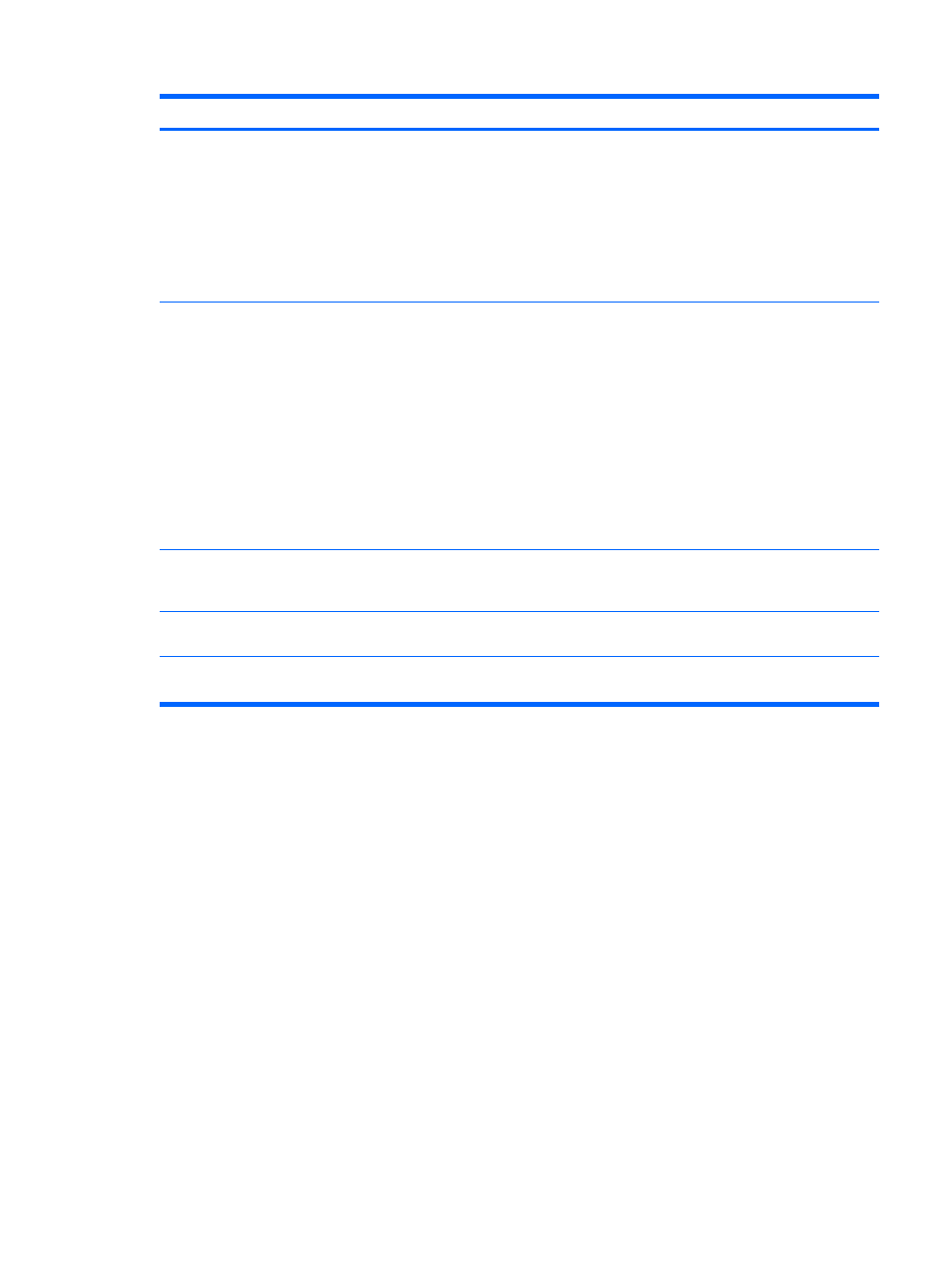
Problem
Possible Cause
Solution
HP Display LiteSaver
doesn't turn off the monitor
screen.
The Activity Extension time has not
elapsed.
The default Activity Extension value is set to 10 minutes.
The HP Display LiteSaver will wait to detect no input or
movement from the keyboard or mouse for 10 consecutive
minutes after the Display Off time has passed, before the
monitor enters into low-power mode. For example, if the
Display Off time is set to 5 minutes from the current time
and the Activity Extension is set to 10 minutes, the HP
Display LiteSaver will not actually turn off the display until
10 minutes of inactivity has elapsed, even though the
Display Off time is 5 minutes from now.
The HP Display LiteSaver may not
be compatible with the computer
system. Some notebook computers
are not compatible and the monitor
power can not be controlled.
Confirm that the HP Display LiteSaver is compatible with
the system.
1.
Right-click on the
HP Display LiteSaver
icon in the
system tray.
2.
Select
Power Off Display
from the menu.
The monitor screen should turn off if the system is
compatible. To turn the monitor back on, wait 5 seconds
and move the mouse.
NOTE:
If the monitor did not turn off, then the computer
graphics driver is not compatible with the HP Display
LiteSaver software.
The monitor is off but it did
not seem to enter into a low-
power sleep mode.
The monitor's power saving control
is disabled.
Check the monitor's OSD menu setting for power saving
enable/disable controls. The control should be set to
enable to allow the monitor to enter into low-power modes.
OSD Lockout is displayed.
The monitor's OSD Lockout
function is enabled.
Press and hold the Menu button for 10 seconds to disable
the OSD Lockout function.
Power Button Lockout is
displayed.
The monitor's Power Button
Lockout function is enabled.
Press and hold the power button for 10 seconds to unlock
the power button function.
ENWW
Solving Common Problems
33
