Using the hp display assistant utility, Identifying monitor conditions – HP LE1911I User Manual
Page 35
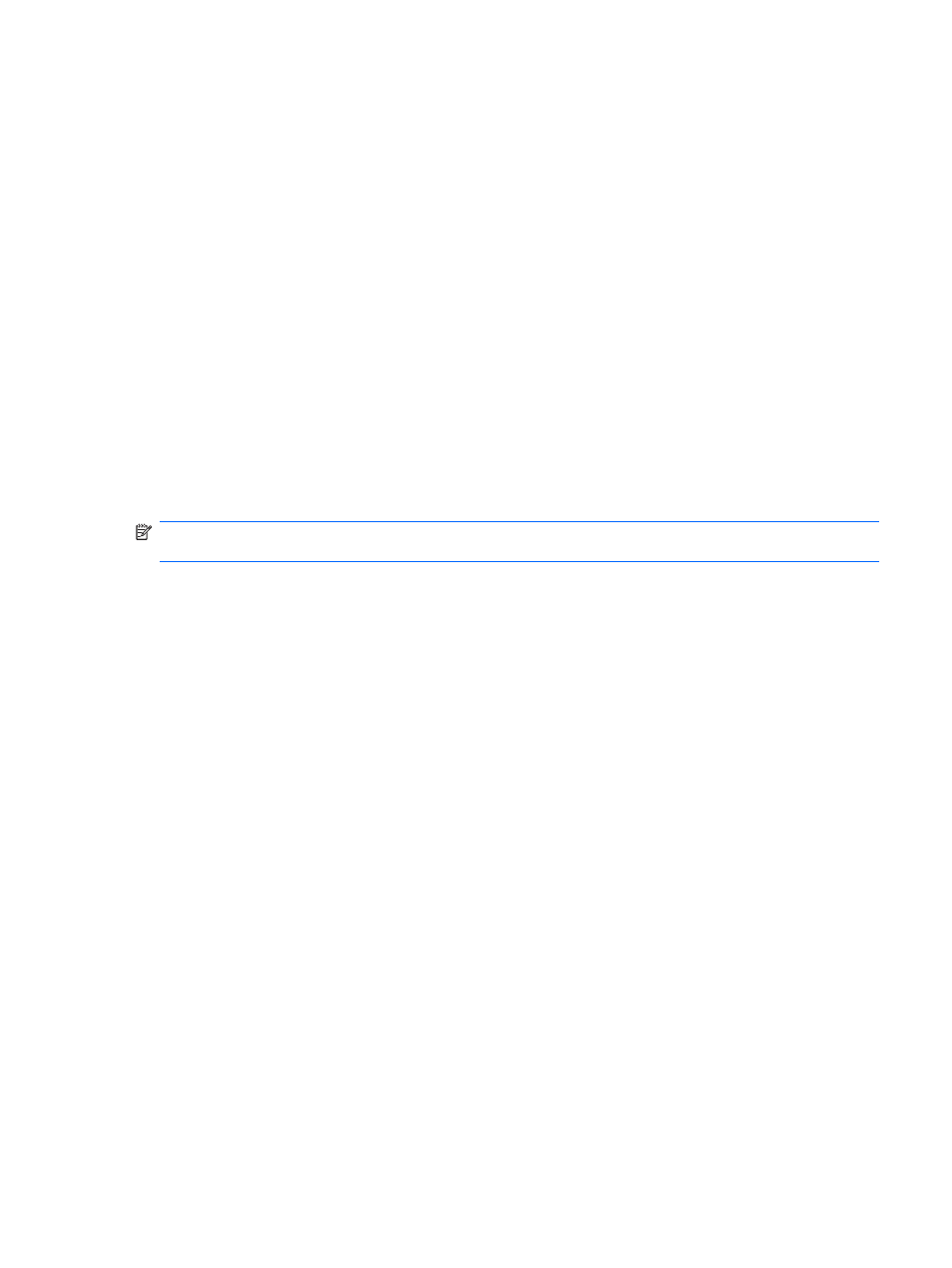
Using the HP Display Assistant Utility
HP Display Assistant, included on the software and documentation CD, is a software utility that guides
you through the tuning process with easy to understand instructions and background patterns designed
for each monitor control. It provides:
●
Accurate screen calibration through the use of step-by-step instruction Wizards to obtain the best
overall image quality
●
Software control of the monitor image and color settings to eliminate dependence on the monitor’s
front panel buttons and On-Screen Display (OSD) menu
●
Defined preset display settings for each individual user in a multi-user environment
●
Multiple preset display settings for a single user based on content and ambient lighting
●
Asset Management and Power Management capabilities that include remote control for individual
or a group of displays on the domain from a centralized console application
The HP Display Assistant Utility has two modes of operation: Wizard and OSD mode. The preferred
method of use is Wizard mode, which takes you through a step-by-step process to accurately calibrate
the monitor. This method relies on a sequence of steps that will obtain the best display results when
completed.
NOTE:
Refer to the HP Display Assistant user guide or online help for additional information about the
software.
Identifying Monitor Conditions
Special messages will appear on the monitor screen when identifying the following monitor conditions:
●
Input Signal Out of Range—Change resolution setting to 1280 x 1024 – 60Hz—Indicates the
monitor does not support the input signal because the resolution and/or refresh rate are set higher
than the monitor supports (models L1910i and LE1911i).
●
Input Signal Out of Range—Change resolution setting to 1440 x 900 – 60Hz—Indicates the
monitor does not support the input signal because the resolution and/or refresh rate are set higher
than the monitor supports (model LE1901wi).
●
No Source Signal—Indicates the monitor is not receiving a video signal from the PC on the monitor
video input connector. Check to determine if the PC or input signal source is off or in the power
saving mode.
●
Auto Adjustment is in Progress—Indicates the auto-adjustment function is active.
●
Monitor Going to Sleep—Indicates the screen display is entering a sleep mode.
●
Check Video Cable—Indicates the video cable is not properly connected to the computer.
●
OSD Lockout—The OSD can be enabled or disabled by pressing and holding the
Menu
button
on the front panel for 10 seconds. If the OSD is locked, the warning message OSD Lockout
displays for ten seconds.
◦
If the OSD is locked, press and hold the
Menu
button for 10 seconds to unlock the OSD.
◦
If the OSD is unlocked, press and hold the
Menu
button for 10 seconds to lock the OSD.
ENWW
Identifying Monitor Conditions
27
