Hp display litesaver, Installing the hp display litesaver software – HP LE1911I User Manual
Page 37
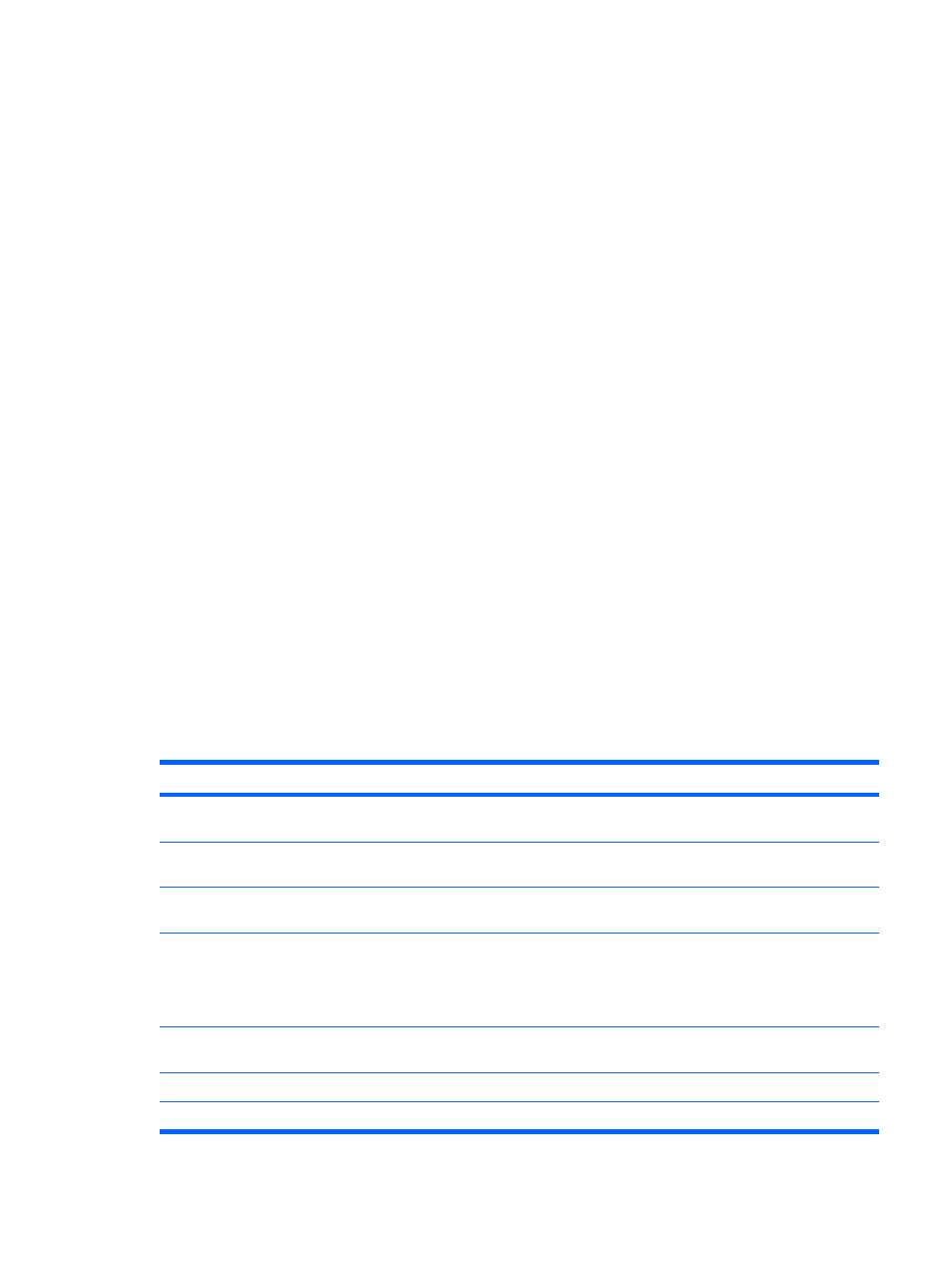
10.
After setting the current time, the highlight automatically skips to Set Sleep Time. Repeat steps 6
through 9 to set Sleep Time.
11.
If you do not want to set Sleep Time, press the
Menu
button twice, then select Save and
Return to exit the menu.
12.
After setting Sleep Time, the highlight automatically skips to Set On Time. Repeat steps 6 through
9 to set On Time.
13.
Set the Timer mode to On to activate the Sleep Timer settings.
14.
When you are finished, select Save and Return to exit the menu.
The fifth selection, Sleep Now, turns the monitor backlights off immediately and stays in sleep mode
until the next On Time activates or a monitor button is pressed.
HP Display LiteSaver
HP Display LiteSaver is a software application, available on the CD, that increases monitor life and
saves energy. It allows you to place the monitor into its low power sleep mode at predefined times by
shutting down or reducing power to most internal circuits. This helps protect the LCD panel against
image retention. Image retention can occur when the monitor is left on while displaying the same image
for an extended period of time, leaving a shadow of the image on the screen.
Installing the HP Display LiteSaver Software
1.
Insert the CD in the computer CD-ROM Drive. The CD menu is displayed.
2.
Select Install HP Display LiteSaver Software.
3.
After installing the software, click the HP Display LiteSaver icon in the Windows system tray or
right-click the icon and select Configure from the pop-up menu.
4.
Select the following options to configure the HP Display LiteSaver features:
Table 4-3
HP Display LiteSaver Configuration Options
Select This Option
To Do This
Enable Display LiteSaver
Enables the HP Display LiteSaver functions; deselect to disable the HP Display
LiteSaver.
Display Off
Sets the time when the monitor automatically turns off. This does not affect screen
saver operation, which has priority over the HP Display LiteSaver.
Display On
Sets the time when the monitor automatically turns on. This does not affect screen
saver operation, which has priority over the HP Display LiteSaver.
Activity Extension
Sets the time in minutes before the monitor turns off if there is any keyboard or mouse
activity after the Display Off time is reached. If the keyboard or mouse is used, then
HP Display LiteSaver waits until the set amount of time before turning the display
off again. Set to 0 to disable. If disabled, the monitor will turn off as soon as the
Display Off time is reached, regardless of keyboard or mouse activity.
Show 1 minute Display Off Notice
Displays a popup message in the system tray 1 minute before the monitor is turned
off by HP Display LiteSaver.
Status
Shows the time until the monitor is next due to be turned off by HP Display LiteSaver.
OK
Stores the current settings and minimizes HP Display LiteSaver to the System Tray.
ENWW
HP Display LiteSaver
29
