Scan files are too large, Issues with scanning documents or text (ocr) – HP N6350 User Manual
Page 46
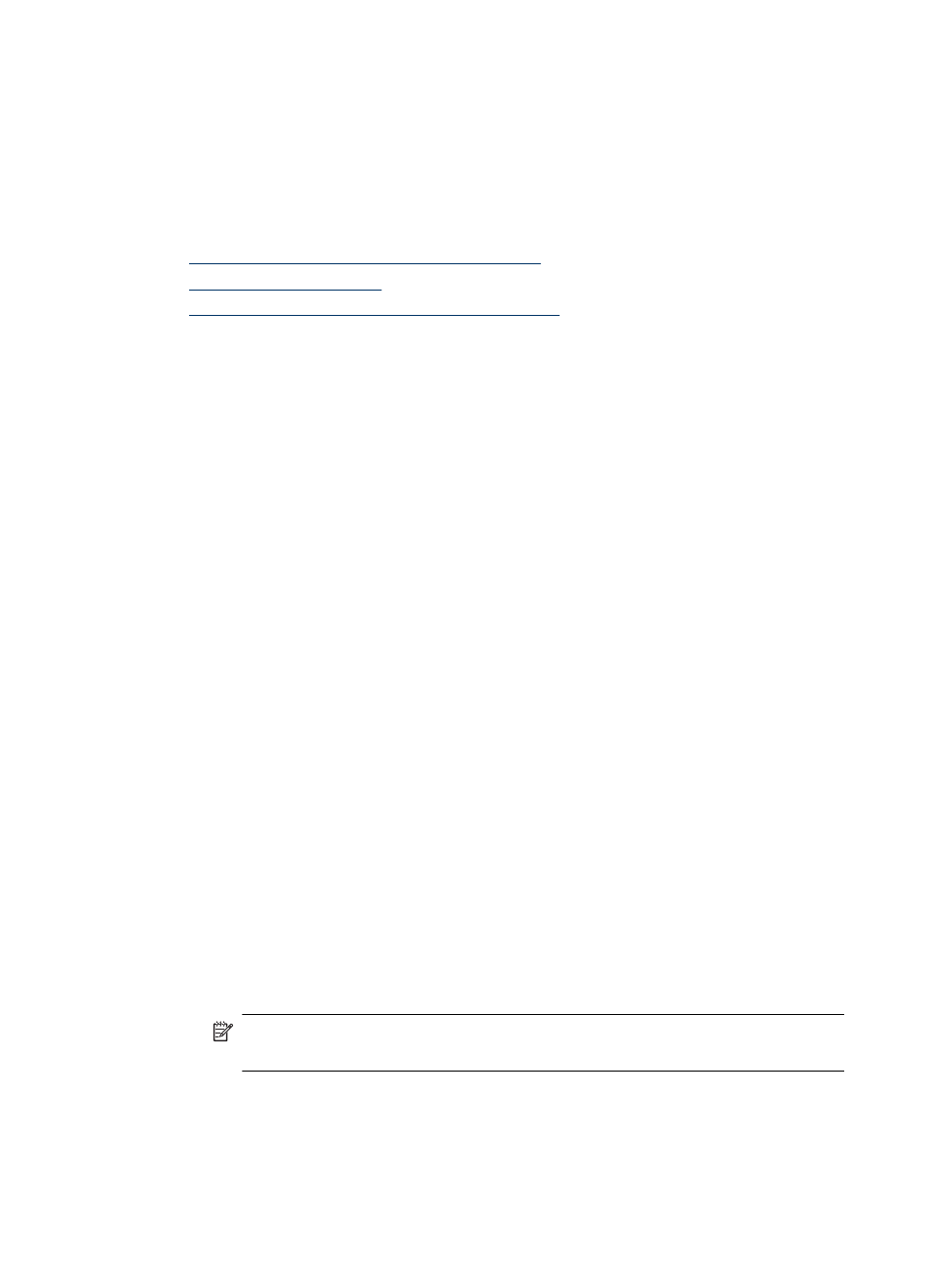
Vertical white stripes appear on the printed page
The destination printer might be out of toner or ink. Print a non-scanned item such as a
file, or scan the same original to a scan destination other than the printer.
If you still see the problem, clean the automatic document feeder, scanner glass, or TMA
(if scanning slides or negatives).
See also
•
“Clean the automatic document feeder (ADF)” on page 32
•
“Clean the scanner glass” on page 31
•
“Clean the transparent materials adapter (TMA)” on page 32
Scan files are too large
If the saved scans have very large file sizes, try the following:
•
Verify the scan resolution setting:
◦
200 dpi is sufficient for storing documents as images.
◦
For most fonts, 300 dpi is sufficient for using optical character recognition (OCR)
to create editable text.
◦
For Asian fonts and small fonts, 400 dpi is the recommended resolution.
Scanning at a higher resolution than necessary creates a larger file with no additional
benefit.
•
Color scans create larger files than do black and white scans.
•
If you are scanning a large number of pages at one time, consider scanning fewer
pages at a time to create more, smaller files.
The bottom of the image is cut off when scanning from the scanner glass
Not all the length of the scanner glass is in the active imaging area. When scanning from
the scanner glass, make sure to position your originals as indicated by the reference mark
on the edge of the scanner glass.
Issues with scanning documents or text (OCR)
The scanner uses optical character recognition (OCR) to convert text on a page to text
that you can edit on your computer.
•
If you scan text but cannot edit it, make sure that you make the following selections
during scanning:
◦
From the HP scanning software, select Document.
◦
On the HP Scanning shortcuts dialog box, select a word-processing program or
Save to File from the Scan to... Setup dialog box.
NOTE: If you select Save to File, select a text file type from the File Type
drop-down list.
•
Scanned text might not appear on your computer exactly as it appeared on the
original, especially if the original contains faint or smudged text. For example, some
characters might be incorrect or missing. As you edit the text, compare the scanned
text against the original, and then make corrections as necessary.
Chapter 5
44
Troubleshooting
