Care and maintenance, Clean the scanner glass, 4 care and maintenance – HP N6350 User Manual
Page 33: 4care and maintenance
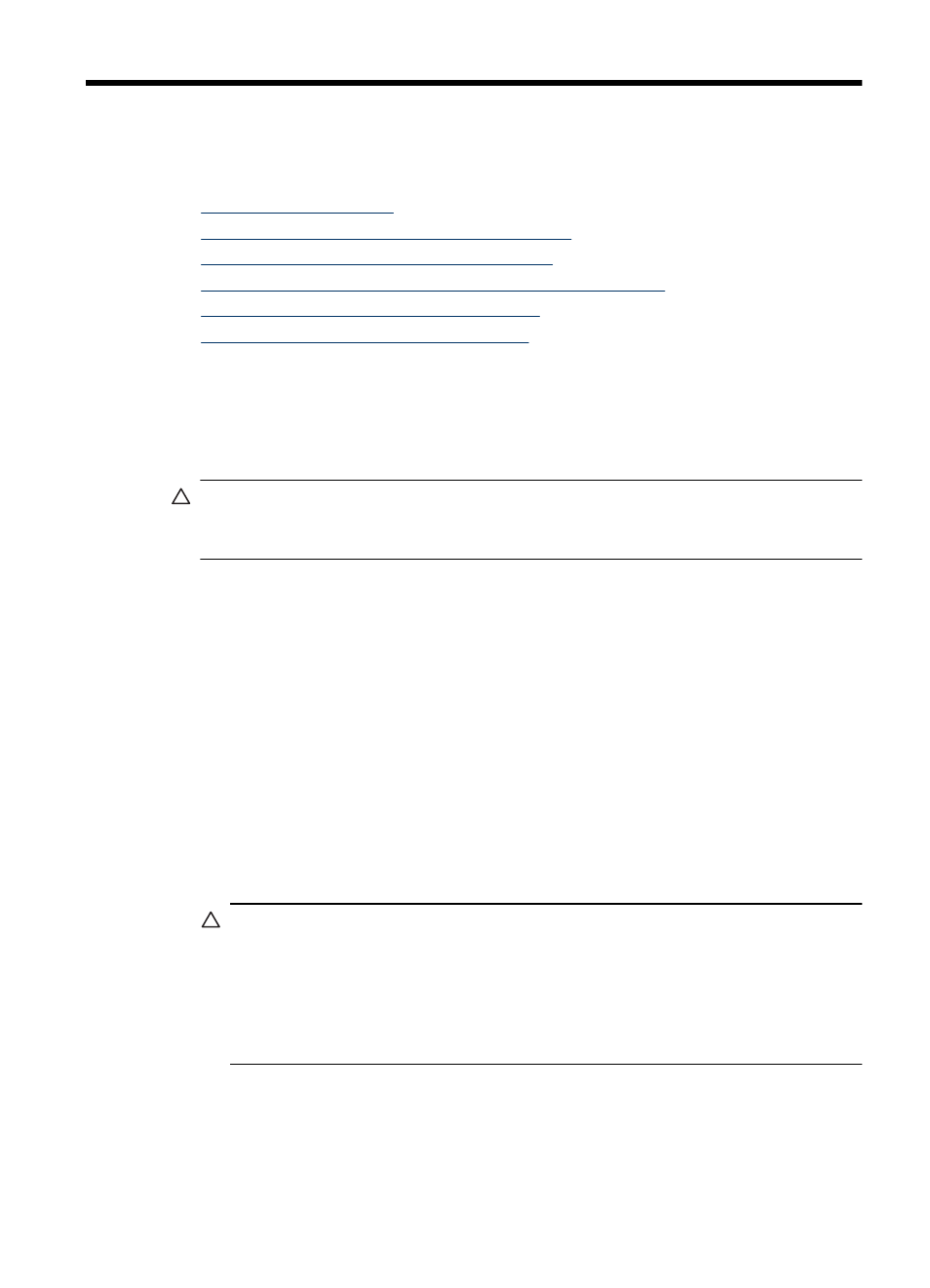
4
Care and maintenance
This section presents information about how to care for and maintain the scanner.
•
•
Clean the transparent materials adapter (TMA)
•
Clean the automatic document feeder (ADF)
•
HP Scanner Tools Utility scanner maintenance information
•
Replace the feed roller and separation pad
•
Order maintenance and scanner supplies
Occasional cleaning of your scanner helps ensure higher-quality scans. The amount of
care necessary depends upon several factors, including the amount of use and the
environment. You should perform routine cleaning as necessary.
Routine cleaning and maintenance should include cleaning the automatic document
feeder (ADF), the scanner glass, and the transparent materials adapter (TMA).
CAUTION: Avoid placing items that have sharp edges, paper clips, staples, wet
glue, correction fluid, or other substances in the scanner. Document pages should
not be curled, wrinkled, or stuck together.
Clean the scanner glass
Clean the scanner glass under the following conditions:
•
Streaks, scratches, or spots appear in images.
•
After scanning a document that is dusty or dirty.
•
The environment is dusty.
To clean the scanner glass, follow these steps:
1. Turn off the scanner and then disconnect the USB or Ethernet cable and power cable
from the scanner.
2. Open the scanner lid.
3. Clean the glass by using a soft, lint-free cloth that has been sprayed with a mild glass
cleaner, and dry the glass with a dry, soft, lint-free cloth.
CAUTION: Use only glass cleaner to clean the scanner glass. Avoid cleaners
that contain abrasives, acetone, benzene, and carbon tetrachloride, all of which
can damage the scanner glass. Avoid isopropyl alcohol because it can leave
streaks on the glass.
Do not spray the glass cleaner directly on the glass. If you apply too much glass
cleaner, the cleaner might leak under the glass and damage the scanner.
4. When you have finished, reconnect the USB or Ethernet cable and power cable to
the scanner.
Care and maintenance
31
