Connections to other equipment (continued) – Hitachi 42PD380TA-P2 User Manual
Page 19
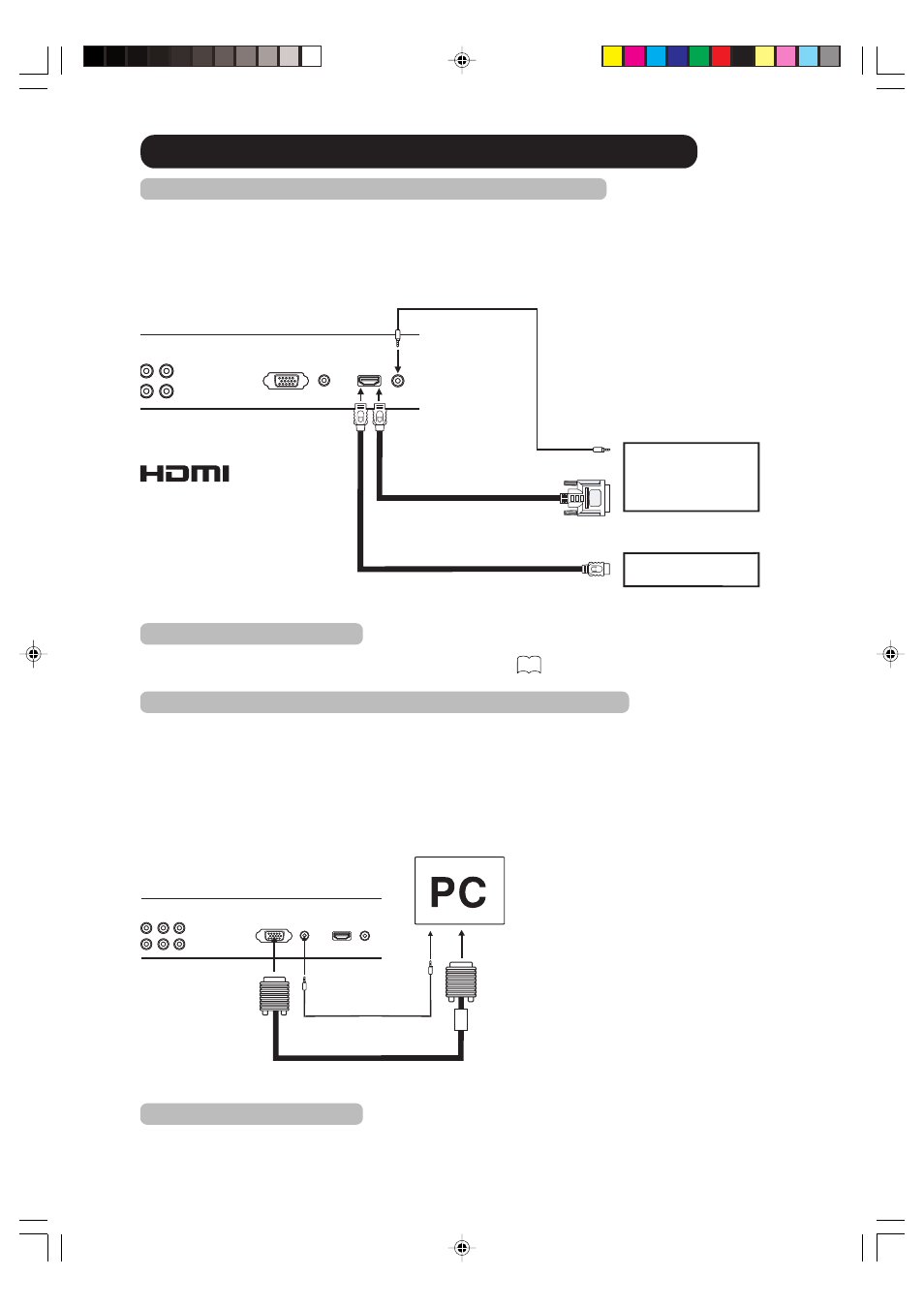
16
Audio cord (not supplied)
VGA cable (not supplied)
Monitor Display modes
MODE
Resolution
Refresh rate
VGA
640x480
60Hz
VGA
800x600
60.3Hz
WVGA
848x480
60Hz
XGA
1024x768
60Hz
WXGA
1280x768
60Hz
WXGA
1280x720
60Hz
Rear lower of the Plasma Television
To connect the Plasma Television to a HDMI or a DVI device
The HDMI input receives digital audio and uncompressed video from a HDMI device or uncompressed
digital video from a DVI device.
When you connect to a DVI device with a HDMI-to-DVI adapter cable, it transfers only the video signal.
Separate analog audio cord are required.
Rear lower of the Plasma Television
HDMI - to - DVI adapter cable
(HDMI type A connector)
(not supplied)
Audio cord (not supplied)
HDMI cable (type A connector)
(not supplied)
To DVI output
To HDMI out
or
To PC AUDIO
IN jack
To PC IN
Connections to other equipment (continued)
Note:
You must choose an appropriate setting for each connection
39
.
To connect the Plasma Television to a PC (Personal Computer)
Before you connect this Plasma Television to your PC, change the adjustment of your PC’s Resolution
and Refresh rate (60 Hz).
Connect one end of a (male to male) VGA cable to the video card of the computer and the other end to
the VGA connector PC MONITOR on the back of the Plasma Television. Attach the connectors firmly with
the screws on the plug. In case of a Multimedia computer, connect the audio cable to the audio output of
your Multimedia computer and to the AUDIO connector of the PC AUDIO IN jack of the Plasma Television.
Switch on the computer. The Plasma Television can operate as the computer monitor.
Note:
If there is no video signal from the computer when the unit is in PC mode, “NO SYNC. SIGNAL” will appear
on the TV-screen for approx. 10 seconds.
HDMI device
DVI device
HDMI, the HDMI logo and High-
Definition Multimedia Interface
are trademarks or registered
trademarks of HDMI Licensing
LLC.
3U82001A [E] P13-17
1/11/05, 6:05 PM
16
