Unloading images to a computer using the dock – HP photosmart 720 User Manual
Page 75
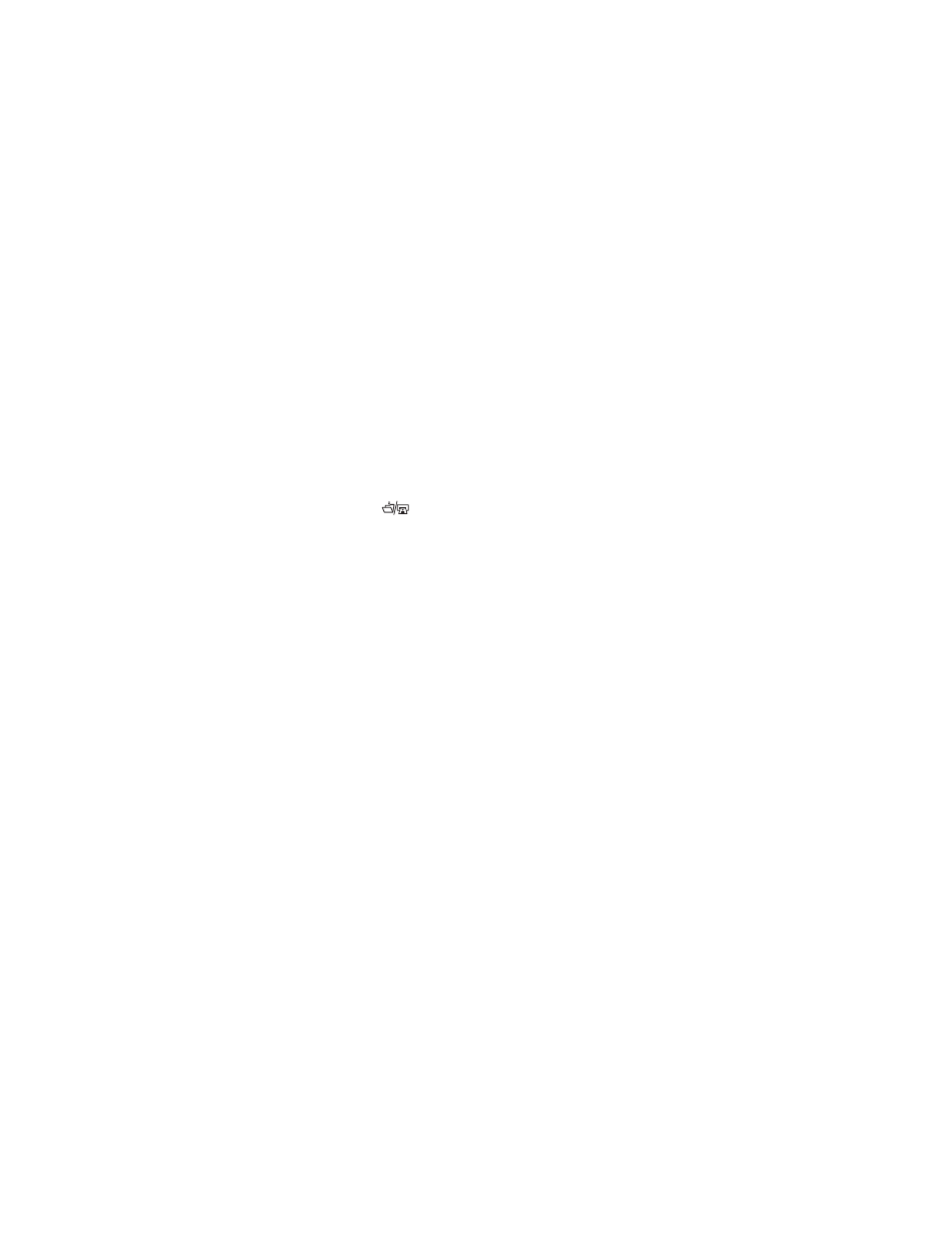
Appendix B: Camera dock
75
Unloading images to a
computer using the dock
NOTE
If you are using a Macintosh computer, switch the
camera to
Disk Drive
in the
USB Configuration
menu
found in the
Setup
menu.
1
Check that the HP Camera Dock is connected to your
computer.
2
Place the camera in the Camera Dock. It will turn on
automatically, and a dock intro screen will appear.
3
Press the
button on the dock to start the unload
process. The
HP Image Unload
software will launch on your
computer, and the images in the camera will automatically
unload to the computer. If there were any images on the
camera that had been selected in the
Share
menu for
printing or e-mail, those actions are started after the images
have been unloaded to the computer.
4
The camera will return to the dock intro screen when your
images have been saved and shared. You can now take the
camera out of the dock, or leave it there to recharge the
camera batteries.
- Photosmart M525 (46 pages)
- Photosmart 612 (84 pages)
- Photosmart R927 (58 pages)
- Photosmart R818 (220 pages)
- Photosmart R837 (56 pages)
- M305/M307 (154 pages)
- M407 (4 pages)
- M630 Series (48 pages)
- CC450 (82 pages)
- Photosmart E327 (130 pages)
- 320 Series (2 pages)
- Photosmart E317 (138 pages)
- R830/R840 (59 pages)
- Mz60 (28 pages)
- Photosmart Mz60 Series (48 pages)
- Photosmart 730 series (116 pages)
- R725 (56 pages)
- 612 (84 pages)
- PhotoSmart M23 (180 pages)
- M537 (49 pages)
- R818 (200 pages)
- R927 (2 pages)
- 2425 (186 pages)
- 318 (88 pages)
- M440 Series (2 pages)
- 720 Series (88 pages)
- PB360T (64 pages)
- Photosmart R927 R927 (44 pages)
- 715 (2 pages)
- PhotoSmart 945 (150 pages)
- PhotoSmart R967 (62 pages)
- R707 (191 pages)
- PhotoSmart C500 (4 pages)
- E217 (16 pages)
- R827 (56 pages)
- PhotoSmart 620 (80 pages)
- M527 (46 pages)
- PhotoSmart 850 (112 pages)
- M415 (178 pages)
- R967 (2 pages)
- Photosmart E330 series (68 pages)
- Version 3.0 (114 pages)
- 630 series (124 pages)
- R607 (179 pages)
- 930 (118 pages)
