Hd 990, Operation – Harman-Kardon HD 990 User Manual
Page 10
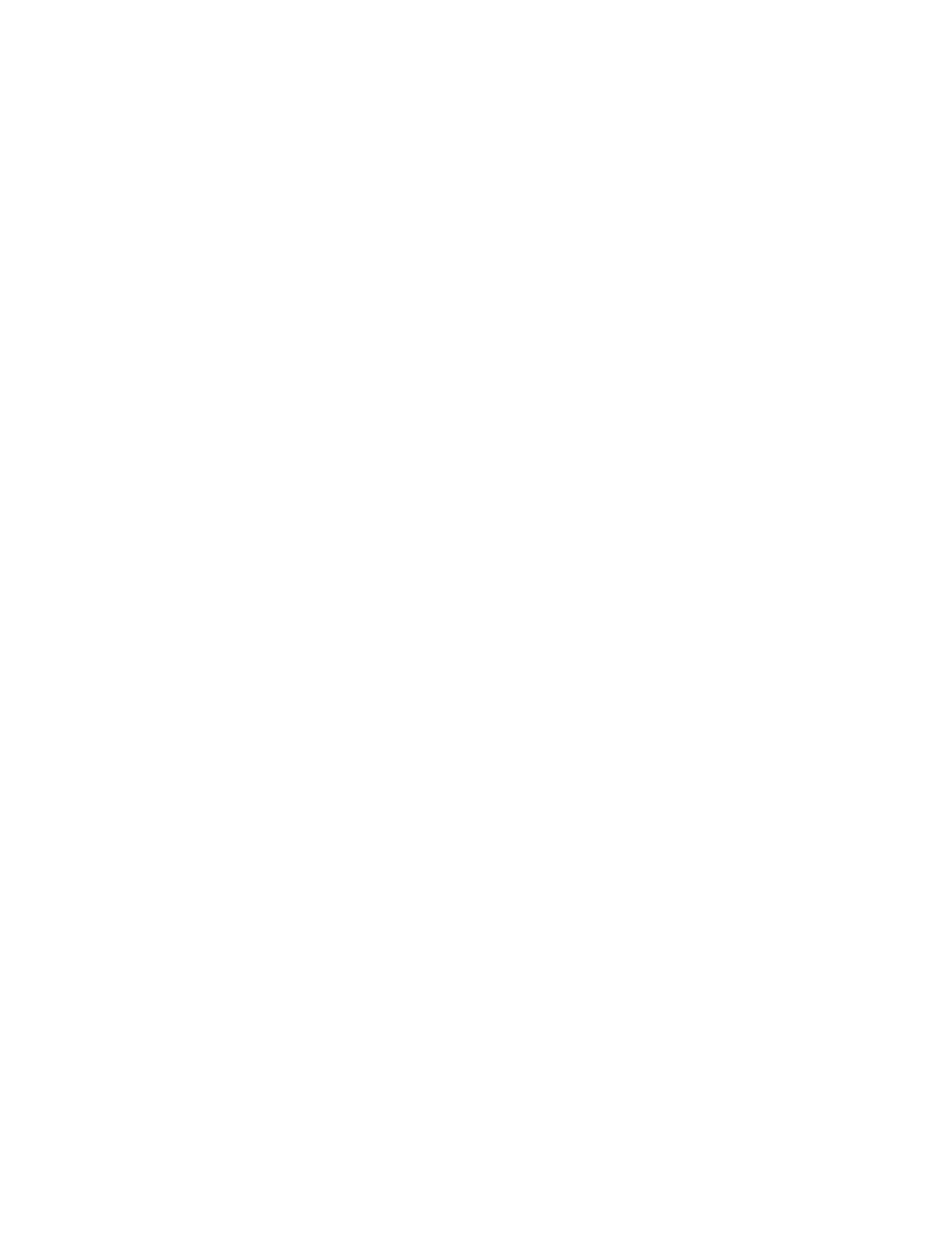
HD 990
10
Operation
Time Display
the cd player’s time display is capable of showing a wide range of information about
a cd.
In normal operation the display will show the total running time of a cd after the disc is
first put in the unit. When the disc is played, the display will show the running time of a
track in play. each time the track changes, the time display will reset to 00:00 and
begin to increase again as the new track plays.
to view the time remaining on an individual track, press the time button n on the
remote once. the display will now show the time left in the track in play, and a “–” will
light in front of the time display as a reminder of the display’s status.
to view the elapsed time of the disc currently playing, press the time button n
again.
to view the total time remaining to play on the disc, press the time button n again, a
number greater than the formerly shown track remaining time (except the last track of
the disc is played) will appear in the display, again with a “–” in front.
When the time button is pressed again the display will return to show the running time
of the track in play.
Note: When a program is played (see page 11), all time modes are selectable, too, except
the total time remaining on the disc.
the time mode is not available when playing back discs containing compressed mp3
data.
Disc Info
the hd 990 is able to show cd-text information from cd discs, as well as Id3 tag and
other information from discs containing mp3 data. please note that not all cds contain
cd-text. In that case, the main Information display will show “no cd-text” and will
return to the time mode previously selected. If you play back a cd that contains cd-text
information the text indicator will light in the
Information display 1. during play, the
artist name, track name and album name can be made visible on the main Information
display
1 by pressing the Info button t several consecutive times. each press of
the Info button t will show the next line of information. If the text is longer than 12
characters, the text will scroll continuously from right to left on the main Information
display
1.
If you play a disc with mp3 data, the file name, the data rate (constant bit rate cBr and
variable bit rate VBr) and folder/root name can be made visible on the main Information
display
1 by pressing the Info button t several consecutive times. If Id3 tag
information is included in the mp3 data, the artist name, track name and album name
can also be made visible. each press of the Info button t will show the next line of
information. If the text is longer than 12 characters, the text will scroll continuously from
right to left on the main Information display
1. to return to the normal track/time
indication press the time button n.
Search
If you wish to quickly scan through a disc to locate a particular passage or track, press
and hold the search buttons. the
forward search button — 8 i plays the
disc forward in high speed, while the reverse search button fifi 7 i plays
the disc backward in high speed. holding the buttons pressed will triple the search speed
after 3 seconds. When the desired part of the disc is heard, release the search button to
resume normal play speed.
Skip
to move from one track on the disc to another during play mode, press one of the skip
buttons. pressing the forward skip button fl· 8 h will move you forward
through the disc, one track at a time, while pressing the reverse skip
button ‡fi
7 h once will move you back to the start of the actual track (as long as >3 seconds
of the track have elapsed), and pressing it multiple times will move you back one track at
a time. holding any skip button pressed enables scanning quickly through all tracks on
the disc, as described previously.
the skip buttons may be used when the cd player is either playing or stopped. If the unit
is stopped, the skip buttons may be used to locate the first track to be played. the play
button 4 j must be pressed to begin play. If the skip buttons are used while the unit
is already playing (as described above), the audio output will stop while the new track is
located, and play will automatically resume with the new track.
If the skip buttons are pressed when program play is in use (see page 11), the unit will
move from one programmed track to another.
Folder
discs containing compressed mp3 data often contain several directories and folders with
data. to show the name of the current directory or folder playing, press one of the folder
+/–
buttons once. to change to the next directory or folder, press the folder + button
r again within three seconds after the first press. for the previous directory or folder,
press the folder –
button r.
the cd player counts each directory and folder as one folder. the player starts to count
in the main directory, and pressing the folder +
button r will start playback of the first
folder in this directory. pressing the folder + button r again will start playback of the
second folder in the directory. continue pressing the folder + button r until the last
folder in the directory has been played. at this time, pressing the folder + button r
will start playing the next directory.
note that the folder +/– buttons do not function when the cd player is playing the tracks
of a disc containing mp3 data in random order.
+10/–10
due to the compressed format of mp3 data, discs can contain several hundred audio
tracks. In order to find the right track within these hundreds of tracks, the cd player lets
you skip through the contents of your disc in steps of 10 tracks. press the +10 button
l to change to the 10th track after the track currently playing. If there are less then
10 tracks remaining on the disc, the last track will be played. press the –10 button l
to change to the 10th track before the track currently playing. If there are less then 10
tracks since the beginning of the disc, the first track will be played.
Input/Source Selection
a unique feature of the hd 990 is that it allows other source components to be played
back using the high-grade audiophile digital-to-analog convertors inside the cd player.
especially source components using older and less powerful convertors will benefit from
this feature.
connect the coaxial or optical digital output of the external source component to the
coaxial or optical digital Inputs
5 on the rear panel of the cd player.
In order to select the external source component for playback, press the source Button
s. the first press of this button will show the input currently played, indicated by
“player” for the cd player, “coaxial In” (digital in 1) or “optical In” (digital in 2). Within
2 seconds, press the source Button s again until the requested source has been
selected.
note that in order to hear the sound from the external source when connected via the
hd 990, the input of your amplifier or receiver should be the one to which the hd 990
is connected.
Important Note: the player will only output 2-channel pcm signals. neither multi-
channel dolby digital or dts nor their 2-channel downmix signals will be.
