Connecting the scanner, Testing the scsi installation – HP 7400c User Manual
Page 17
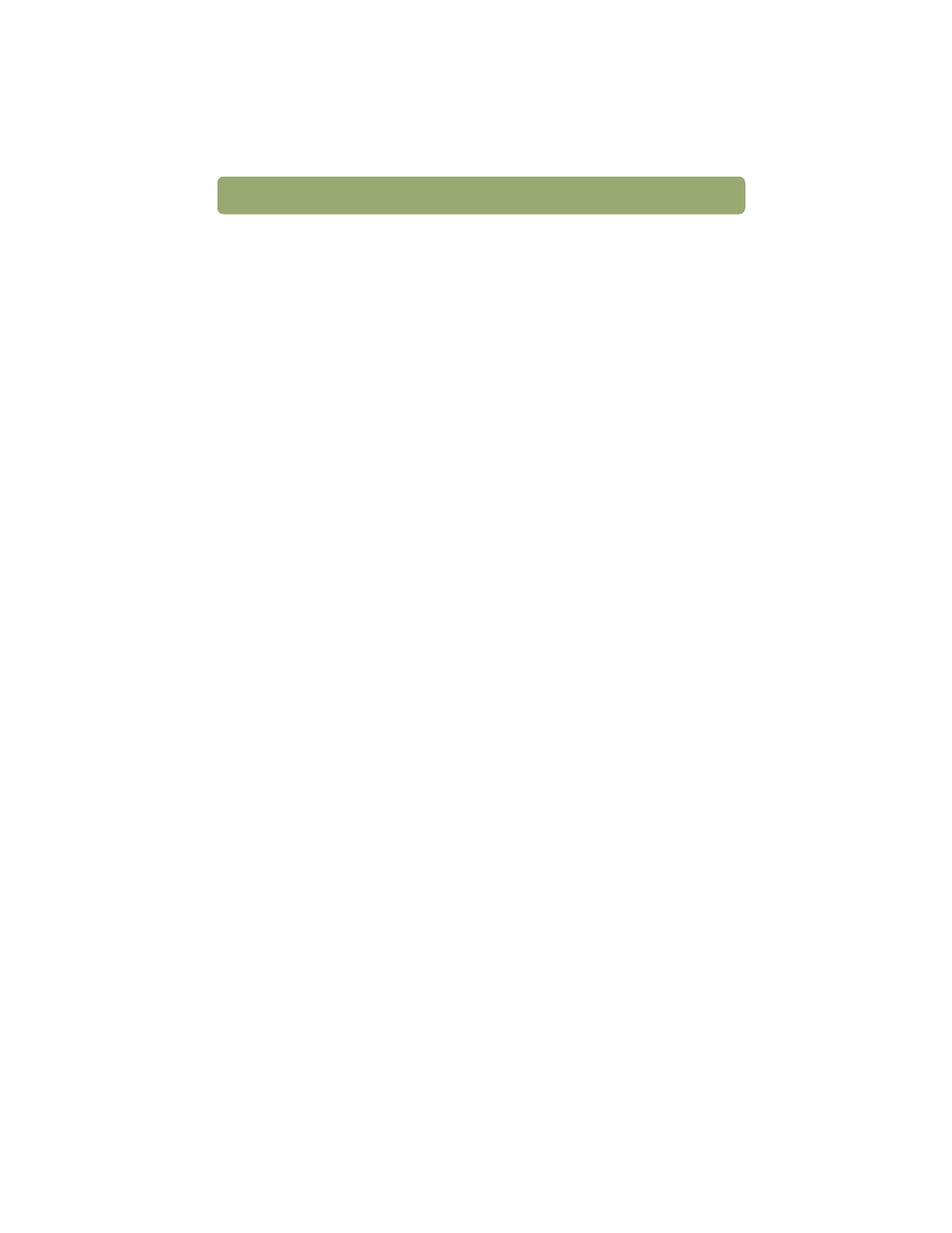
Installing and troubleshooting
17
Connecting the scanner
If you have other SCSI devices to connect to the SCSI card, connect the scanner to
the last device in the chain. For more information, see the documentation that came
with the SCSI card.
Testing the SCSI installation
Test the SCSI installation to see if it is working.
To test the SCSI installation
Note:
If you get an error message while testing the SCSI installation, follow the
directions in the message.
1
Close all applications and shut down the computer.
2
Make sure that the scanner is unlocked.
3
Connect the power cord to the scanner and to an electrical outlet.
4
Turn on all external SCSI devices, including the scanner.
5
Turn on the computer.
6
Choose Control Panels from the Apple menu, and then choose HP ScanJet
Controls from the submenu.
7
Click the General tab in the HP ScanJet Controls dialog box.
8
Click SCSI, and then select the model number of your scanner from the list, if it
is not already selected. (The scanner you select becomes the default scanner.)
9
Press the
HP S
CANNING
S
OFTWARE
button on the front of the scanner. If the
SCSI card has been installed correctly, the HP scanning software appears.
