Zoom width, 83 khz sensitivity, Fish id sensitivity – Humminbird 531438-1_A User Manual
Page 33: Real time sonar (rts®) window
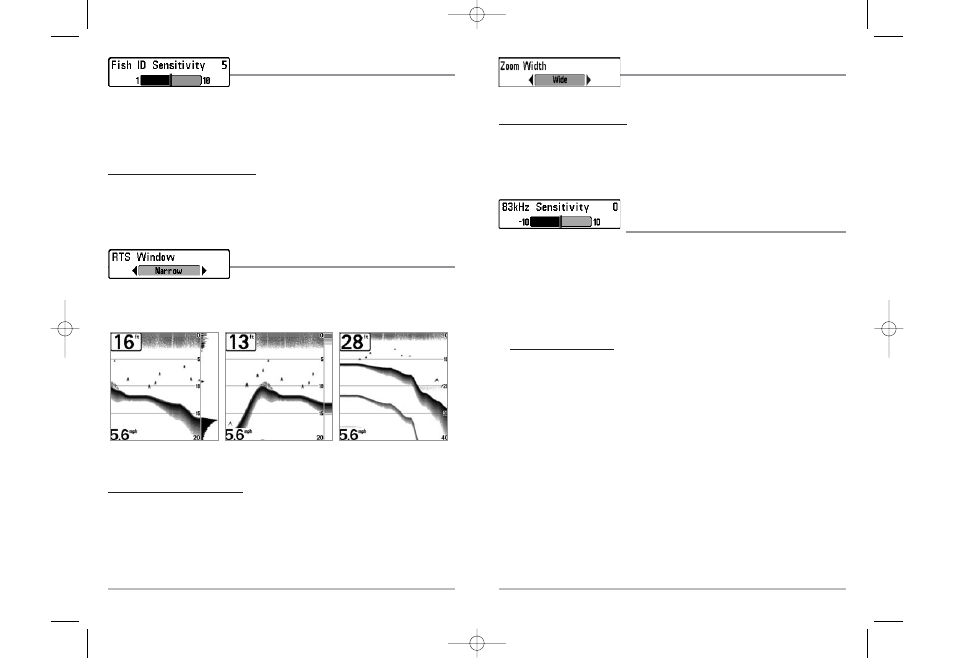
58
Zoom Width
Zoom Width adjusts the width of the Zoom window on the
Sonar Zoom View.
To change the Zoom Width Setting:
1. Highlight Zoom Width on the Sonar main menu.
2. Use the LEFT or RIGHT 4-WAY Cursor Control keys to change the Zoom Width setting.
(Narrow, Medium, Wide, Default = Wide)
83 kHz Sensitivity
(Advanced)
83 kHz Sensitivity changes the sensitivity of the 83 kHz beam. Increasing the 83 kHz Sensitivity
will display additional weak returns and decreasing the 83 kHz Sensitivity will display fewer weak
returns. The 83 kHz Sensitivity menu choice is only available when User Mode is set to Advanced
(see Setup Menu Tab: User Mode).
NOTE: 83 kHz Sensitivity is particularly useful for adjusting the sensitivity of the 83 kHz sonar
returns in the 200/83 kHz Split Sonar View. The 83 kHz sensitivity can be adjusted without affecting
the sensitivity of the 200 kHz returns shown in the 200 kHz sonar window.
To set the 83 kHz Sensitivity:
1. Make sure you are in Advanced User Mode, then highlight 83 kHz Sensitivity on the
Sonar main menu.
2. Use the LEFT or RIGHT 4-WAY Cursor Control keys to set the 83 kHz Sensitivity.
(-10 to +10, Default = 0)
57
Fish ID Sensitivity
Fish ID Sensitivity adjusts the threshold of the Fish ID+
TM
detection algorithms. Selecting a higher setting allows weaker returns to be displayed as fish.
This is useful for identifying smaller fish species or baitfish. Selecting a lower setting displays
fewer fish from weak sonar returns. This is helpful when seeking larger species of fish. Fish ID
Sensitivity is used in conjunction with Fish ID+
TM
. Fish ID+
TM
must be On for Fish ID Sensitivity to
affect the ability of the Fishing System to identify sonar returns as fish.
To change the Fish ID Sensitivity setting:
1. Highlight Fish ID Sensitivity on the Sonar main menu.
2. Use the LEFT or RIGHT 4-WAY Cursor Control keys to change the Fish ID Sensitivity setting.
(Low = 1, High = 10, Default = 5)
Real Time Sonar (RTS®) Window
RTS® Window sets the RTS® Window to either Wide or
Narrow, or turns it off in the Sonar View. The RTS® Window always updates at the fastest rate
possible and only displays returns that are within the transducer beam. (See Real Time Sonar
(RTS®) Window for additional detail).
To change the RTS® Window setting:
1. Highlight RTS Window on the Sonar main menu.
2. Use the LEFT or RIGHT 4-WAY Cursor Control keys to change the RTS® Window setting.
(Wide, Narrow, Off, Default = Wide)
RTS® Window (Narrow)
RTS® Window (Off)
RTS® Window (Wide)
531438-1_A - 737_EnglishOnly.qxd 9/25/2005 7:52 PM Page 64
