Waypoint [name, Navigation x-presstm menu – Humminbird 531438-1_A User Manual
Page 28
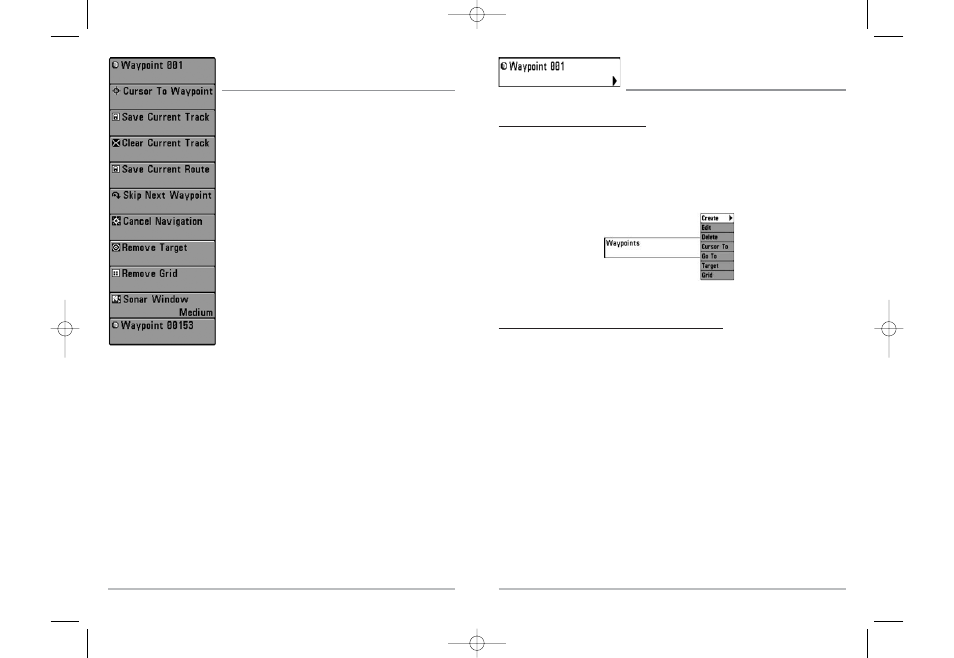
Waypoint [Name]
(Only with an active cursor on a waypoint)
Waypoint [Name] allows you to view the Waypoints submenu for the waypoint under your cursor.
To view the Waypoint [Name] Submenu:
1. Move the cursor onto an existing waypoint and press the MENU key once, or use Cursor
to Waypoint to select a waypoint from a list of saved waypoints.
2. Highlight Waypoint[Name] on the Navigation X-Press
TM
menu.
3. Use the RIGHT 4-Way Cursor Control key to view the Waypoints submenu, which
contains the following menu choices:
The Waypoint Submenu contains the following menu choices:
Edit allows you to edit the Name, Position (Latitude and Longitude) and select the Icon that will be
used to represent the waypoint in the Chart and Combo Views.
Delete allows you to delete a waypoint from the list of saved waypoints.
Target allows you to apply a target to a waypoint selected from the list of waypoints.
Grid allows you to apply a trolling grid to a waypoint selected from the list of waypoints.
Waypoint Submenu
48
47
Navigation X-PressTM Menu
(optional-purchase GPS receiver, navigation views only)
The Navigation X-Press
TM
menu provides access to the settings
most frequently used. Press the MENU key once while in the
Bird's Eye View, the Chart or the Combo View to access the
Navigation X-Press
TM
menu.
NOTE: Menu choices will vary depending on system settings, such
as whether you are currently navigating.
NOTE: The Navigation X-Press™ menu will only appear if you have
an optional-purchase GPS receiver connected and when you are in a
navigation view.
Navigation X-Press
TM
Menu
531438-1_A - 737_EnglishOnly.qxd 9/25/2005 7:52 PM Page 54
