Adjusting screen quality – HP 2010 User Manual
Page 32
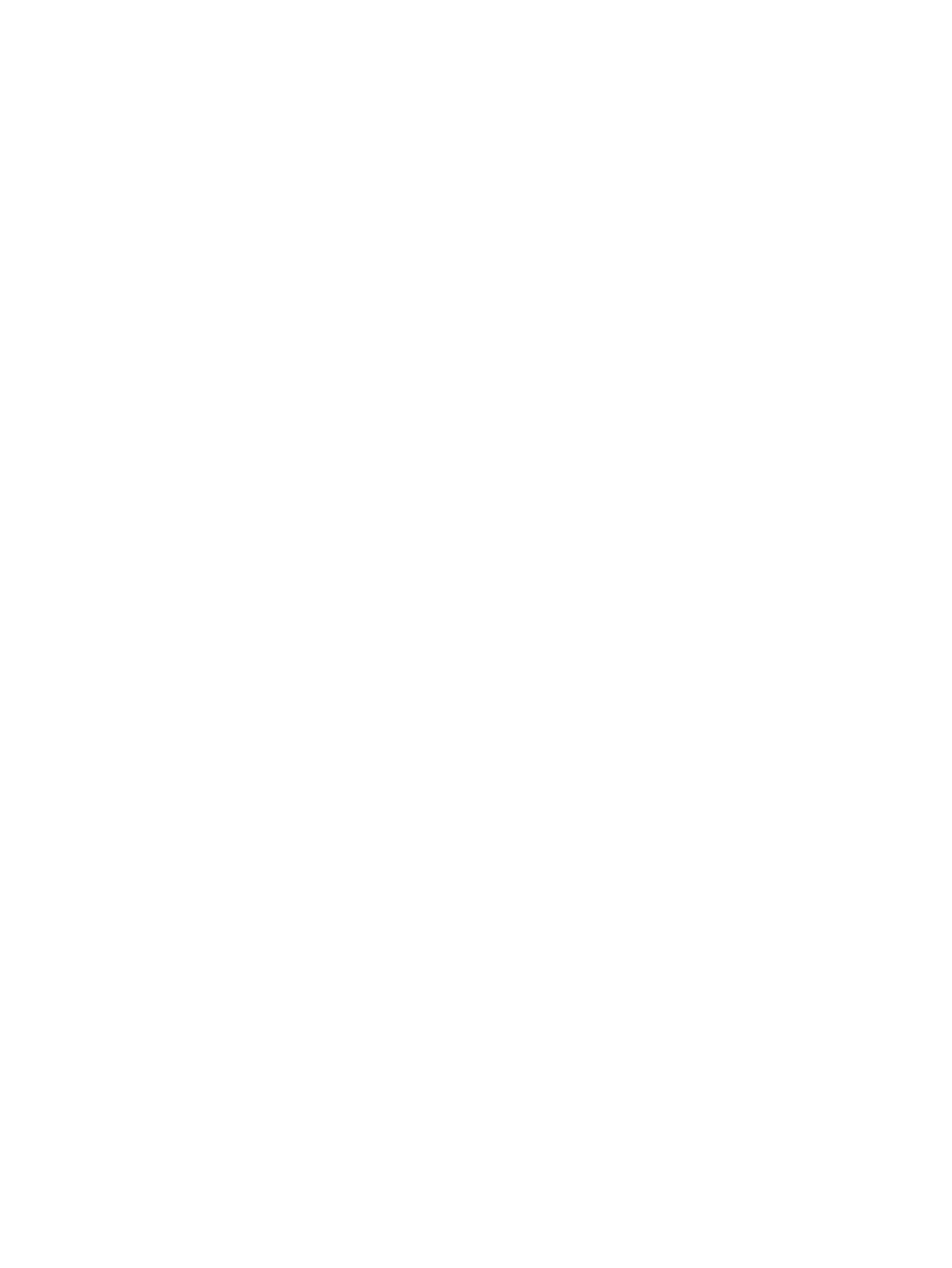
If the OSD is locked, press and hold the Menu button for 10 seconds to unlock the OSD.
If the OSD is unlocked, press and hold the Menu button for 10 seconds to lock the OSD.
●
Dynamic Contrast Ratio ONIndicates DCR is applied when Movie mode is selected from the
Quick View options.
●
Dynamic Contrast Ratio OFFIndicates DCR has been turned off when the monitor is changed
to another viewing mode.
●
No Input Signal — Indicates the monitor is not receiving a video signal from the computer on
the monitor video input connector. Check to see if the computer or input signal source is off or in
the power-saver mode.
●
Auto Adjustment in Progress — Indicates the auto adjustment function is active. See
"Adjusting Screen Quality" in this chapter.
Adjusting Screen Quality
The auto adjustment feature automatically fine-tunes the image quality for display size, position,
clock, and phase each time a new video mode is displayed. For more precise adjustments of VGA
input, run the Auto Adjustment software on the CD. See "Using the Auto Adjustment Function" in this
chapter.
If you want additional image quality improvement, use the Clock and Clock Phase controls of the
monitor to fine tune the image. See "Optimizing Analog Video" in this chapter.
Optimizing Analog Video
Some monitors contain advanced circuitry that allow the monitor to function as a standard analog
monitor. Two controls in the OSD menu can be adjusted to improve analog image performance:
●
Clock — Increase or decrease the value to minimize any vertical bars or stripes visible on the
screen background.
●
Clock Phase — Increase or decrease the value to minimize video distortion or video jitter.
Use these controls only when the auto adjustment function does not provide a satisfactory monitor
image in analog mode. To obtain the best results:
1.
Allow the monitor to warm up for 20 minutes before adjusting.
2.
Display the adjustment-pattern application provided on the CD.
3.
Access the OSD menu, then select Image Control.
4.
Set the main Clock settings correctly first, because the Clock Phase settings depend on the
main Clock settings.
When adjusting the Clock and Clock Phase values, if the monitor images become distorted,
continue adjusting the values until the distortion disappears.
To restore the factory settings, access the OSD menu, select Factory Reset, and then select
Yes.
26
Chapter 4 Operating the Monitor
