Using the on-screen display (osd) 21 – HP 2010 User Manual
Page 27
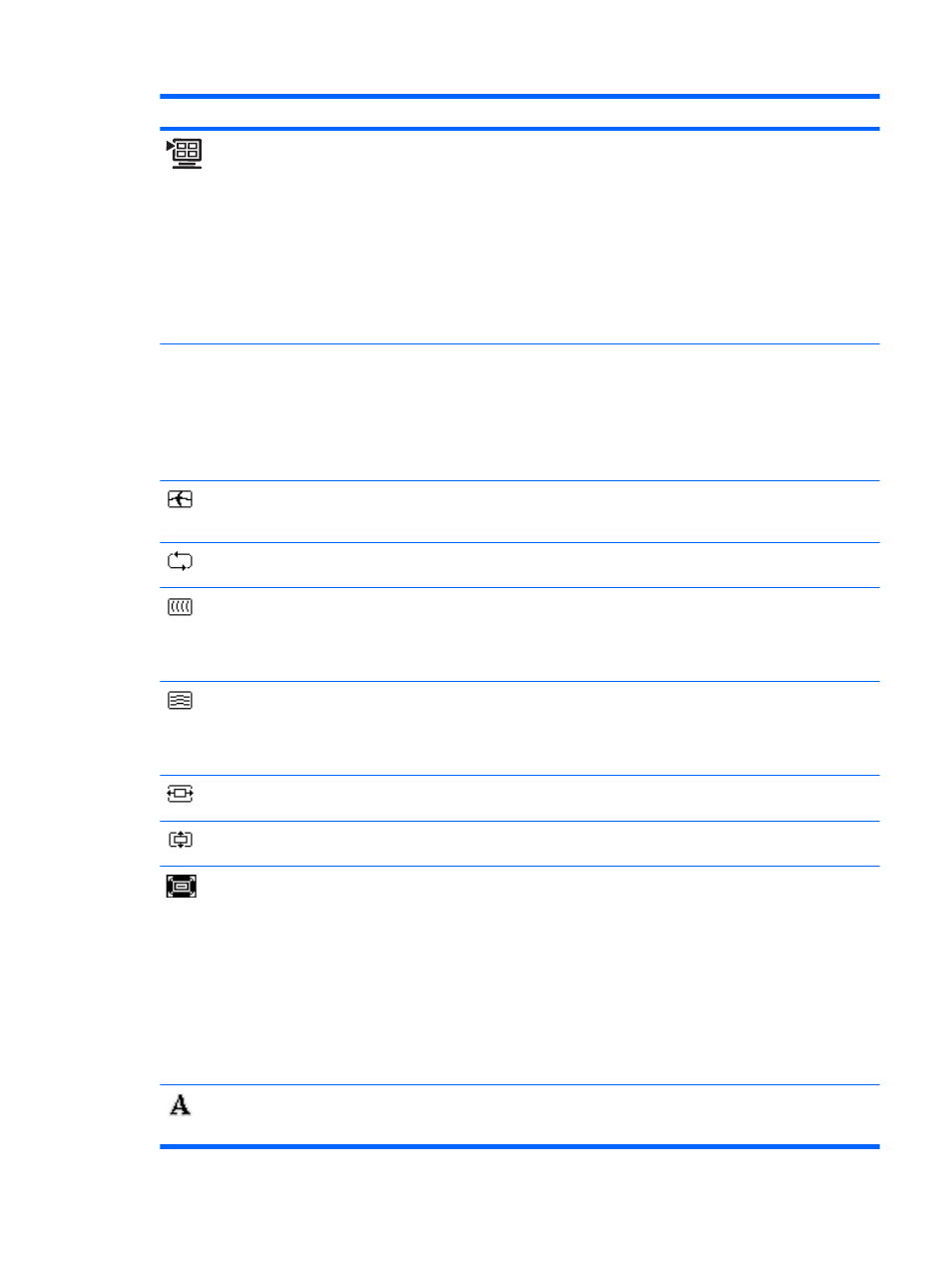
Icon
Main Menu Options
Sub-menu Options
Description
Quick View
Settings saved when user adjusts the
Brightness, Contrast, or Color in one of
the Quick View options.
Movie
Photo
Gaming
Text
Custom
Custom Color
Selects and adjusts your own color
scales:
R — Sets your own red color levels.
G — Sets your own green color levels.
B — Sets your own blue color levels.
Image Control
Adjusts the screen image. Also enables
or disables the ambient light sensor
(select models).
Auto Adjustment
Automatically adjusts the screen image
(VGA input only).
Clock
Minimizes any vertical bars or strips
visible on the screen background.
Adjusting the Clock will also change the
horizontal screen image (VGA input
only).
Clock Phase
Adjusts the focus of the display. This
adjustment allows you to remove any
horizontal noise, and clear or sharpen
the image of characters (VGA input
only).
Horizontal
Position
Adjusts
the horizontal position of the
picture (VGA input only).
Vertical Position
Adjusts the vertical position of the
picture (VGA input only).
Custom Scaling
Selects the method on how displayed
information on the monitor will be
formatted. Select:
●
Fill to Screen - image fills the entire
screen and may look distorted or
elongated because of non-
proportional scaling of height and
width.
●
Fill to Aspect Ratio - image is sized
to fit the screen and maintains
proportional image.
Sharpness
(VGA only)
Adjusts the screen image to look
sharper or soft.
Using the On-Screen Display (OSD)
21
