Set the energy save mode, Set auto power-off, Regulatory notices – HP 6510 User Manual
Page 55
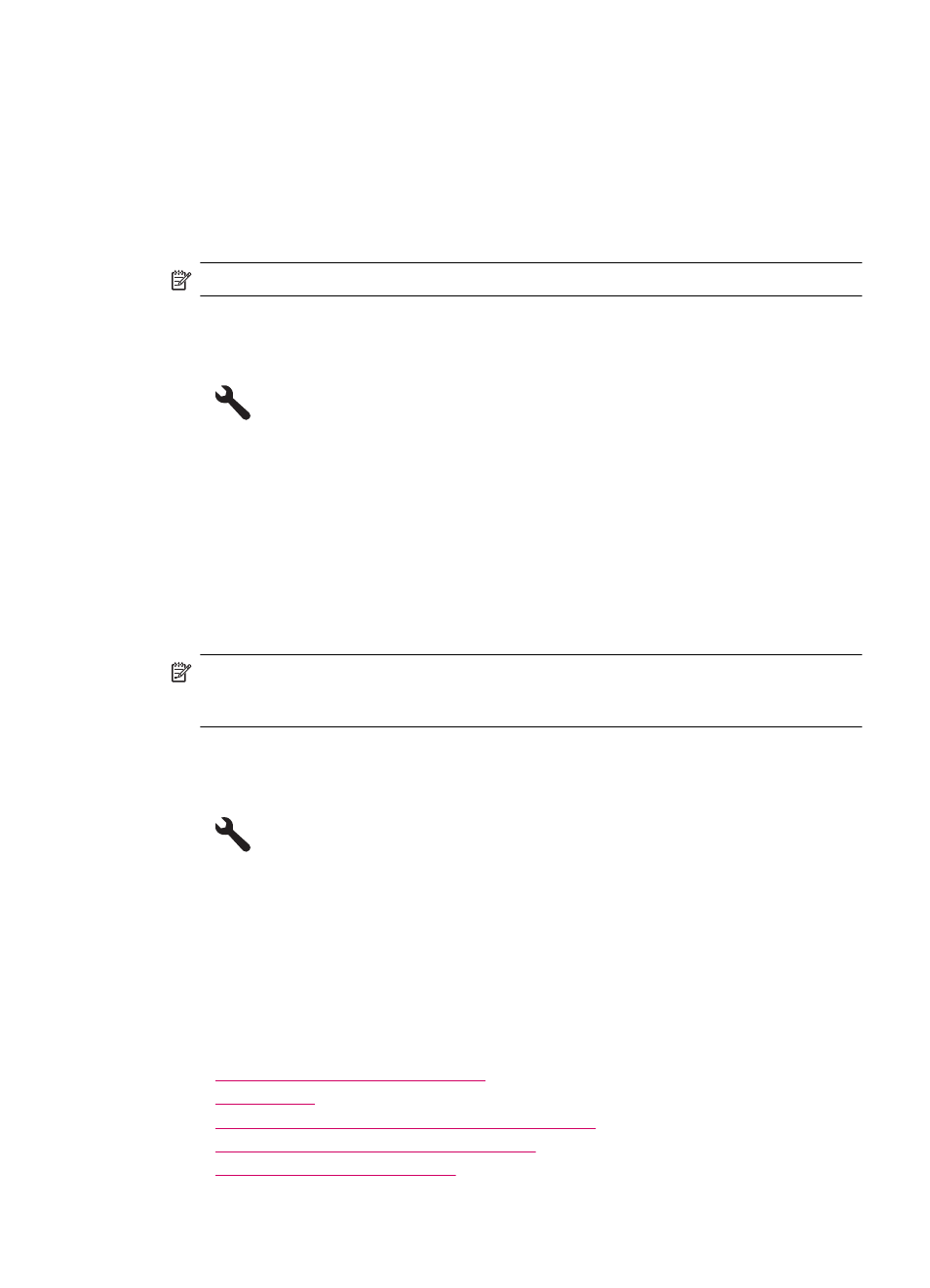
Set the Energy Save mode
When you turn off the HP Photosmart product, it goes into the Energy Save mode by default. This
makes the product more energy efficient, but also means it can take longer than expected to turn the
product on. Additionally, when turned off the Energy Save mode, the HP Photosmart product might
not be able to complete some automated maintenance tasks. If you routinely see messages on the
display about a real-time clock failure or if you want to reduce the start-up time, you can turn off the
Energy Save mode.
NOTE:
This feature is on by default.
To set the Energy Save mode time or turn off the Energy Save mode
1.
Touch the Setup icon on the Home screen.
2.
Touch Preferences.
3.
Touch the down arrow to scroll through the options, and then touch Energy Save Mode.
4.
Touch After 15 minutes, or After 5 minutes, or Off.
Set Auto Power-off
When the Auto Power-off feature is on, your printer will be automatically turned off after two hours'
inactivity. This helps save energy. However, print jobs coming from network will be lost when the
printer is turned off.
NOTE:
This feature is on by default, but when the printer is connected successfully to the
network, it will be automatically disabled. You need to turn it on manually. Once you have
turned it on manually, it will keep on and will not be automatically disabled by any event.
To turn Auto Power-off on or off
1.
Touch the Setup icon on the Home screen.
2.
Touch Preferences.
3.
Touch the down arrow to scroll through the options, and then touch Auto Power-off.
4.
Touch On or Off.
Regulatory notices
The HP Photosmart meets product requirements from regulatory agencies in your country/region.
This section contains the following topics:
•
Regulatory model identification number
•
•
VCCI (Class B) compliance statement for users in Japan
•
Notice to users in Japan about the power cord
•
European Union Regulatory Notice
Regulatory notices
53
