Solve a problem, Get more help, Solve print problem – HP 6510 User Manual
Page 43: Solve copy and scan problem, 9solve a problem
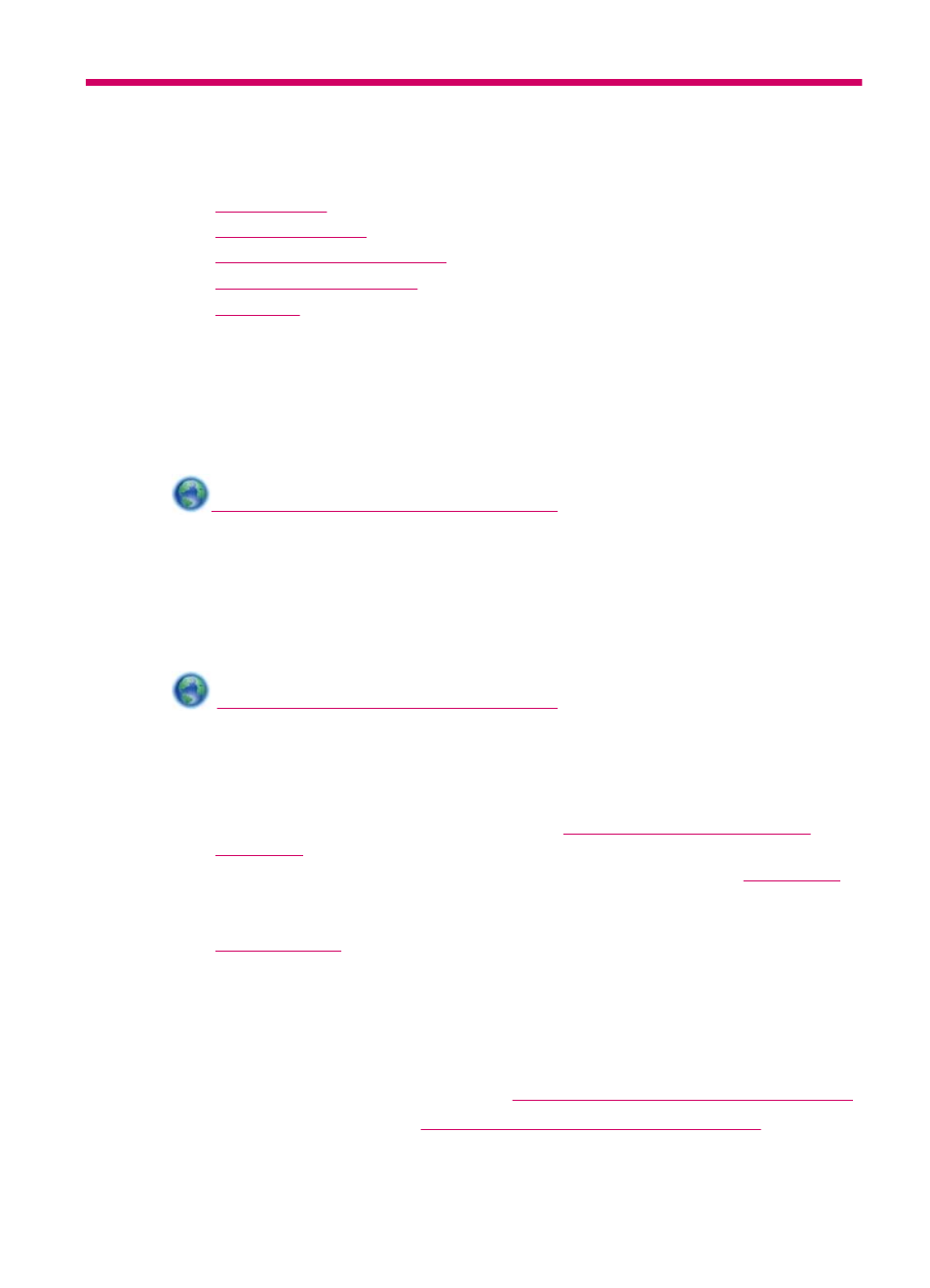
9
Solve a problem
This section contains the following topics:
•
•
•
•
•
Get more help
You can find more information and help about your HP Photosmart by entering a
keyword in the Search field in the top left of the help viewer. Titles of related topics -- for
both local and online topics -- will be listed.
Solve print problem
Make sure that the printer is turned on and that there is paper in the paper tray. If you
are still unable to print, HP provides a Print Diagnostic Utility (Windows only) that can
help solve many common “Unable to Print” issues.
If print quality is not acceptable, try the following to improve print quality:
•
Use printer status and print quality report to diagnose printer and print quality
issues. From the Home screen, touch the right directional key, touch Setup, and
then touch Tools. Touch the down arrow to scroll through options, and then touch
Printer Status Report or Print Quality Report.
•
If printouts show misaligned colors or lines, try aligning printer. See
for more information.
•
If ink smears on the printouts, try clearing ink smear from the print display. See
for more information.
Solve copy and scan problem
HP provides a Scan Diagnostic Utility (Windows only) that can help solve many common
“Unable to scan” issues.
Learn more about how to solve scan issues.
Learn how to solve copy issues.
Solve a problem
41
