Rear panel connections – Harman-Kardon AVR 355 User Manual
Page 9
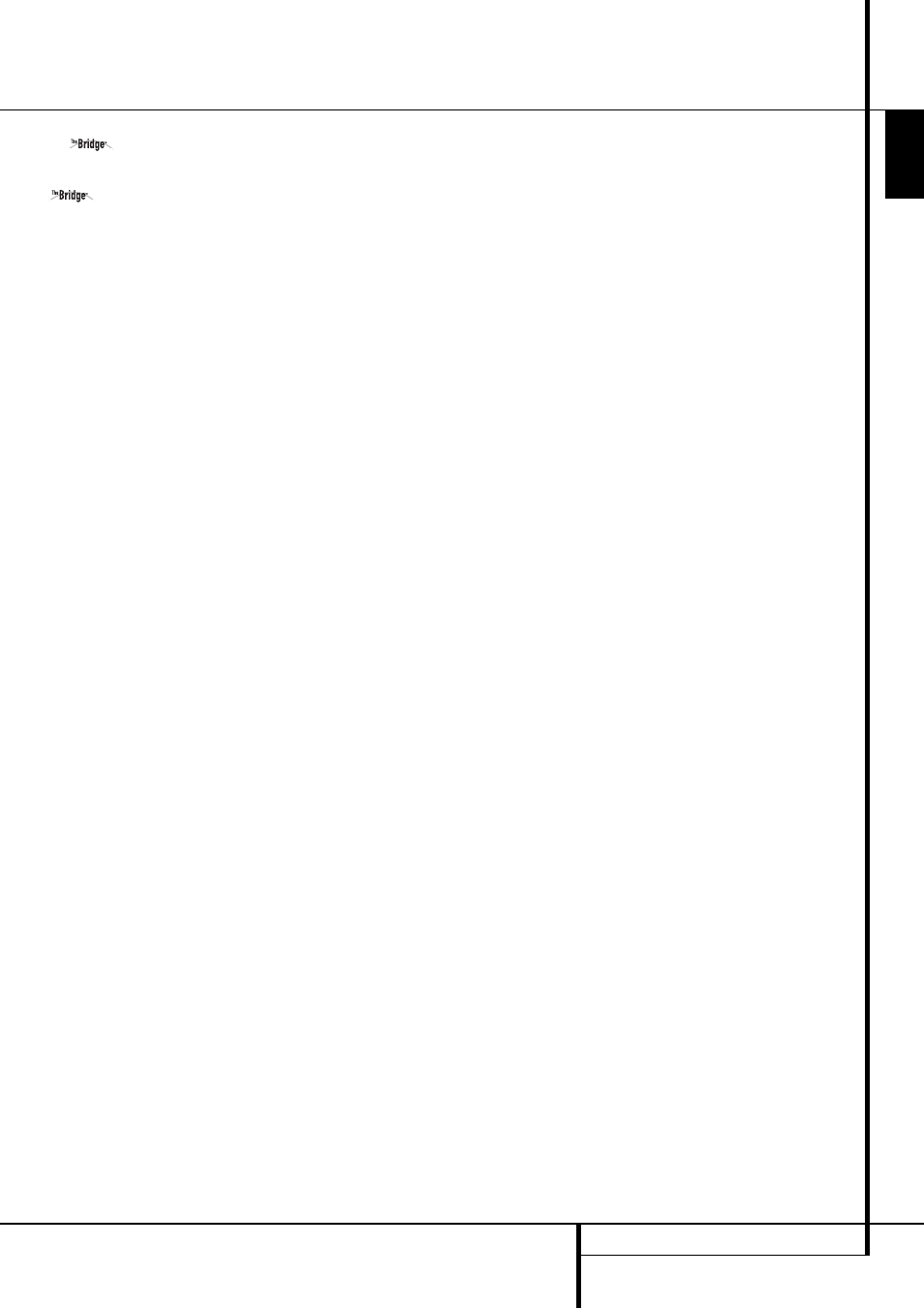
Rear Panel Connections
8
Digital Media Player (DMP)
Connector (AVR 355 only): With the AVR
turned off, connect the optional Harman Kardon
to this proprietary connector, and dock
your compatible Apple iPod. When the Digital
Media Player source is selected, you may view
your iPod’s control and navigation messages on
your video display (if one is connected to one of
the Video Monitor Outputs B), and in the
Upper and Lower Display Lines Ò. You may
navigate the iPod and select tracks for playback
using the
⁄
/
¤
/
‹
/
›
Buttons F, the OK but-
ton X and Transport Controls E on your
AVR remote. See page 34 for more information.
On the AVR 255, this input is an extra Audio
Input named Stereo Jack IN, where you can con-
nect any device with a stereo mini-jack such as
an MP3-player or portable CD player from its
headphone output jack or line out jack.
9 8-Channel Direct Inputs: These jacks are
used for connection to source devices such as
DVD-Audio, Blu-ray, HD-DVD or SACD players
with discrete analog outputs. Depending on the
source device in use, all eight jacks may be used,
though in many cases only connections to the
front left/right, center, surround left/right and
LFE (subwoofer input) jacks will be used for
standard 5.1 audio signals.
A Digital Audio Output: Connect this jack
to the matching digital input connector on a
digital recorder such as a CD-R or MiniDisc
recorder.
B Video Monitor Outputs: Connect these
jacks to the composite and/or S-Video input of a
TV monitor or video projector to view the on-
screen menus and the output of any standard
Video or S-Video source selected by the receiv-
er’s video switcher.
C RS-232 Reset: This switch is only used dur-
ing a software upgrade. A standard processor
reset is performed by pressing and holding the
front-panel OK Button while the receiver is in
Standby.
D Front Speaker Outputs: Connect these
outputs to the matching + or – terminals on
your left and right speakers. In conformance with
the new CEA color code specification, the White
terminal is the positive, or "+" terminal that
should be connected to the red (+) terminal on
Front Left speaker with the older color coding,
while the Red terminal is the positive, or "+"
terminal that should be connected to the red (+)
terminal on Front Right speaker. Connect the
black (–) terminals on the AVR to the black (–)
terminals on the speakers. See page 16 for more
information on speaker polarity.
E Center Speaker Outputs: Connect these
outputs to the matching + and – terminals on
your center channel speaker. In conformance
with the new CEA color code specification, the
Green Terminal is the positive, or "+" terminal
that should be connected to the red (+) terminal
on speakers with the older color coding. Connect
the black (–) terminal on the AVR to the black
negative (–) terminal on your speaker. (See page
16 for more information on speaker polarity.)
F Surround Speaker Outputs: Connect
these outputs to the matching + and – terminals
on your surround channel speakers. In confor-
mance with the new CEA color code specifica-
tion, the Blue terminal is the positive, or "+"
terminal that should be connected to the red (+)
terminal on the Surround Left speaker with older
color coding, while the Gray terminal should be
connected to the red (+) terminal on the
Surround Right speaker with the older color
coding. Connect the black (–) terminal on the
AVR to the matching black negative (–)
terminals for each surround speaker. (See page
16 for more information on speaker polarity.)
G Switched AC Accessory Outlet: This
outlet may be used to power any device that you
wish to have turn on when the AVR is turned on
with the System Power Control switch 2.
H RS-232 Serial Port: This specialized
connector may be used with your personal
computer in case Harman Kardon offers a soft-
ware upgrade for the receiver at some time in
the future. Leave the Mode switch M popped
out in the Operate position, unless the AVR is
being upgraded. The Reset switch C is used
only during the upgrade process.
I AC Power Cord: Connect the AC plug to an
unswitched AC wall output.
AVR 355 has a detachable Power Cord. AVR 255
has a fixed Power Cord.
J Video 2 Component Video Inputs: These
inputs may be used with any source device
equipped with analog Y/Pr/Pb or RGB compo-
nent video outputs. Do not use these inputs if
HDMI connection is possible, use the HDMI
inputs instead.
K Monitor Component Video Outputs:
Connect these outputs to the component video
inputs of a video projector or monitor. When a
source connected to one of the three
Component Video Inputs JLe is selected
the signal will be sent to these jacks.
L Video 1 Component Video Inputs: These
inputs may be used with any source device
equipped with analog Y/Pr/Pb or RGB compo-
nent video outputs Do not use these inputs if
HDMI connection is possible, use the HDMI
inputs instead.
Note: All component inputs/outputs can be
used for RGB signals too, in the same way as
described for the Y/Pr/Pb signals, then connected
to the jacks with the corresponding color.
RGB connection is not possible if the source out-
puts a separate sync signal.
M Update Mode Button: Leave the Mode
switch popped out in the Operate position,
unless the AVR is being upgraded. The Reset
switch C is used only during the upgrade
process.
N Coaxial Digital Inputs: Connect the coax
digital output from a DVD player, HDTV receiver,
the output of a compatible computer sound card
playing MP3 files or streams, LD player, MD
player or CD player to these jacks. The signal
may be either a Dolby Digital signal, DTS signal,
a 2 channel MPEG 1 signal, or a standard PCM
digital source. Do not connect the RF digital out-
put of an LD player to these jacks.
E
N
G
L
IS
H
REAR PANEL CONNECTIONS
9
