Programming the remote – Harman-Kardon AVR 355 User Manual
Page 45
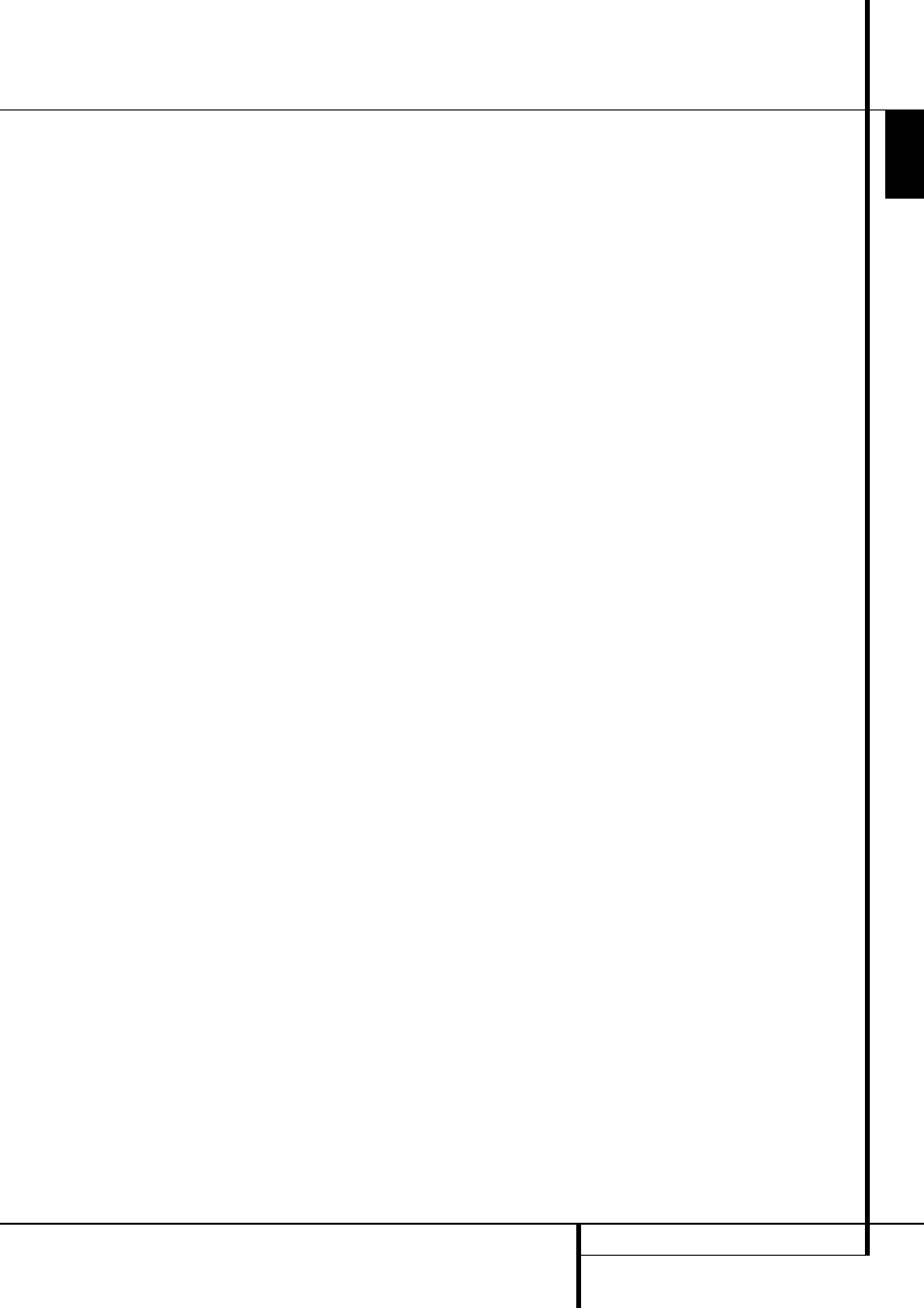
Programming the Remote
Notes on Using the AVR
Remote With Other Devices.
• Manufacturers may use different code sets for
the same product category. For that reason, it is
important that you check to see if the code set
you have entered operates as many controls as
possible. If it appears that only a few functions
operate, check to see if another code set will
work with more buttons.
• Depending on the brand and product type
used the functions listed in the Function List
tables may not correspond with the function the
unit reacts on the command. In these cases it’s a
good idea to edit the reaction of the unit into
the corresponding line of the table or to set up a
separate list.
• When a button is pressed on the AVR remote,
the red light under the Input Selector cy
for the product being operated should flash
briefly. If the Device Control Selector flashes for
some but not all buttons for a particular
product, it does NOT indicate a problem with the
remote, but rather that no function is
programmed for the button being pushed.
Punch-Through Programming
The AVR 355/AVR 255 remote’s punch-through
feature allows you to select one component for
the remote to operate, while simultaneously set-
ting certain groups of controls to operate anoth-
er component. For example, while using the AVR
to control surround modes and other audio func-
tions, you may operate the transport controls of
your DVD player. Or while using the remote to
control video functions on your TV, you may use
your cable box to change channels.
To program punch-through control while operat-
ing any device:
1. Press and hold the Source Selector (or AVR
selector) for the main device the remote will
be operating. The Source Selector will light, go
dark and then light up again, indicating the
remote is in Program mode and that you may
release the button.
2. Select the type of punch-through program-
ming.
a) To program channel control punch-through,
press the Channel Up Button.
b) To program transport control punch-
through, press the Play Button.
3. Press the Source Selector for the device whose
channel or transport controls you would like
to be active while operating the device you
selected in the first step. The Source Selector
will flash to confirm the programming.
For example, if you wish to watch your TV while
changing channels using your cable box, first
press the TV Button until it lights. Then press the
Channel Up Button, followed by the CBL/SAT
Button.
To undo punch-through programming, follow
the same steps as above, but press the same
Source Selector in Steps 1 and 3.
NOTE: The remote always allows volume-control
punchthrough, since the Volume and Mute con-
trols are dedicated to the AVR.
Resetting the Remote Memory
As you add components to your home-theater
system, occasionally you may wish to totally
reprogram the remote control without the
confusion of any commands, activities or ”Punch-
Through“ programming that you may have done.
To do this, it is possible to reset the remote to the
original factory defaults and command codes by
following these steps. Note, however, that once
the remote is reset, all commands or codes that
you have entered will be erased and will need to
be re-entered:
1. Press the TV Device Button c and the "0"
number Button k simultaneously. The TV button
lights up.
2. Press the ”3“ button k three times.
3. After a number of seconds, depending on the
number of commands that are programmed and
need erasing, all the Device Buttons c as well as
the AVR Button y blink 3 times to indicate that
the remote has been reset to the factory settings.
E
N
G
L
IS
H
PROGRAMMING THE REMOTE 45
