System configuration – Harman-Kardon AVR 355 User Manual
Page 21
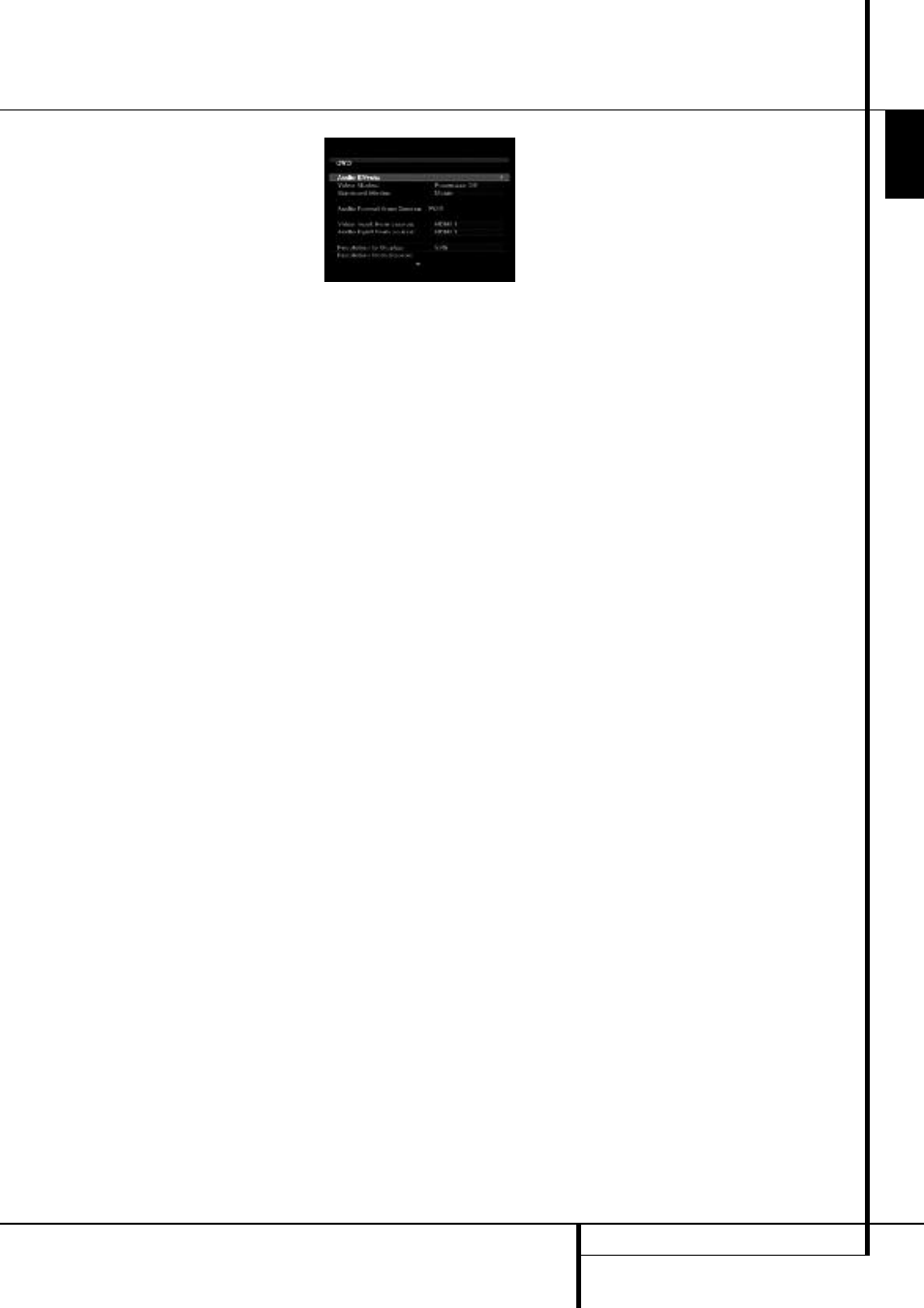
System Configuration
E
N
G
L
IS
H
SYSTEM CONFIGURATION 21
Audio and Video Input Selection
Please see Table A1 in the appendix for the fac-
tory default input assignments for each source.
You may assign any available input to any
source using the Source Info menu, accessible
either by pressing the AVR Settings Button Y
and selecting the Setup Source line, or by press-
ing the Info Settings Button Y for direct access.
When a source is selected, the AVR will check
the assigned digital audio input for a signal. If
one is present, the digital input will be selected.
If not, the AVR will select the analog audio input
specified at the Audio Auto Polling line of the
Setup Source menu. If you don’t want the AVR
to select an analog audio input for the source,
change this setting to Off.
The AVR will also select the assigned video
source. There are no “Audio Only” sources on
the AVR, other than the Radio, which uses a spe-
cial on-screen menu. If no video signal is pres-
ent, the display will remain black. You may pair
an audio device with an A/V device’s video sig-
nal using the Source Info menu as explained in
the Initial Setup section. Sources may share
audio or video inputs to suit your application.
Set Up Sources
The Source Info menu is used to assign the
correct physical audio and video connections to
each source. It also provides access to a variety
of other settings, many of which may be
adjusted later as you become more familiar with
the AVR.
The following settings are not optional and must
be adjusted now to enable playback of each
source: Video Input from source, Audio Input
from Source and Resolution to Display.
The other settings may be adjusted at any time
to improve performance.
To display the Source Info menu, press the Info
Settings Button (front panel 7 or remote Y). A
screen similar to the one shown in Figure 2 will
appear. This screen may also be accessed from
the Main Menu by selecting the Setup Source
line and selecting a source from the slide-in
menu.
Figure 2 – Setup Source Menu
Audio Effects: Select this line to display the
Audio Effects submenu, where you may: adjust
the bass and treble tone controls; adjust the LFE
trim; activate the saved EzSet/EQ settings or
adjust the night mode setting. It is
recommended that you leave this submenu at its
default settings, and return to it later if your
system requires any fine-tuning.
See the Advanced Functions section for more
information.
Video Modes: Select this line to display the
Video Modes submenu, where you select from
preprogrammed or custom picture settings and
make picture adjustments. It is recommended
that you leave the settings at their factory
defaults. Picture adjustments should be made to
your video display first, with this menu used only
for fine-tuning.
See the Advanced Functions section for more
information.
Surround Mode: Select this line to display the
Surround Mode submenu, where you may
program the desired surround mode for various
types of analog programs, including movies,
music and games. You may also specify a specific
stereo mode (depending on the number of
channels desired) and a virtual surround mode if
your system uses fewer than the full
complement of seven main speakers (plus a
subwoofer).
Digital surround signals, such as Dolby Digital
and DTS programs, are automatically played in
their native formats, although you may change
the surround mode at any time.
See the Advanced Functions section for
information on surround modes available with
digital programs.
In the factory default Auto Select mode, the AVR
will analyze the source signal and select the
optimum playback mode. At the factory the AVR
was programmed to use Logic 7 Movie mode for
optimal playback of movies, including television
programs; Logic 7 Music mode for music
recordings, such as CDs; and Logic 7 Game
mode when a video game console is in use.
Audio Format From Source: This line is
informational only. When a digital program is
playing, its format will be identified here. When
analog audio programs are playing, this line
indicates NO AUDIO INPUT, referring to digital
inputs only.
Video Input from source: Select this line to
assign the correct video input to the source.
Refer back to Table A5 in the appendix, where
you noted the physical video input the source is
connected to, and select the input here.
Audio Input from source: Select this line to
assign the correct analog or digital audio input
to the source. Refer back to Table A5 in the
appendix, where you noted the physical audio
input the source is connected to, and select the
input here. If both analog and digital audio
connections were made, select the digital input
here, and select the analog input at the Audio
Auto Polling line below.
NOTE: For sources connected to an HDMI Input,
the Video and Audio Input settings should
indicate the same HDMI connection.
Resolution to Display: This line reflects the
video output resolution, which is dependent
upon the capabilities of the video display.
NOTE: When using the AVR’s on-screen menu
system, we recommend selecting a video output
resolution of 720p or higher for best legibility,
and to provide graphics that simplify some
configuration options. Depending on the
resolution selected, the menus shown by your
system may vary in appearance.
• If the display is connected to the AVR’s
Composite or S-Video Monitor Output, the video
output resolution must be manually set to 576i
to view any content, including the AVR’s own
menus. The AVR's default resolution is set to
576i.
Since there is no picture if the resolution is set
higher than the display’s capability, or if the
HDMI system does not automatically select the
best resolution, in these cases you must adjust
the resolution by pressing the front-panel
Resolution Button followed by the Up/Down
Buttons 3 until the correct setting appears on
the Lower Line of the front-panel Message
Display and confirm with the OK Button 5. The
Display now shows CANCEL, and you must scroll
to have the Display show ACCEPT with the
Up/Down Buttons 3 and then press OK to
make the new Resolution take effect. If you
press OK when CANCEL is on the screen, or if
you do nothing, the Resolution remains as it was
before. For composite and S-video, the correct
setting is 576i. For component video, it is the
highest resolution where a picture is visible.
