Operation, Surround modes, Dolby surround settings – Harman-Kardon AVR 355 User Manual
Page 33
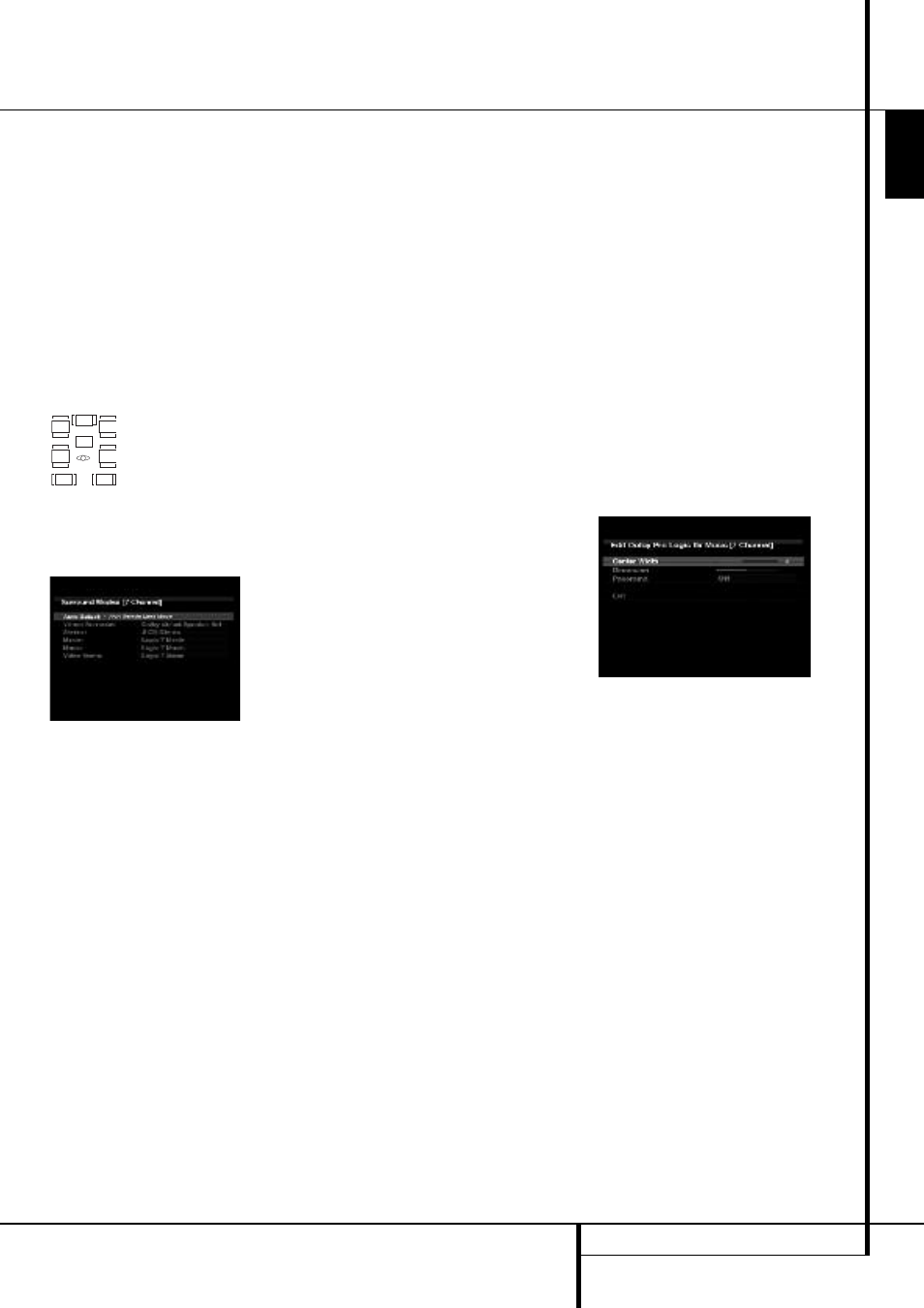
Operation
For DTS-ES materials, the incoming bitstream
will be displayed as 3/3/.1 ES-ON.
When a PCM signal is received, the PCM
message, followed by the sampling rate of the
signal (32kHz, 44.1kHz, 48kHz or 96kHz), will
appear in the front-panel display.
In addition, the Speaker/Channel Input
Indicators will indicate the number of channels
discretely encoded in the signal by displaying a
letter inside that channel’s speaker box. A line
will connect the SBL and SBR boxes when a 6.1-
channel signal is detected, indicating that the
same signal is playing through both speakers.
The letters flash when no signal is present, such
as when a DVD is paused.
Speaker/Channel Input Indicators
When only two channels – left and right – are
present, the analog surround modes may be
used to decode the signal into the remaining
channels.
Figure 14 – Surround Modes
If you would prefer a different surround format
than the native signal’s digital encoding, press
the Surround Modes Button to display the
Surround Modes menu (see Figure 14).
The Auto Select option (the first line) uses the
native signal’s digital encoding, e.g. Dolby
Digital or DTS. For two-channel materials, the
AVR defaults to Logic 7 Movie mode. If you
prefer a different surround processing mode,
select the appropriate line from the menu:
Virtual Surround, Stereo, Movie, Music or Video
Game.
Each line is set to a default surround mode:
• Virtual Surround: Dolby Virtual Speaker
Reference
• Stereo: 7-channel stereo
• Movie: Logic 7 Movie
• Music: Logic 7 Music
• Video Game: Logic 7 Game
You may change each line’s setting to a different
surround mode. The choice of new modes
depends on the number of speakers in your
system.
• Virtual Surround: Dolby Virtual Speaker
Reference or Wide
• Stereo: 2-channel stereo, 5-channel stereo or
7-channel stereo
• Movie: Logic 7 Movie, DTS Neo 6:Cinema,
Dolby Pro Logic II Movie, Dolby Pro Logic IIx
Movie
• Music: Logic 7 Music, DTS Neo 6:Music,
Dolby Pro Logic II Music, Dolby Pro Logic IIx
Music
• Video Game: Logic 7 Game, Dolby Pro Logic
II Game, Dolby Pro Logic IIx Game
When one of the Dolby Pro Logic II Music modes
is selected, access to the Edit submenu becomes
available. This submenu may be used to adjust
special settings available only in Music mode:
Center Width, Dimension and Panorama.
Once you have programmed the default
surround mode for each type of program, simply
select the line from the Surround Modes menu
any time you wish to override the AVR’s
automatic surround mode selection. The AVR will
use the same surround mode the next time the
source input is selected.
NOTE: Dolby Digital 2.0 signals may also
include a Dolby Surround flag indicating DS-ON
or DS-OFF, depending on whether the 2-channel
bitstream contains only stereo information, or a
downmix of a multichannel program that can be
decoded by the Dolby Pro Logic decoder in the
AVR. By default, these signals are played in
Dolby Pro Logic IIx Movie mode, but you may
select another Dolby surround mode manually.
Surround Modes
Surround mode selection is dependent upon the
format of the incoming audio signal, as well as
personal taste. There is no harm in
experimenting with all of the modes available
with any given source material. Information
about the Dolby and DTS modes is available on
the companies’ Web sites: www.dolby.com and
www.dtsonline.com.
When in doubt, check the jacket of your DVD for
more information on which surround modes are
available on the disc. Usually, nonessential
sections of the disc, such as trailers, extra
materials or the disc menu, are only available in
Dolby Digital 2.0 (2-channel) or PCM 2-channel
mode. If the main title is playing and the letters
in the Speaker/Channel Input Indicators are not
lit for all speaker locations, look for an audio or
language setup section in the disc’s menu. Also,
make sure your DVD player’s audio output is set
to the original bitstream rather than just PCM.
Check the DVD player’s output setting by
stopping play of the disc and checking the DVD
player’s menu system.
Different surround modes may only be available
with certain input signals or bitstream formats.
For any incoming signal, only a limited number
of surround modes are available. Although there
is never a time when all of the AVR 355/
AVR 255’s surround modes are available, there
is usually a wide variety of modes available for a
given input.
To select a surround mode, press the Surround
Modes Button S8, select either Auto Select -
AVR Selects Best Mode, or move the blue line to
the other options: Virtual Surround, Stereo,
Movie, Music and Video Game. Each of these 5
options permit several selections, accessed by
pressing the OK Button (See Figure 14).
Dolby Surround Settings
Some additional settings are available for Dolby
modes. Three settings are active only when the
Dolby Pro Logic II or IIx Music modes have been
selected. See Figure 15.
Figure 15 – Dolby Pro Logic II/IIx Music Mode
Settings
Center Width: This setting affects how vocals
sound through the three front speakers. A higher
number (up to 7) focuses the vocal information
tightly on the center channel. Lower numbers
broaden the vocal soundstage across the three
speakers. Use the
‹
/
›
Buttons to change the
setting.
Dimension: This setting affects the depth of the
surround presentation, allowing you to “move”
the sound toward the front or rear of the room.
The setting of “0” is a neutral default. Setting
“F-3” moves the sound mostly toward the front
of the room, while setting “R-3” moves the
sound mostly toward the rear. Use the
‹
/
›
Buttons to change the setting.
Panorama: With the Panorama mode turned
ON, some of the sound from the front speakers
is moved to the surround speakers, creating an
enveloping “wraparound” type of effect. Each
press of the OK Button toggles the setting on or
off.
L
C
LFE
R
SL
SR
SBL
SBR
E
N
G
L
IS
H
OPERATION 33
