Networking, Hp support, Networking hp support – HP 3520 User Manual
Page 49: Cartridge supply upgrade, Older generation cartridge
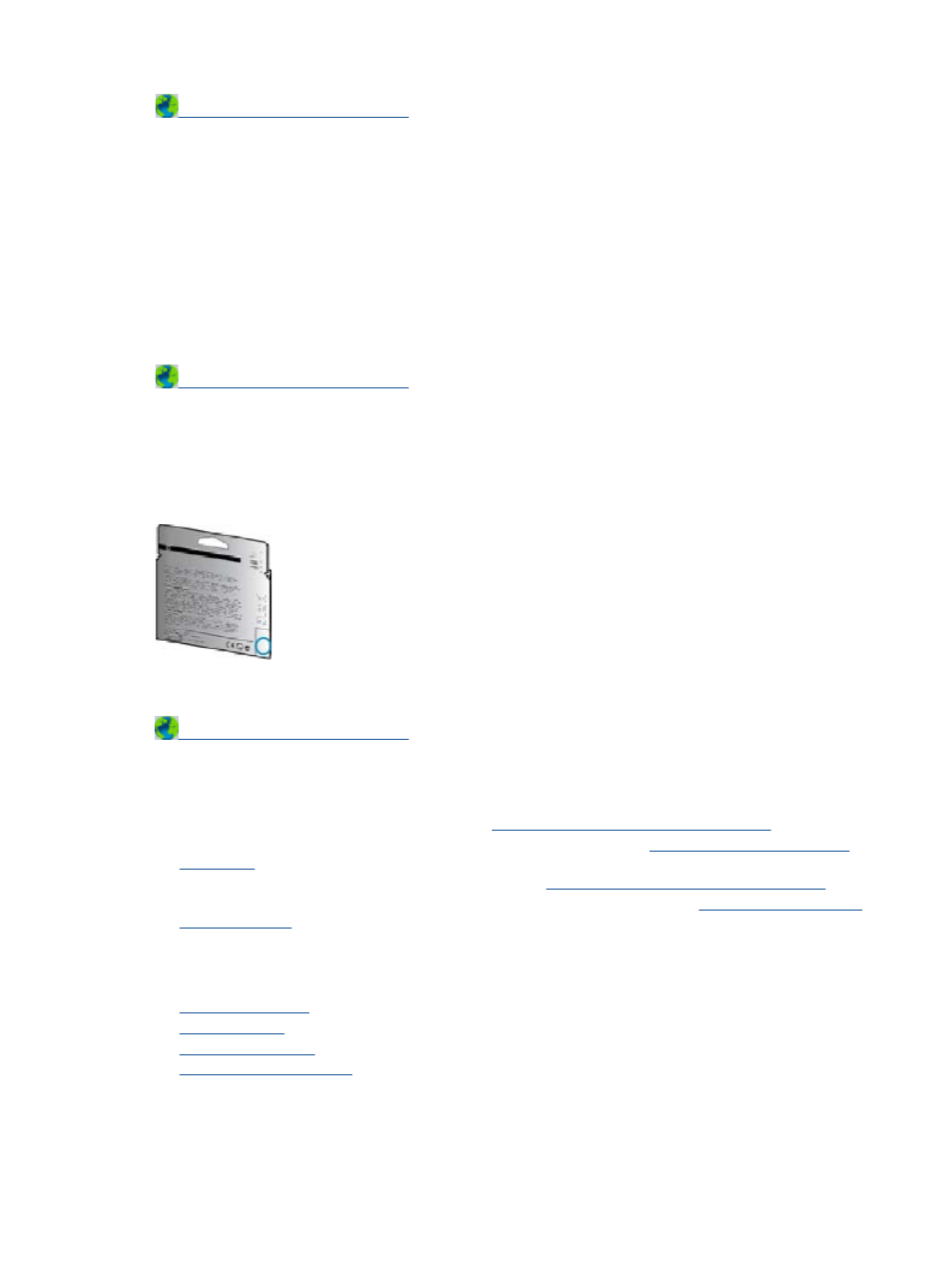
Cartridge Supply Upgrade
Try to get the printer to recognize the supply upgrade cartridge.
1.
Remove the supply upgrade cartridge.
2.
Insert the original cartridge in the carriage.
3.
Close the access door, then wait until the carriage stops moving.
4.
Remove the original cartridge, then replace with the supply upgrade cartridge.
5.
Close the access door, then wait until the carriage stops moving.
If you still receive a supply upgrade problem error message, contact HP support.
Older Generation Cartridge
You will need to use a newer version of this cartridge. In most cases you can identify a newer version of the
cartridge by looking at exterior of the cartridge package and finding the Warranty Ends date.
If it says ‘v1’ several spaces to the right of the date, then the cartridge is the updated newer version.
Networking
•
Learn how to find your network security settin
•
Learn about the Network Diagnostic Utility and other troubleshooting tips.
•
Learn how to change from a USB to wireless connection
•
Learn how to work with your firewall and anti-virus programs during printer setup.
HP support
•
•
•
•
HP support
47
