Manual duplex, Ink cartridge problem – HP 3520 User Manual
Page 47
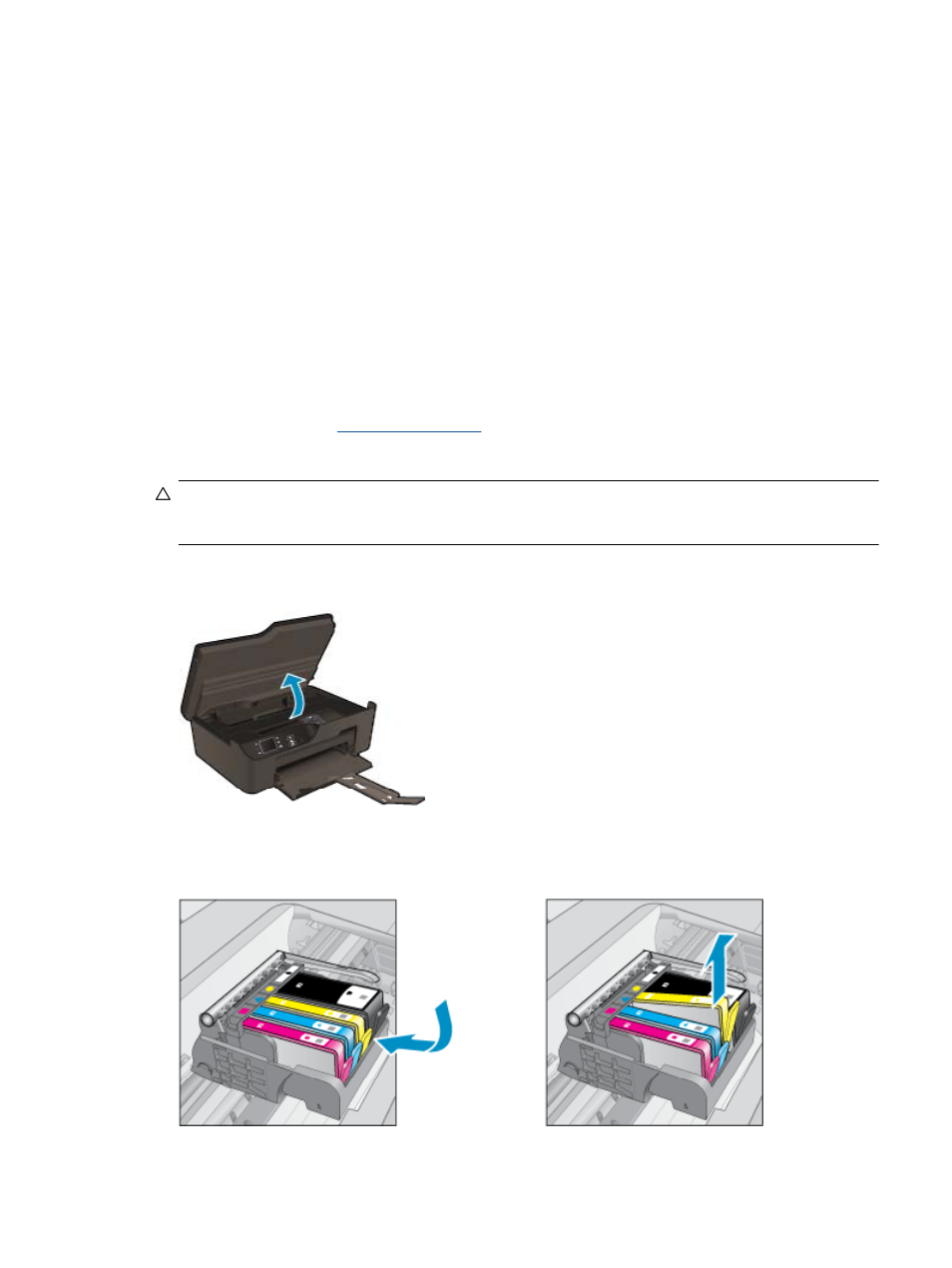
Manual duplex
Automatic two-sided printing is not supported for certain media types. When you cannot use automatic two-sided
printing due to media type conflict, you can print on both sides of the paper using manual duplex.
To manually print on both sides
1.
On the File menu in your software application, click Print.
2.
In the printer driver, select Odd pages from the Print drop-down menu. Click OK to print.
3.
After the odd numbered pages of the document have been printed, remove the printed pages from the output
tray and reload them in the input tray with the blank side facing down.
4.
Return to the Print drop-down menu and then select Even pages. Click OK to print.
Ink cartridge problem
First try removing and reinserting the cartridges. If this does not work, clean the cartridge contacts. If your
problem is still not resolved,
Clean the ink cartridge contacts
CAUTION:
The cleaning procedure should take only a few minutes. Make sure that the ink cartridges are
reinstalled in the product as soon as possible. It is not recommended to leave the ink cartridges outside of the
product longer than 30 minutes. This could result in damage to both the printhead and the ink cartridges.
1.
Check that power is on.
2.
Open cartridge access door.
Wait for print carriage to move to right side of product.
3.
Press tab on cartridge indicated in the error message, then remove it from slot.
Ink cartridge problem
45
