Software update, 1 ota (over the air) – Humax PVR-9200T User Manual
Page 67
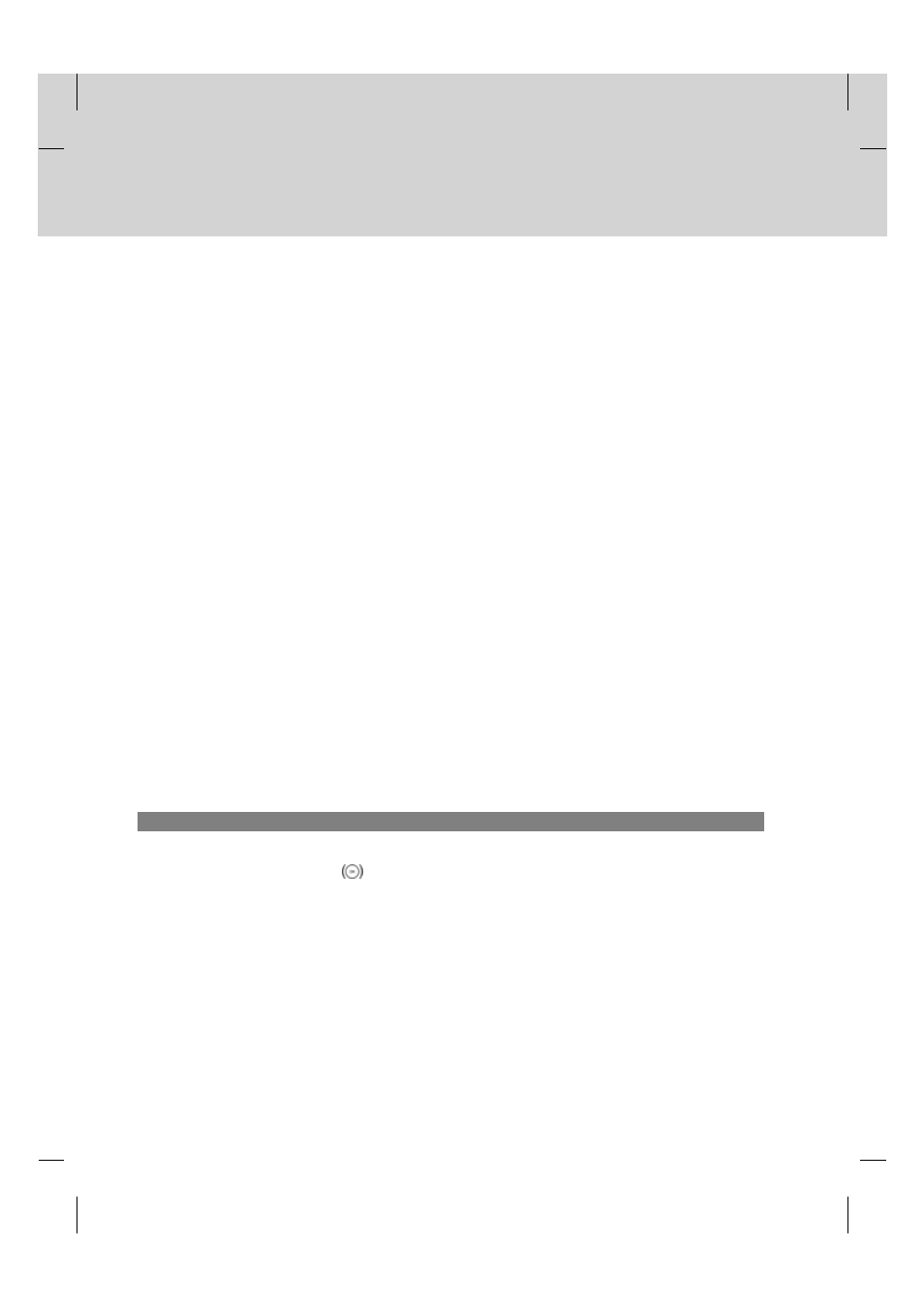
**
In order to maintain proper performance of the product, it is essential to have the most up to date software. The latest
news and release of software versions may be found at Humax website - http://www.humaxdigital.com.
It is recommended that you periodically check for the availability of software upgrade.
11.1 OTA (Over the Air)
OTA, an abbreviation of "over the air", means downloading the software where the manufacturer reserves the right to
decide when and where to release through aerial.
Over the Air(OTA) is simply another alternative for downloading software versions. However, the manufacturer reserves
the right to decide when and where this software update can take place by "beaming" latest software versions over the
air via aerial. The software update via aerial will only occur under the following circumstances.
1. The equipment should have appropriate loader software.
Caution:
Please note that if you don't have normal loader software, the equipment may not be updated or
work after software update.
**
2. The manufacturer decides to release software downloading via a designated aerial.
3. The equipment must be "tuned" properly to the same aerial that the manufacturer uses.
4. Update software when the quality of receiving signal strength is high. if the quality of receiving signal strength is
not recommendable due to bad weather, upgrade the software later.
**
Caution:
•
Please be careful to keep the power on and the power cord plugged in during software update. If the power is off
during software update, it may cause fatal damage to the product.
•
Please be careful not to pull out the Signal line (co-axial Cable) during software update. Update may be
interrupted and the product may not work.
**
Note:
•
The product cannot work at all during software update.
•
It may take 5 ~10 minutes to update software.
•
Scheduling operation cannot work during software update.
1. If new software is found when powering on
1. A message will be displayed to notify that new software is found.
2. Select Yes and press the OK
button to update the software.
3. Starts downloading new software. Please wait until the update is completed.
4. When completing the software update, the equipment is automatically powered off and on again.
11. Software Update
GB 66
