HP 100B-TX User Manual
Page 14
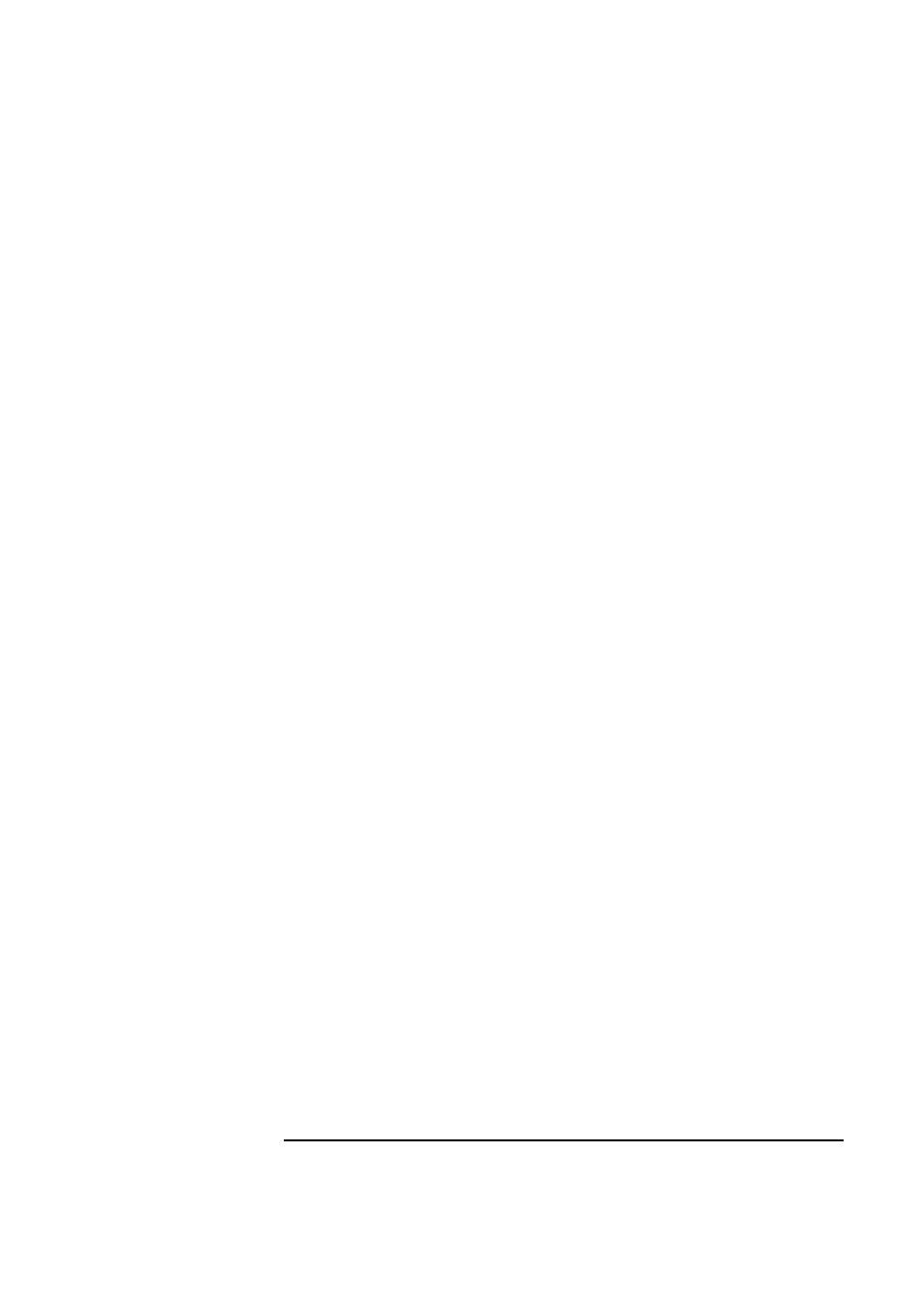
6 Installing the Intel EtherExpress Pro 100B-TX PCI Ethernet Adapter
Connecting to a Windows NT 4.0 Server
9 Open the “Network Properties” window and agree to install “Windows NT
Networking”.
10 With “Wired to the Network” checked, click on “Next”.
11 Click on the option to “Select from list” then on “Have Disk”.
12 Insert the Intel EtherExpress Pro 100B-TX PCI Ethernet driver disk into
the floppy drive.
13 Highlight the adapter labeled “Intel 82557-Based Ethernet PCI Adapter
(10/100)” and click on “OK”.
14 With “Intel 82557-Based Ethernet PCI Adapter (10/100)” listed in the
“Network Adapters:” windows, click on “Next”.
15 Accept the applicable network protocols and click on “Next”.
16 At the “Network Services:” prompt, accept default settings and click on
“Next”.
17 Finish the network card installation by clicking on “Next”.
18 Designate the path to your NT files and select “Continue”.
19 At the “PCI Configuration Notification” window, click on “OK”.
20 Click on “OK” for “Intel PROSet” dialog box.
21 Click on “Yes” to use DHCP or choose “NO” if you know your IP Address.
22 At the “Show Bindings for:” prompt, accept default settings and click on
“Next”.
23 When “Windows NT is now ready to start the network…” click on “Next”.
24 Specify your Computer Name, Workgroup or Domain and click on “Next”.
25 After “Network has been installed on this computer” click on “Finish”.
