Deleting scenes from play list, Editing play list), Adding scenes using submenu for – Hitachi DZ-HS500A User Manual
Page 101: Editing (editing play list)
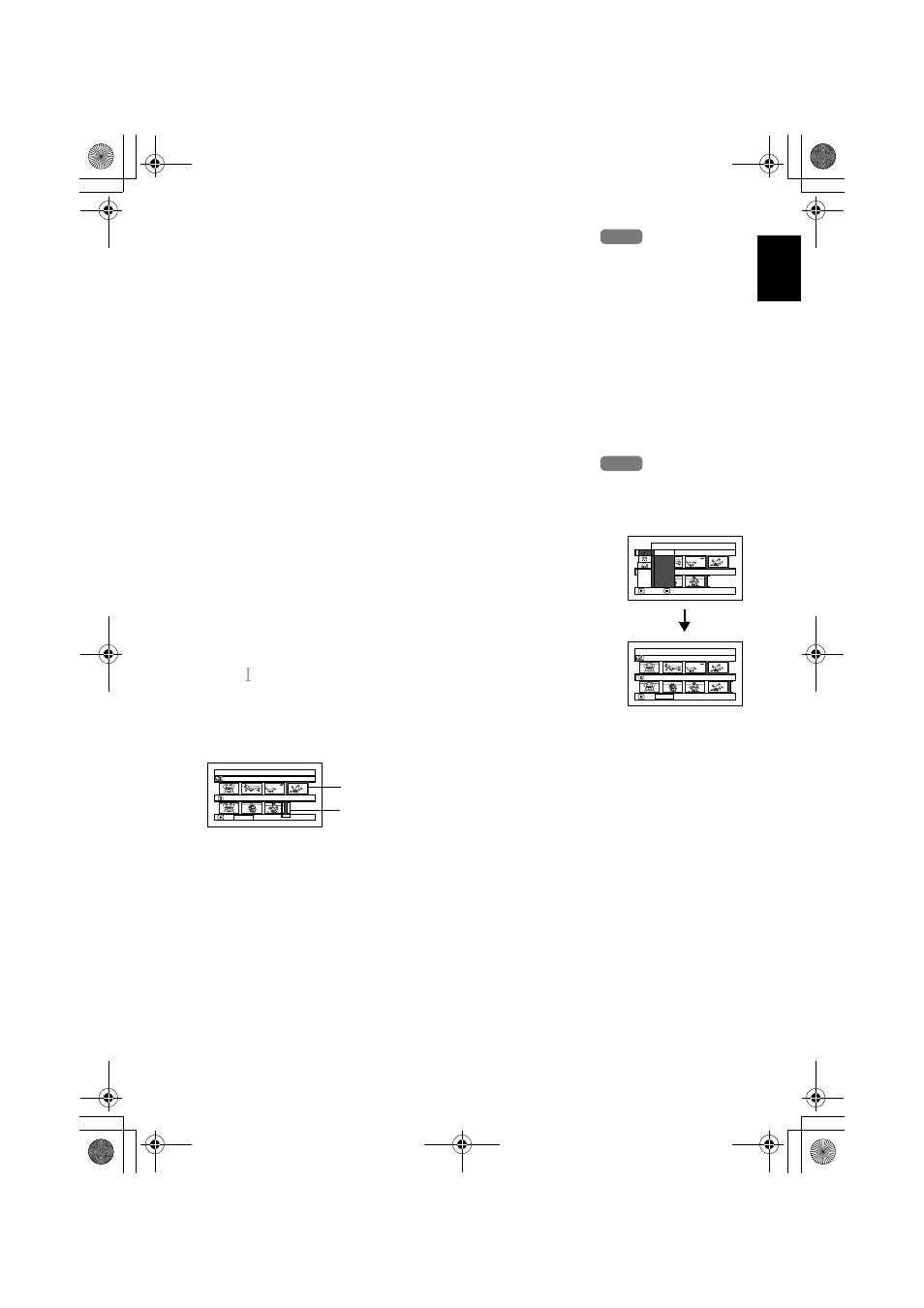
English
101
1<
DELETING SCENES FROM PLAY LIST (EDITING PLAY LIST)
1
Press the DISC NAVIGATION button, and
then press the MENU button.
2
Display the editing screen of the play list to
be edited.
Perform steps 3 – 4 on
3
Move the cursor to the play list in lower row,
and place the cursor on scene to be deleted.
You can also select multiple scenes (
4
Press the A button.
Repeat steps 3 and 4 to delete other scenes.
5
Press the C button: The screen for verifying
exit will appear.
Choose “YES”, and then end editing.
1<
ADDING SCENES USING SUBMENU FOR EDITING (EDITING PLAY LIST)
You can use the menu screen to add scenes to a play list.
1
Press the DISC NAVIGATION button, and
then press the MENU button.
2
Display the editing screen of the play list to
be edited.
Perform steps 3 – 4 on
3
In the lower row of the play list, place the
green “ ” mark at the position where you
wish to insert a scene.
4
Place the cursor on the scene to be added
from the upper row.
You can also select multiple scenes (
5
Press the MENU button.
6
Choose “Add”, and
then press the A
button.
Repeat steps 3 – 6 to
add other scenes.
7
Press the C button: The
screen for verifying exit
will appear.
Choose “YES”, and
then end editing.
HDD
HDD
HDD
HDD
Ed i t P l a yL i s t
P l a y L i s t No . 03
A l l P r o g r ams
0 0 4 / 0 1 4
0 0 7 / 0 0 7
ADD PHOTO SELECT
Scene to be added
Insertion position
Ed i t
A l l P r o g r a ms
ENTER
RETURN
0 0 7 / 0 0 7
P l a y L i s t N o . 0 3
0 0 4 / 0 1 4
E x i t
A d d
Ed i t P l a yL i s t
P l a y L i s t No . 03
A l l P r o g r ams
0 0 4 / 0 1 4
0 0 8 / 0 0 8
ADD PHOTO SELECT
DZ-HS500A_US.book 101 ページ 2007年1月15日 月曜日 午後5時0分
