How to set the balance, volume and sound source – Hyundai HQL260WR User Manual
Page 48
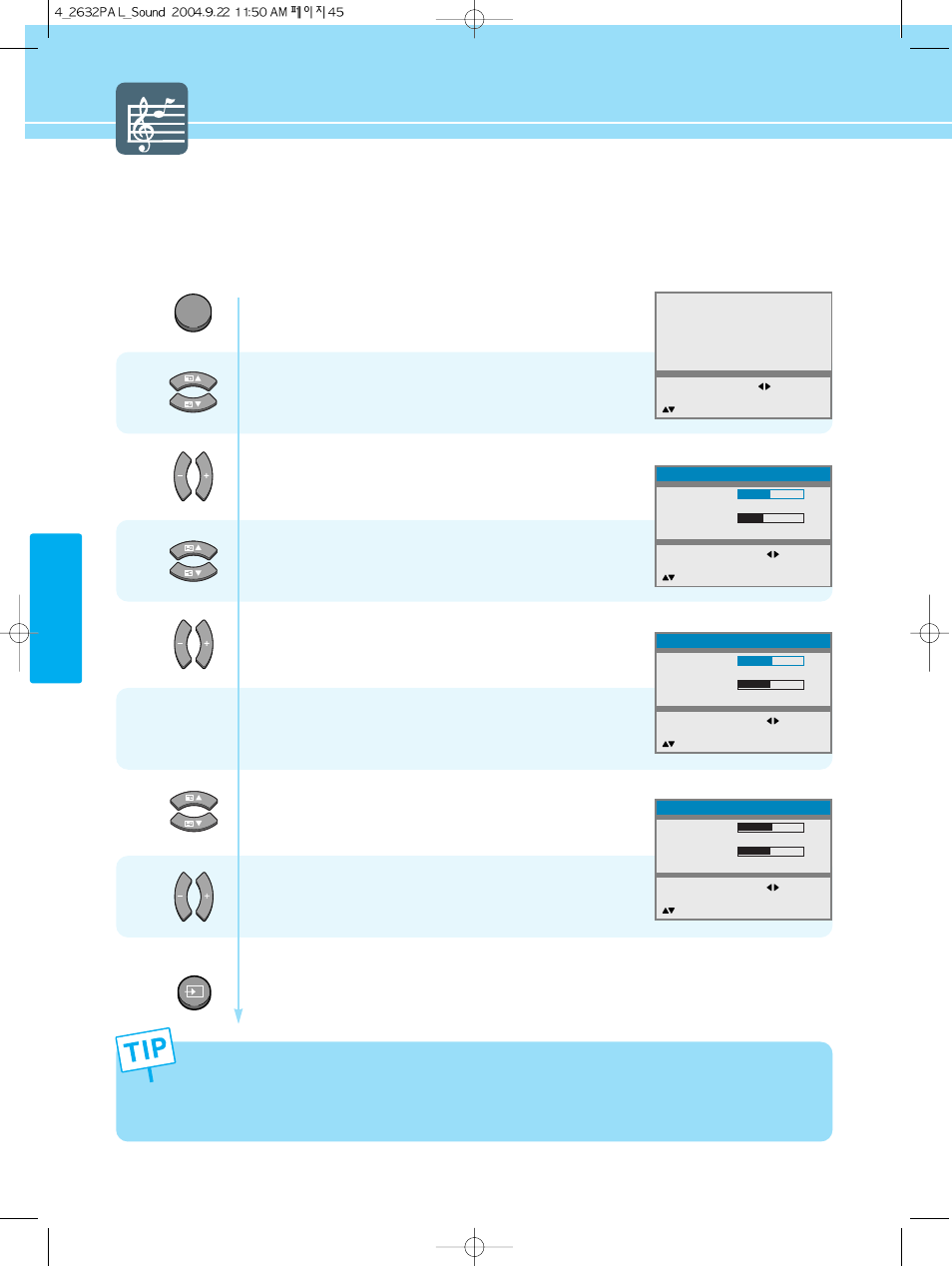
SOUND SETUP
45
How to Set the Balance, Volume and Sound Source
Press Menu button.
Menu items appear on the screen.
Press Up and Down buttons to move to
“Sound”.
Press Left, Right or OK button to select
“Sound”.
Press Up and Down buttons to move to
“Balance” or “Volume”.
Then Press Left and Right buttons to adjust.
If you need to select the sound source,
go to step 5
Press Up and Down buttons to move to
“Input Source”.
Press Left and Right buttons,
then input source changes to “Main/Pip”.
Press MENU button after the setting is done, and Menu goes to the previous menu.
If the INPUT button is pressed, the menu disappears.
MENU
1
2
3
4
5
6
Picture
Sound
Clock
Install
Language
Advanced
MENU : Previous : Select
INPUT : Exit OK :
Select
: Position
Balance
Equalizer
Volume
Input Source
MENU : Previous : Select
INPUT : Exit
: Position
Sound
0
40
Main
Balance
Equalizer
Volume
Input Source
MENU : Previous : Adjust
INPUT : Exit
: Position
Sound
R5
50
Main
Balance
Equalizer
Volume
Input Source
MENU : Previous : Select
INPUT : Exit
: Position
Sound
R5
50
Main
INPUT
- You can listen to the main picture's sound when the PIP is off even if you select PIP mode sound.
- You will have sound only through the headphones, not the speakers, if you connect headphones. (mute) You
can adjust the headphones' volume by pressing the
button.
- When you would like to have sound through the headphones, if you connect a set of headphones to your TV,
the volume level will be decreased automatically without concerrning the previous volume setting.
