White balance – HP V506AU User Manual
Page 46
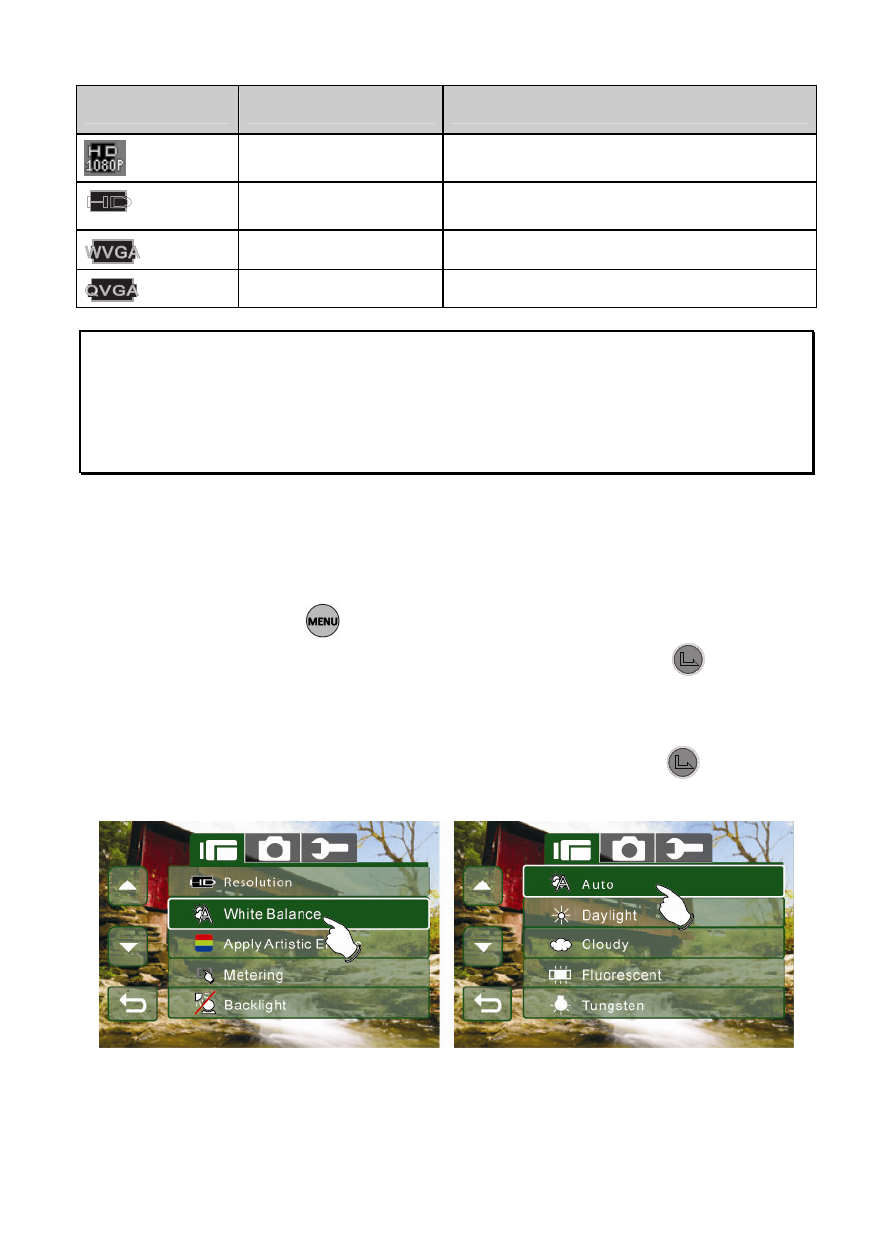
45
ICON
Option
Video Recorded Resolution
HD1080p
1440 x 1080
HD
HD
1280 x 720
WVGA
848 x 480
QVGA
320 x 240
Notes:
1. When setting to
HD1080p
, HD or WVGA resolution, the LCD display
aspect ratio is 16:9.
2. When setting to QVGA video resolution, the LCD display aspect ratio
is 4:3.
6.1.2
47B
White Balance
1.
Turn on the Digital Camcorder and make sure it is in the
Video mode.
2.
Press the
button and move the 4-Way Direction
Button to highlight White Balance. Press the
button
or touch the icon on the screen to display the submenu.
3.
Press the 4-Way Direction Button to select Auto, Daylight,
Cloudy, Fluorescent or Tungsten. Press the
button or
touch the icon on the screen to select the item.
This manual is related to the following products:
