Wired network setup problem solving – HP 1022 User Manual
Page 90
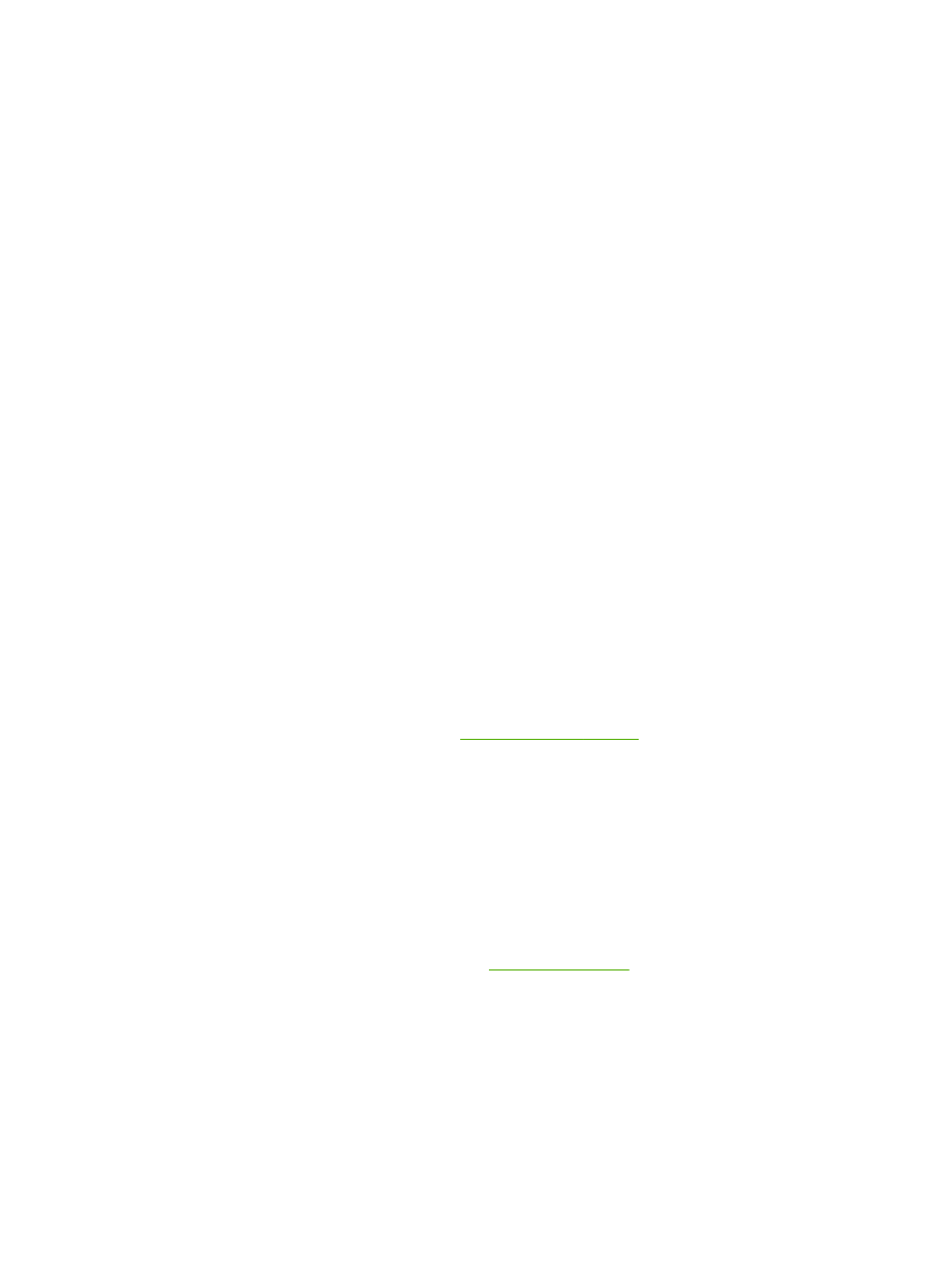
Wired network setup problem solving
If the computer is unable to discover the HP LaserJet 1022n or HP LaserJet 1022nw printer,
perform the following steps:
1. Check the cables to ensure that they are properly connected. Check all of the following
connections:
●
Power cables
●
Cables between the printer and the hub or switch
●
Cables between the hub or switch and the computer
●
Cables to and from the modem or Internet connection, if applicable
2. To make sure that the computer's network connections are working properly (Windows
only), perform the following steps:
●
On the Windows desktop, double-click My Network Places or Network
Neighborhood.
●
Click the Entire Network link.
●
Click the Entire Contents link.
●
Double-click one of the network icons, and make sure that some devices are listed.
3. To verify that the network connection is active, perform the following steps:
●
Check the network light on the network (RJ-45) connector on the back of the printer.
●
If one of the lights is on solid, the printer is connected to the network.
●
If the green light is off, check the cable connections from the printer to the gateway,
switch, or hub to ensure that the connections are secure.
●
If the connections are secure, turn off the power to the printer for at least
10 seconds, and then turn on the power to the printer.
4. To print a Configuration page, press the
G
O
button on the control panel for 5 seconds or
access the printer driver. See
●
On the Configuration page, check to see if a non-zero IP address is assigned to the
printer.
●
If the Configuration page does not have a valid, non-zero IP address, reset the
Internal HP Jetdirect print server to the factory defaults. To cold-reset the Internal
HP Jetdirect print server, turn off the printer. While pressing the
G
O
and
C
ANCEL
buttons on the control panel, turn on the printer. Continue to press the
G
O
and
C
ANCEL
buttons until the printer is in the Ready state (from 5 to 30 seconds).
●
Two minutes after the printer reaches the Ready state, print another Configuration
page, and check to see if a valid IP address is assigned to the printer.
●
If the IP address is still zeros,
.
82
Chapter 6 Problem solving
ENWW
