Advanced features, 38 advanced features, Full-osd time-out adjustment – Harman-Kardon AVR 430 User Manual
Page 38
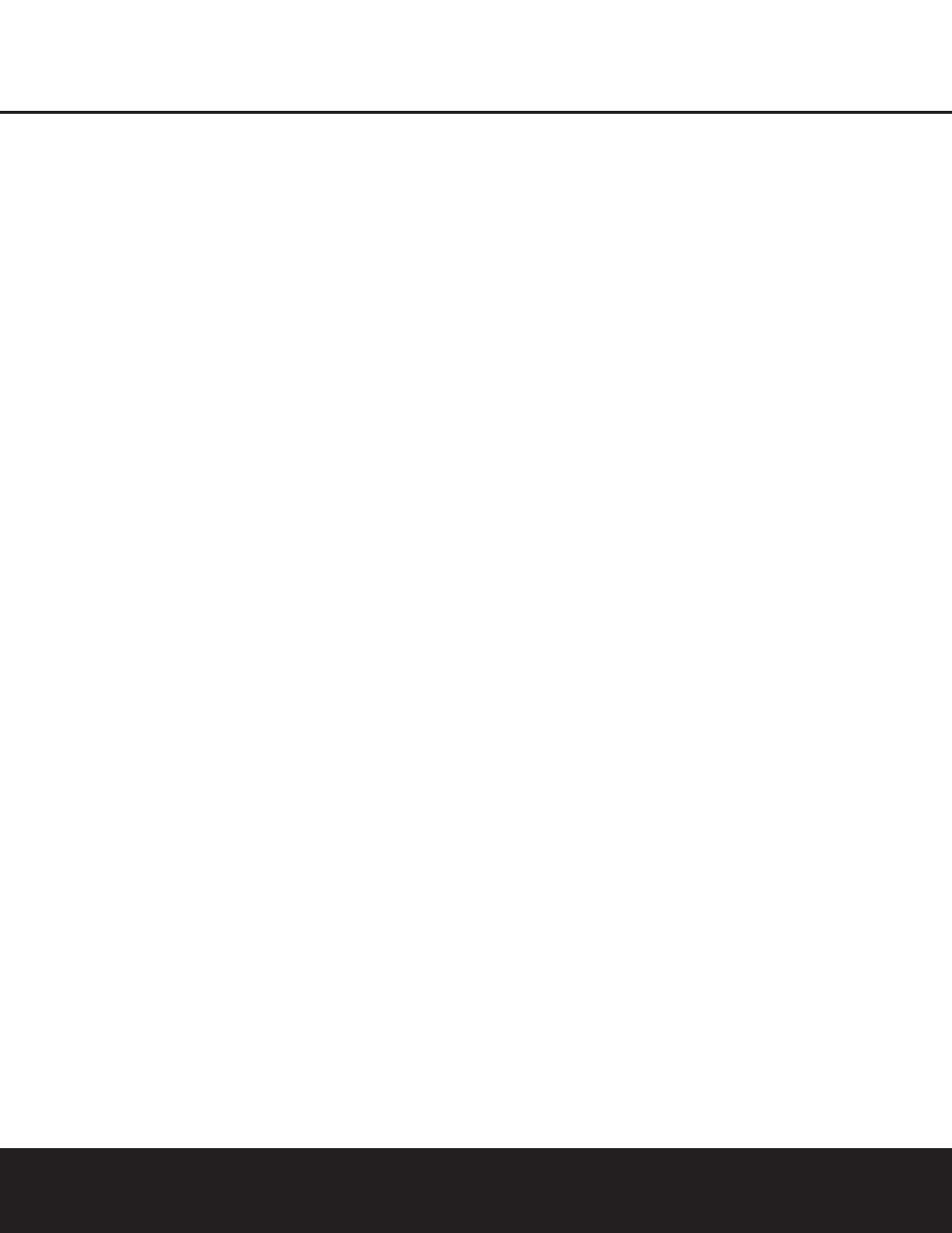
ADVANCED FEATURES
38 ADVANCED FEATURES
To adjust the on-screen appearance of the semi-OSD
system, press the OSD Button
U to bring the
MASTER MENU to the screen. Press the
¤
Navigation Button o, until the on-screen ➔
cursor is next to the
ADVANCED line. Press the
Set Button q to enter the
ADVANCED
SELECT menu.
When the
ADVANCED SELECT menu
appears, press the
⁄
/
¤
Navigation Button o
so that the on-screen ➔ cursor is pointing to the
SEMI OSD/TIME OUT line. Select one
of these options:
• To keep the semi-OSD system activated, but to
adjust the length of time the displays remain on the
screen, press the
‹
/
›
Navigation Button o
until the desired time-out is shown. The default
setting is 5 seconds.
• To turn the semi-OSD system off so that it does not
appear at any time, press the
‹
/
›
Navigation
Button o so that
OFF is shown on the right
side of the line.
If you wish to make other adjustments, press the
⁄
/
¤
Navigation Button o until the on-screen ➔
cursor is next to the desired setting or the
BACK
TO MASTER MENU line and press the Set
Button q. If you have no other adjustments to
make, press the OSD Button
U to exit the
menu system.
Full-OSD Time-Out Adjustment
The
FULL OSD menu system is used to simplify
the setup and adjustment of the AVR 430 by using a
series of on-screen menus. The factory default setting
for these menus leaves them on the screen for 20
seconds after a period of inactivity before they disap-
pear from the screen (Time-Out). Time-Out is a safety
measure to prevent image retention of the menu text
in your monitor or projector, which might happen if it
were left on indefinitely. However, some viewers may
prefer a slightly longer or shorter period before the
on-screen display disappears.
To change the full-OSD Time-Out, you will need
to make an adjustment in the
ADVANCED
SELECT menu (Figure 16). To start the adjust-
ment, press the OSD Button
U to bring the
MASTER MENU to the screen. Press the
¤
Navigation Button o, until the on-screen ➔
cursor is next to the
ADVANCED line. Press the
Set Button q to enter the
ADVANCED
SELECT menu (Figure 16).
At the
ADVANCED SELECT menu (Fig. 16)
make certain that the on-screen ➔ cursor is next to
the
FULL OSD TIME OUT line by pressing
the
⁄
/
¤
Navigation Button o as needed. Next,
press the
‹
/
›
Navigation Button o until the
desired time is displayed in seconds. Unlike most of
the other options in this menu, this is a permanent
setting change, and the Time-Out entry will remain in
effect until it is changed, even if the unit is turned off.
If you wish to make other adjustments, press the
⁄
/
¤
Navigation Button o until the on-screen
➔
cursor is next to the desired setting or the
BACK
TO MASTER MENU line and press the Set
Button q. If you have no other adjustments to
make, press the OSD Button
U to exit the menu
system.
