System configuration, System configuration 27, Using ezset – Harman-Kardon AVR 430 User Manual
Page 27: Manual output level adjustment
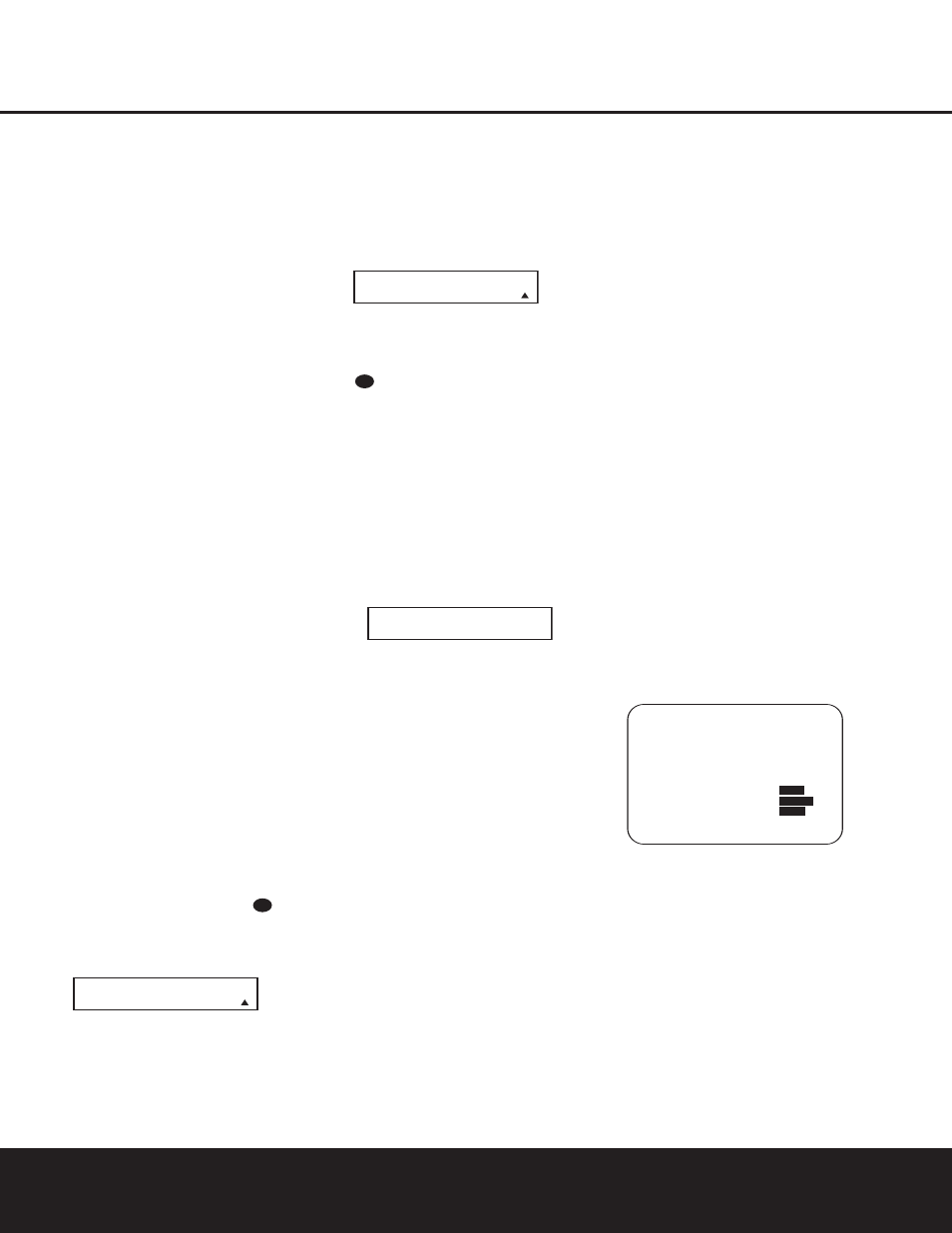
SYSTEM CONFIGURATION
SYSTEM CONFIGURATION
SYSTEM CONFIGURATION 27
SYSTEM CONFIGURATION 27
as correct outputs ensure that you hear soundtracks
with the proper directionality and intensity.
IMPORTANT NOTE: Listeners are often confused
about the operation of the surround channels. While
some assume that sound should always be coming
from each speaker, most of the time there will be little
or no sound in the surround channels. This is because
they are only used when a movie director or sound
mixer specifically places sound there to create ambi-
ence, a special effect or to continue action from the
front of the room to the rear. When the output levels
are properly set, it is normal for surround speakers to
operate only occasionally. Artificially increasing the
volume to the rear speakers may destroy the illusion
of an enveloping sound field that duplicates the way
you hear sound in a movie theater or concert hall.
Before beginning the output level adjustment process,
make certain that all speaker connections have been
properly made. The system volume should be set to
the level that you will use during a typical listening
session. While the AVR 430 allows you to set output
levels manually, we recommend that the EzSet system
be used when the AVR is first installed to establish the
initial level settings.
Using EzSet
Harman Kardon’s exclusive EzSet remote makes it possi-
ble to quickly and accurately set the AVR 430’s output
levels without the use of a sound-pressure meter,
although manual adjustment is also available. However,
for the easiest setup, follow these steps while seated in
the listening position that will be used most often:
1. Make certain that all speaker positions have been
properly configured for their “large” or “small” set-
tings (see pages 23 – 25) and turn off the OSD
system if it is in use.
2. Adjust the volume so that it is at
15dB, as
shown in the on-screen display or Lower Display
Line $.
3. Press and hold the SPL Select Button
on
the remote until the red LED under the Set Button
q lights and the LCD screen in the remote
changes to the display shown in Figure 10.
Figure 10
4. Press the Set Button q within five seconds to
move to the next step.
5. Press the
⁄
Navigation Button o until the lower
line of the remote’s LCD display shows the number of
speakers in your system. (Don’t count the subwoofer
or speakers that are part of a multizone system.) For
example, if you have left, center, right, surround left and
right, and surround back left and right speakers for
a full 7.1 system, press the button twice so that the
bottom line reads 7 CHANNELS, as shown in
Figure 11.
Figure 11
6. Hold the remote in front of you at arm’s length, being
sure not to cover the EzSet Microphone Sensor
at the top of the remote, and press the Set
Button q within five seconds to begin the EzSet
calibration process. At this point, EzSet will take con-
trol of your AVR, starting the test tone at the front left
speaker, and automatically adjusting the output level
so that it is correct. During the adjustment the on-
screen display and the Lower Display Line $
will display the speaker position on the left side of
the display and the offset from reference level on
the right side of the display. As the levels are
adjusted, the speaker position and a level indication
will appear in the bottom line of the remote’s LCD
display (Figure 12).
Figure 12
• The channel position being adjusted will flash in the
Speaker/Channel Input Indicators @. If the
test noise is heard from a channel other than the
one shown in the indicator, there is an error in the
speaker connections. If this is the case, press the
Test Button f TWICE to stop the adjustment.
Then turn the unit off and verify that all speakers
are connected to the proper Speaker Outputs
§¶ª‚ and that any connections made to
speakers powered by optional amplifiers through
the Preamp Outputs £ are correct.
• During the adjustment process for each channel,
you will see indications of LOW, HIGH and a level
readout in
dB. This is normal, and it confirms that
EzSet is doing its job of changing the levels to
match the desired reference.
• If a channel cannot be adjusted to the proper
reference level, you will see FAIL displayed in
the remote’s bottom LCD line before the test tone
moves to the next channel. This is usually an indi-
cation that the volume control was set too low.
When EzSet stops circulating the tone through all
channels and returns to normal, adjust the volume
level and repeat the procedure from Step 3.
7. After the test noise has circulated once through each
channel, it will send the tone to each channel once
again, to verify the settings.
8. After two complete circulations of the tone, the levels
are set. Upon completion of the second circulation,
the LCD Information Display c will flash
COMPLETE three times and then go out. The
tone will stop and the AVR 430 will return to
normal operation.
If you find that the output levels chosen by EzSet are
either uncomfortably low or high, you may repeat the
procedure. Return to Step 2 and adjust the master vol-
ume either slightly higher or lower to accommodate your
particular room layout and your tastes. You may repeat
this procedure as many times as necessary to achieve a
desired result. In order to prevent possible damage to
your hearing or your equipment, it is important to avoid
setting the master volume above 0dB.
NOTE: The subwoofer output is not adjusted when the
test tone is in use. To adjust the subwoofer output, you
must use an external source, following the instructions
on page 35.
Manual Output Level Adjustment
Output levels may also be adjusted manually, either to
set them to a specific level with an SPL meter, or to
make fine tuning adjustments to the levels obtained
using the EzSet remote.
Figure 13
Manual output level adjustment is most easily done
through the
CHANNEL ADJUST menu
(Figure 13). If you are already at the
MASTER
MENU, press the
¤
Navigation Button o until
the on-screen ➔ cursor is next to the
CHANNEL
ADJUST line. If you are not at the MASTER
MENU, press the OSD Button U to bring up
the
MASTER MENU (Fig. 1), and then press the
¤
Navigation Button o until the on-screen ➔
cursor is next to the
CHANNEL ADJUST
line. Press the Set Button q to bring the
CHANNEL ADJUST menu (Figure 13) to
the screen.
* CHANNEL ADJUST *
FL
:0 dB
SBR :0 dB
CEN
:0 dB
SBL :0 dB
FR
:0 dB
SL
:0 dB
SR
:0 dB
SUB :0 dB
CHANNEL RESET
:
OFF
ON
TEST TONE SEQ
:
AUTO
TEST TONE
:
OFF
ON
BACK TO MASTER MENU
→
→
E
Z
S
E T
C H A N N E L S : 5
S P E A K E R : 1 6 8
d
d B
33
34
35
36
37
38
39
40
41
48
49
46
47
44
45
42
43
38
39
40
41
31
32
30
28
29
25
26
27
28
29
30
24
23
22
21
20
31
37
36
35
34
33
32
31
37
36
35
34
33
32
48
49
50
51
47
46
45
44
43
42
S E L E C T
# S P K R S
7 C H A N N E L S
S E T S P K R L E V E L S
E
Z
S
E T
33
34
35
36
37
38
39
40
41
48
49
46
47
44
45
42
43
38
39
40
41
31
32
30
28
29
25
26
27
28
29
30
24
23
22
21
20
31
37
36
35
34
33
32
31
37
36
35
34
33
32
48
49
50
51
47
46
45
44
43
42
