System configuration, 28 system configuration 28 system configuration – Harman-Kardon AVR 430 User Manual
Page 28
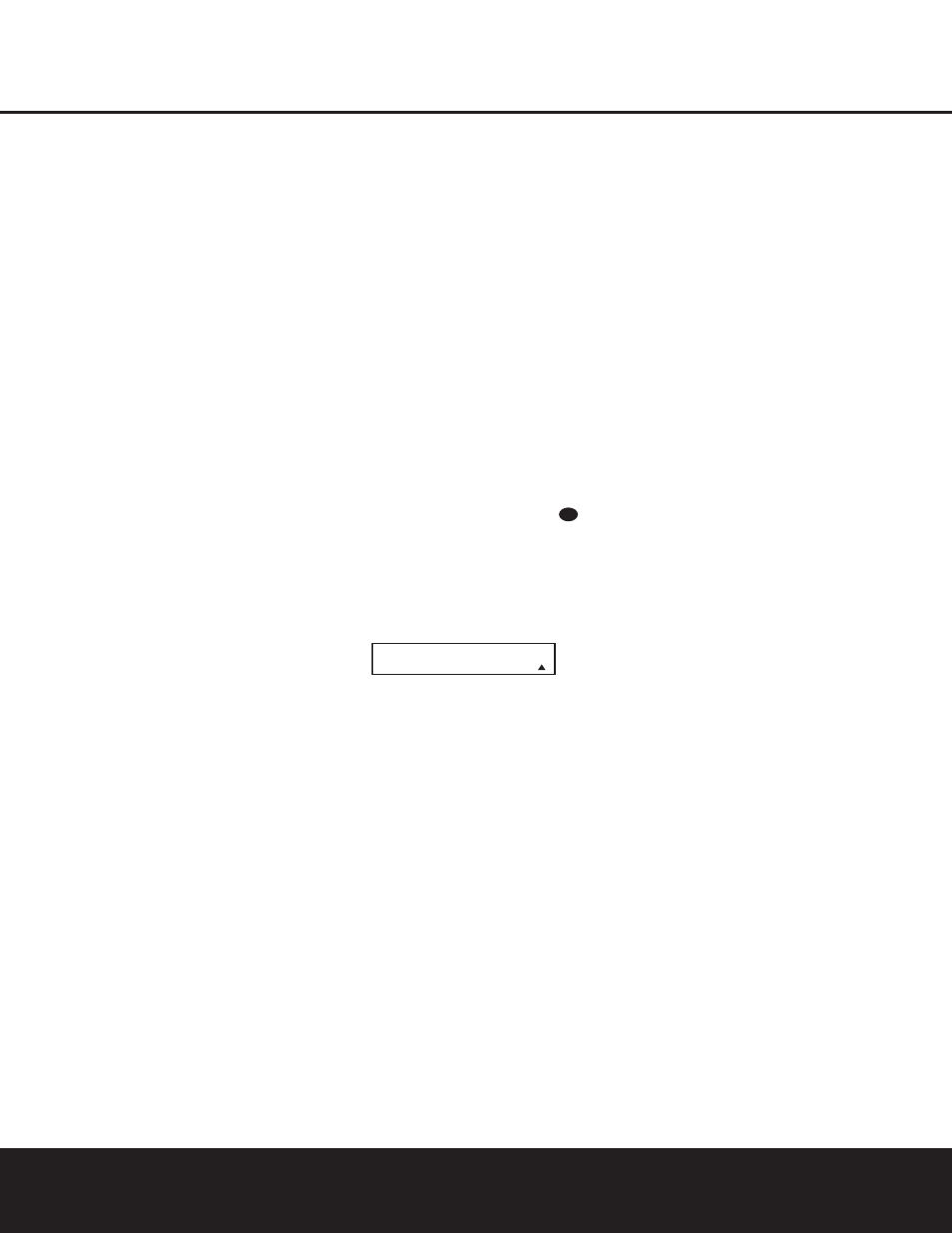
SYSTEM CONFIGURATION
SYSTEM CONFIGURATION
28
SYSTEM CONFIGURATION
28
SYSTEM CONFIGURATION
When the
CHANNEL ADJUST menu first
appears the test tone is off. If desired, you may imme-
diately use the
⁄
/
¤
Navigation Button o to
select any channel for adjustment using an external
source, such as a test disc, from which to judge the
output levels. After the ➔ cursor is pointing to the
channel to be adjusted, press the
‹
/
›
Navigation
Button o to raise or lower the output level.
However, before proceeding with any manual adjust-
ment we recommend that you first use the AVR’s
internal test tone generator and automatic sequencer
to send a tone to each channel so that you may verify
that all speaker connections have been properly made.
To turn the test tone on and have it automatically cir-
culate among the channels where a speaker has pre-
viously been configured (see page 24), press the
⁄
/
¤
Navigation Button o until the ➔ cursor is
pointing to the
TEST TONE line on the menu.
Next, press the
‹
/
›
Navigation Button o until
AUTO SEQ is shown in highlighted video. At this
time the test tone will immediately begin to circulate
clockwise around the room, playing for two seconds in
each speaker before switching to the next speaker
position. The ➔ cursor will blink next to the active
speaker to indicate which speaker the sound should
be coming from.
As the test noise circulates, listen to make certain that
the sound comes from the speaker position shown in
the Lower Display Line $. If the sound from a
speaker location does NOT match the position indicated
in the display, turn the AVR 430 off using the Main
Power Switch A and check the speaker wiring or
connections to external power amplifiers to make cer-
tain that each speaker is connected to the correct out-
put terminal.
After checking for speaker placement, let the test
noise circulate again, and listen to see which channels
sound louder than the others. Using the front left
speaker as a reference, press the
‹
/
›
Navigation
Button o to bring all speakers to the same volume
level. When the
‹
/
›
Navigation Button o is
pushed, the test noise circulation will pause on the
channel being adjusted to give you time to make
the adjustment. When you release the button, the
circulation will resume after five seconds.
Continue to adjust the individual channels until the
volume level sounds the same from each speaker.
Adjustments should be made with the
‹
/
›
Navigation
Button o only, NOT the main volume controls. If you
are using a sound-pressure level (SPL) meter for pre-
cise level adjustment, set the volume so that the meter
reads 75dB, C-Weighting Slow.
You may also make these same adjustments with
complete manual control over the channel being
adjusted by pressing the
⁄
/
¤
Navigation Button
o until the ➔ cursor is pointing to the TEST
TONE SEQ line on the menu and then using the
‹
/
›
Navigation Button o to select
MANUAL
in the highlighted video. In the
MANUAL mode, the
test tone will also start immediately, but the tone will
only be moved to another channel by pressing the
⁄
/
¤
Navigation Button o. When the manual
sequencing mode is active, the tone is turned off by
pressing the
⁄
/
¤
Navigation Button o until the
➔
cursor is pointing to the
TEST TONE line and
the
‹
/
›
Navigation Button o is then pressed to
select
OFF in the highlighted video.
The AVR’s EzSet feature may also be used as an SPL
meter to assist in accurate setting of the output levels,
when either the internal test tone or an external source
such as a test disc is used. To use the remote as an
SPL meter, follow these steps:
1. Press and hold the SPL Select Button
on
the remote until the red LED under the Set Button
q lights and the LCD screen in the remote
changes to the display shown in Figure 10.
2. Press the
⁄
Navigation Button o once to
change the bottom line of the remote’s LCD display
to read MANUAL SPL as shown in Figure 14.
Figure 14
3. Press the Set Button q within five seconds to
activate the remote’s manual mode, so that it func-
tions as an SPL meter. The right corner of the bot-
tom line of the remote’s display will show the output
level of the speakers as the test tone circulates. The
level will show as a direct SPL indication between
66
dB and 79dB. Below 66dB the remote will
read LOW and above 79
dB it will read HIGH.
4. When you are finished with all adjustments, press
the Clear Button
9 to return the remote to
normal operation.
NOTE: The subwoofer level is not adjustable when the
normal test tone is in use. The subwoofer output level
may be adjusted when the channel levels are being
trimmed to a program source rather than the test tone,
as shown on page 35.
When all channels have an equal volume level, the
adjustment is complete. To exit this menu, press the
⁄
/
¤
Navigation Button o until the on-screen
➔
cursor is next to the
BACK TO MASTER
MENU line, and then press the Set Button q to
return to the
MASTER MENU.
The output levels may also be adjusted at any time
using the remote control and semi-OSD system. To
adjust the output levels in this fashion, press the Test
Button f. As soon as the button is pressed, the
test tone will begin to circulate as indicated earlier. The
correct channel from which the test noise should be
heard will be shown in the lower third of the video
screen and in the Lower Display Line $. While the
test noise is circulating, the proper channel position
will also be indicated in the Speaker/Channel Input
Indicators @ by a blinking letter within the correct
channel.
To adjust the output level, press the
⁄
/
¤
Navigation Button o until the desired level is
shown in the display or on screen. Once the buttons
are released, the test noise will begin to circulate again
in five seconds.
When all channels have the same output level, press
the Test Button f again to complete the process.
NOTE: Output level adjustment is not available for the
VMAx or Surround Off modes.
Additional Input Adjustments
After one input has been adjusted for Surround mode,
digital input (if any), speaker type, and output levels,
go back to the
INPUT SETUP line on the
MASTER MENU (Figure 1) and enter the set-
tings for each input that you will use. In most cases,
only the digital input and surround mode will be differ-
ent from one input to the next, while the speaker type,
crossover frequency, Night mode and output level
settings will usually be the same and may be quickly
entered by entering the same data used for the
original input.
If you wish to have different speaker “size” and
crossover settings for an input, remember to change
the
BASS MGR setting to INDEPENDENT,
as shown on page 25. When all settings and adjust-
ments have been made, press the OSD Button
U
to return to normal operation of the AVR.
Once the settings outlined on the previous pages have
been made, the AVR 430 is ready for operation. While
there are some additional settings to be made, these
are best done after you have had an opportunity to lis-
ten to a variety of sources and different kinds of pro-
S E T S P K R L E V E L S
M A N U A L S P L
33
34
35
36
37
38
39
40
41
48
49
46
47
44
45
42
43
38
39
40
41
31
32
30
28
29
25
26
27
28
29
30
24
23
22
21
20
31
37
36
35
34
33
32
31
37
36
35
34
33
32
48
49
50
51
47
46
45
44
43
42
