Replace the ink cartridges – HP Photosmart D5463 User Manual
Page 12
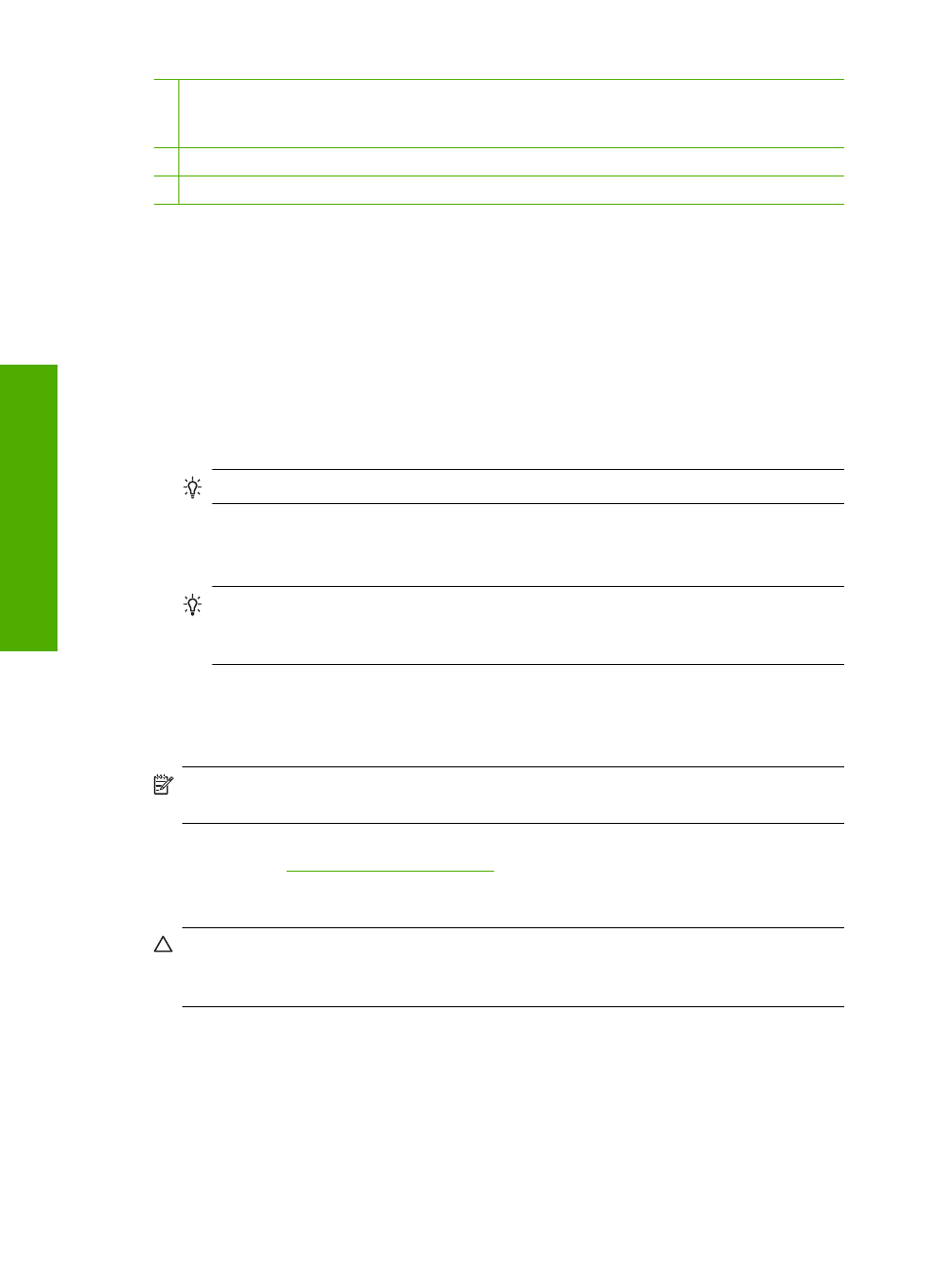
2 xD-Picture Card, Secure Digital (SD), Secure Digital Mini (adapter required), Secure Digital
High Capacity (SDHC), MultiMediaCard (MMC), MMC Plus, MMC Mobile (RS-MMC; adapter
required), TransFlash MicroSD Card, or Secure MultiMedia Card
3 CompactFlash (CF) types I and II
4 Front USB port (for storage devices)
To print your photos
1.
Load up to 13 x 18 cm (5 x 7 inch) paper in the photo tray or full-size photo paper in
the main input tray.
2.
Insert a memory card into the appropriate slot on the product, or connect a storage
device to the front USB port.
3.
Press the left arrow or right arrow buttons to scroll through your photos until the photo
you want to print appears.
4.
Press OK to select the photo you want to print.
Each time you press OK, you increment the number of copies of the selected photo
to be printed.
TIP:
You can repeat steps 3 and 4 to add photos to the print queue.
5.
Press Print Photos.
6.
Press the left arrow or right arrow to scroll through the layout options, and press
OK when the option you want is highlighted:
TIP:
While the photo is printing, you can continue scrolling through the photos
on your memory card. When you see a photo you want to print, you can press the
Print Photos button to add that photo to the print queue.
Replace the ink cartridges
Follow these instructions when you need to replace ink cartridges.
NOTE:
If you are setting up the product for the first time, make sure you follow the
instructions in the Setup Guide for installing the print head and the ink cartridges.
If you do not already have replacement ink cartridges for the HP Photosmart, to order
cartridges, go to
. If prompted, choose your country/region,
follow the prompts to select your product, and then click one of the shopping links on the
page.
CAUTION:
Wait until you have a new ink cartridge available before removing the
old ink cartridge. Do not leave the ink cartridge outside of the product for an extended
period of time. This can result in damage to both the product and the ink cartridge.
To replace the ink cartridges
1.
Make sure the product is turned on.
2.
Open the ink cartridge access door by lifting from the front right of the product, until
the door locks into place.
Chapter 1
10
HP Photosmart overview
Ov
er
vi
ew
