Speaker setup, System configuration, 17 system configuration – Harman-Kardon AVR 110 User Manual
Page 17
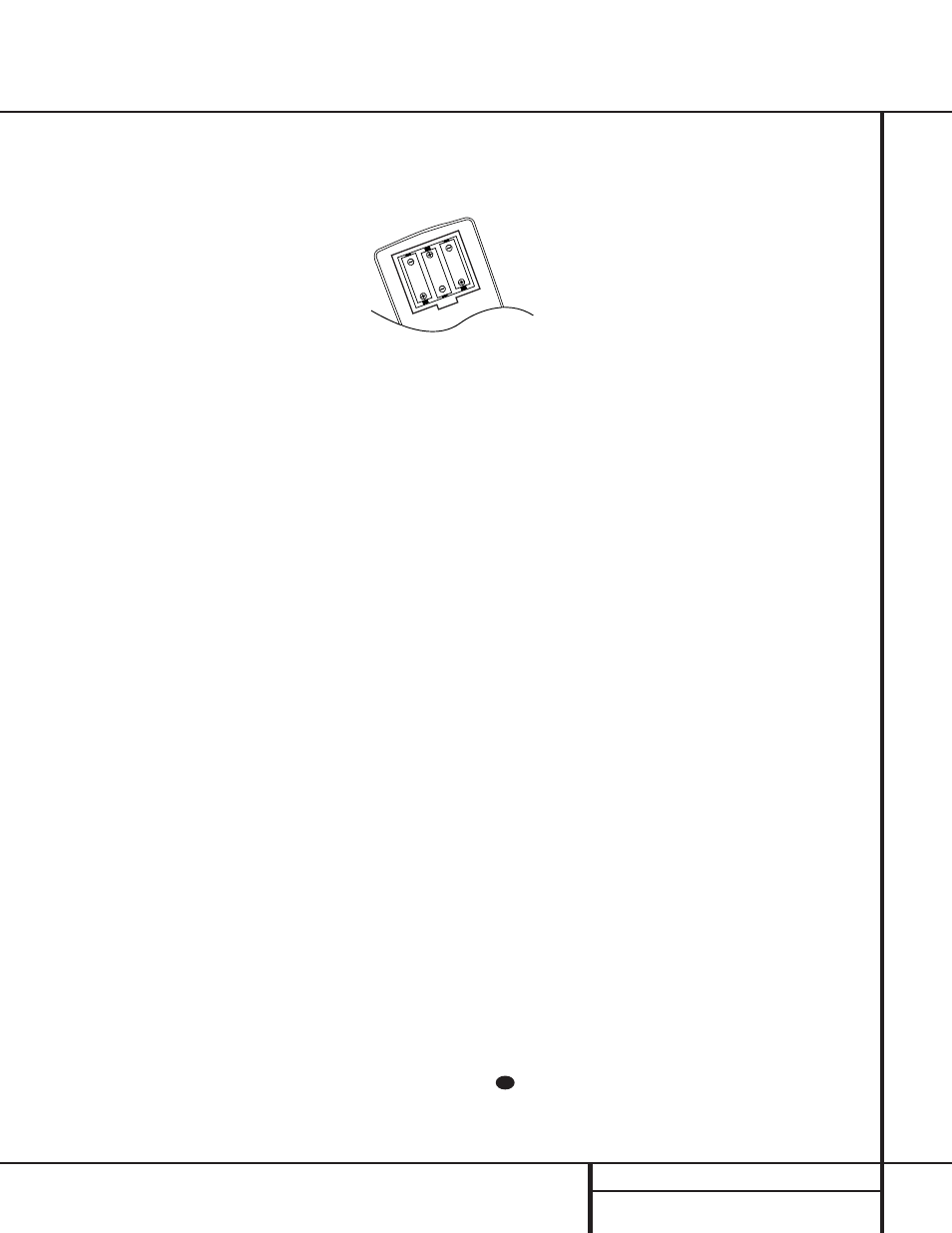
17 SYSTEM CONFIGURATION
System Configuration
System Setup
Once the speakers have been placed in the
room and connected, the remaining steps in
the setup process are to program the AVR 110’s
bass management system for the type of
speakers used in your system, calibrate the
output levels, and set the delay times used by
the surround-sound processor.
The AVR 110 features an advanced memory
system that enables you to establish different
configurations for the speaker configuration,
surround mode, delay times, and output levels
for each input source. This flexibility enables
you to custom-tailor the way in which you lis-
ten to each source and have the AVR 110
memorize those settings. This means, for exam-
ple, that you may use different output levels or
trims for different sources, or set different
speaker configurations with the resultant
changes to the bass management system. Once
these settings are made, they will automatically
be recalled whenever you select that input.
The factory default settings for the AVR 110
have all inputs configured for an analog source,
stereo as the surround mode, the front left and
right speakers set to “large,” and a subwoofer
connected. Before using the unit, you will prob-
ably want to change the settings for most
inputs so that they are properly configured to
reflect the use of digital or analog inputs, the
type of speakers installed and the surround
mode specifics. Remember that since the
AVR 110 memorizes the settings for each input
individually, you will need to make these adjust-
ments for each input used. However, once they
are made, further adjustment is only required
when system components are changed.
Once you have completed the settings for the
first input, many settings may be duplicated for
the remaining inputs. Remember that once the
settings are made for one input, they must be
made for all other input sources in your system.
You are now ready to power up the AVR 110 to
begin these final adjustments.
1. Plug the Power Cord ° into an
unswitched AC outlet.
2. Press the Main Power Switch
1 in so
that it latches in and is flush with the front
panel. Note that the Power Indicator
3
will turn amber, indicating that the unit is
in the Standby mode.
3. Install the three supplied AAA batteries in
the remote as shown. Be certain to follow
the (+) and (–) polarity indicators that are
on the bottom of the battery compartment.
4. Turn the AVR 110 on either by pressing the
System Power Control
2 on the front
panel, or via the remote by pressing an Input
Selector
efg on the remote. The
Power Indicator
3 will turn green to con-
firm that the unit is on, and the Information
Display
Û
and other indicators
˜
also
light up.
Speaker Configuration
These adjustments tell the AVR 110 which type
of speakers are in use. This is important as it
adjusts the settings that determine which
speakers receive low-frequency (bass) informa-
tion. For each of these settings use the
LARGE setting if the speakers for a
particular position are traditional full-range
loudspeakers that are capable of reproducing
sounds below 100Hz. Use the SMALL set-
ting for smaller, frequency-limited satellite
speakers that do not reproduce sounds below
100Hz. Note that when “small” speakers are
used, a subwoofer is required to reproduce
low-frequency sounds. Remember that the
“large” and “small” descriptions do not refer
to the actual physical size of the speakers, but
their ability to reproduce low-frequency
sounds. If you are in doubt as to which cat-
egory describes your speakers, consult the
specifications in the speakers’ owner’s manual,
or ask your dealer.
With the AVR 110 turned on, follow these steps
to configure the speakers:
1. Put the AVR 110 in the Dolby Pro Logic
mode by pressing the Surround Mode
Selector
7 on the front panel or by
pressing the Surround Mode Selector
j on the remote, until PRO LOGIC
appears in the Main Information Display
W and the PRO LOGIC indicator F lights.
2. Press the Speaker button
ı
on the
remote or front panel. The words FNT
SPEAKER will appear in the Main
Information Display
W.
3. Press the Set button
o
Ô
.
4. Press the
⁄
/
¤
buttons
mq on the
remote or the Selector buttons
5
on the
front panel until either LARGE or
SMALL appears, matching the type of
speakers you have at the left-front and
right-front positions, as described by the
definitions shown in preceding section.
When SMALL is selected, low-frequency
sounds will be sent to the subwoofer output
only. Note that if you choose this option,
and there is no subwoofer connected, you
will not hear any low-frequency sounds from
the front channels.
When LARGE is selected, a full-range out-
put will be sent to the front-left and front-
right outputs, and NO low-frequency signals
will be sent to the subwoofer output.
5. When you have completed your selection for
the front channel, press the Set button
o
Ô
, and then press the
⁄
/
¤
buttons
mq on the remote or the Selector
buttons
5 on the front panel to change
the display to CEN SPEAKER.
6. Press the Set button
o
Ô
again, and
use the
⁄
/
¤
buttons
mq on the
remote, or the Selector buttons
5 on the
front panel, to select the option that best
describes your system based on the speaker
definitions shown in preceding section.
When CEN SMALL is selected, low-fre-
quency center-channel sounds will be sent
to the subwoofer output only. Note that if
you choose this option and there is no sub-
woofer connected, you will not hear any
low-frequency sounds from the center-chan-
nel speaker.
When CEN LARGE is selected, a full-
range output will be sent to the center-
speaker output, and NO center channel sig-
nal will be sent to the subwoofer output.
When CEN NONE is selected, no signals
will be sent to the center-channel output.
The receiver will operate in a “phantom”
center-channel mode and center-channel
information will be sent to the left- and
right-front channel outputs.
31
