Setting system and fan, Setting temporary fan operation, Iv deluxe programmable thermostats – Honeywell CHRONOTHERM T8602D User Manual
Page 15: Press hold temp twice, Fig. 12. thermostat system and fan key locations
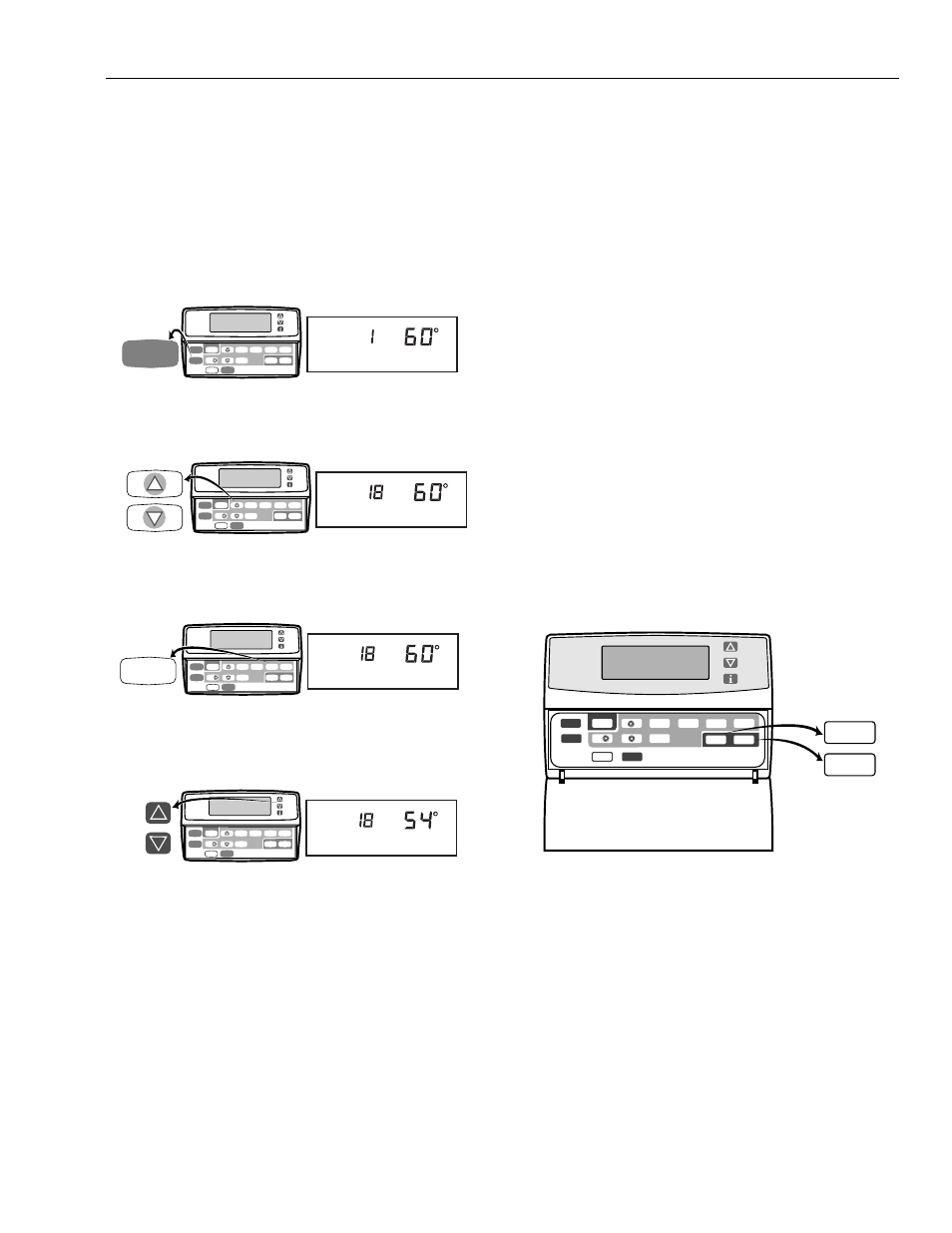
T8600D, T8601D AND T8602D CHRONOTHERM
®
IV DELUXE PROGRAMMABLE THERMOSTATS
68-0164—1
15
NOTE:
The display changes from the setpoint to the
room temperature after approximately 3
seconds.
5. Press Run Program to cancel the Hold and to return to
the program.
Changing Temperature Setting Until a
Designated Day and Period
1. Press Hold Temp twice.
M10337
Time
Set Program
System
Fan
Run
Program
Hold Temp
Hold Temp
Set Current
Day/Time
Wake
Leave
Return
Sleep
Day
Heat/Cool
Settings
Daylight
Time
Copy
Heat
Wake
Hold for
Setting
2. Press Time
▲
▲
or Time
▼
▼
until the desired number of
days is displayed (1 to 255 days). (Example: 18 = Hold
will override the daily programs for 18 days)
M10338
Time
Set Program
System
Fan
Run
Program
Hold Temp
Set Current
Day/Time
Wake
Leave
Return
Sleep
Day
Heat/Cool
Settings
Daylight
Time
Copy
Heat
Wake
Hold for
Setting
Time
3. Press Wake, Leave, Return or Sleep to select the
period the program will start. (Example: Return =
thermostat will stop the Hold at the Return period start
time)
M10339
Time
Set Program
System
Fan
Run
Program
Hold Temp
Set Current
Day/Time
Wake
Leave
Return
Return
Sleep
Day
Heat/Cool
Settings
Daylight
Time
Copy
Heat
Hold for
Return
Setting
M10340
Time
Set Program
System
Fan
Run
Program
Hold Temp
Set Current
Day/Time
Wake
Leave
Return
Sleep
Day
Heat/Cool
Settings
Daylight
Time
Copy
Heat
Hold for
Return
Setting
4. Press increase
▲
or decrease
▼
key to adjust the
temperature setting, if desired. (Example: Heat 54
°
=
heating equipment will operate when the room
temperature is below 54
°
F)
NOTE:
When the System is set for Auto (select
models), both heat and cool settings are
needed. If the System is set for Heat, only the
Heat setpoint is needed or if Cool is selected,
only the Cool setpoint is needed.
5. Press Heat/Cool Settings to change between heat and
cool settings.
6. Press increase
▲
or decrease
▼
key to adjust the
temperature setting, if desired. (Example: Cool 84
°
=
cooling equipment will operate when the room
temperature is above 84
°
F)
NOTE:
In this example, the thermostat uses the Hold setting
for eighteen days and returns to the daily programs
at the Return period start time. The temperature
settings are heating 54
°
F and cooling 84
°
F. Only the
heating temperature is used because the System is
set for Heat. The thermostat will use both the heating
and cooling temperature settings when the System
is set to Auto (select models).
IMPORTANT
If the Hold needs to be canceled before the
designated time, press Run Program to return to the
program.
Setting System and Fan
The system default setting is Heat and the fan default setting
is Auto. Use the System and Fan keys to change the settings.
See Fig. 12. The fan settings can be set for each program
period individually. The system selection is for all the program
periods.
System settings control the thermostat operation as follows:
Heat: The thermostat controls the heating.
Off: Both the heating and cooling are off.
Cool: The thermostat controls the cooling.
Auto: The thermostat automatically changes between
heating and cooling operation, depending on the indoor
temperature.
Fan settings control the system fan as follows:
On: Fan operates continuously.
Auto: Fan operates with equipment.
M15042
Hold Temp
Run
Program
Copy
Daylight
Time
Set Current
Day/Time
System
Fan
Time
Set Program
Day
System
Fan
Wake
Leave
Return
Sleep
Heat/Cool
Settings
Fig. 12. Thermostat System and Fan key locations.
Setting Temporary Fan Operation
If your thermostat has a Fan key and this feature, press Fan
until the desired fan operation is selected. This fan setting will
be in effect until the next regularly scheduled period starts.
