HP 8000 User Manual
HP Computers
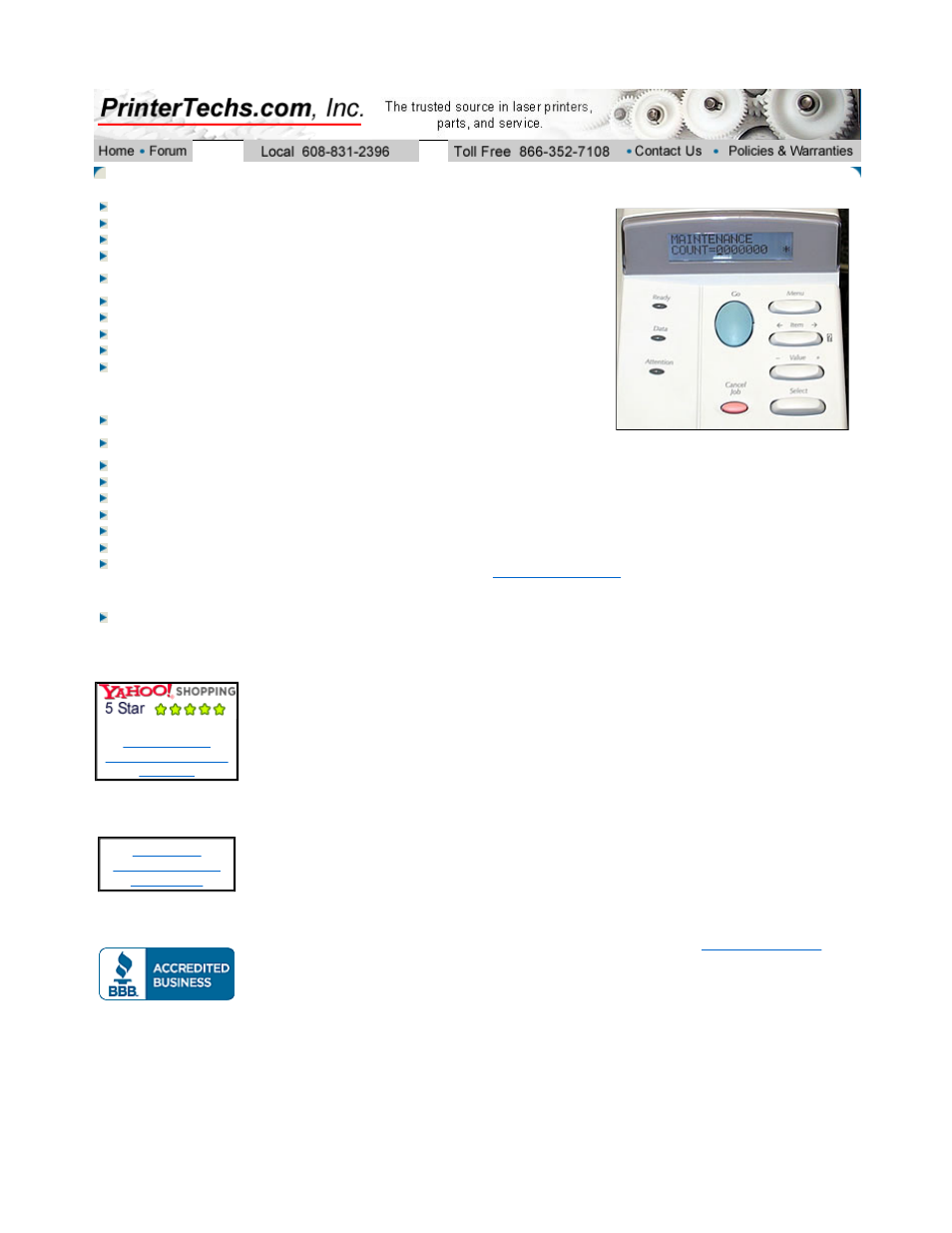
HP LaserJets - Clearing the maintenance count and service message
If the display panel on your HP LaserJet reads "perform printer
maintenance", "perform user maintenance", or anything along
those lines it means your printer needs a preventative
maintenance kit, which includes a fuser and various rollers.
Once you have installed the maintenance kit the message will
only go away if you clear the maintenance count. For example
the LaserJet 4000 has a 200,000 page maintenance interval.
Once you reach 200,000 pages the error message appears
and you need to reset the maintenance count to zero to make
the message go away.
Reset the maintenance count on an HP LaserJet 8000, 8100, and 8150
The Service Manual indicates you need go into the Configuration Menu and set the SERVICE MESSAGE
= to OFF to clear the PERFORM PRINTER MAINTENANCE message. We have found that this does not
always work (probably due to different formatter revisions). We recommend the following procedure to
manually set the maintenance count to zero.
After installing a maintenance kit, reset the maintenance count to zero by:
1. Enter service mode as described on our
entering service mode
page.
2. Go to the MAINTCOUNT screen and press + or - to scroll the number to zero (all zeros).
3. Press the Select button to enter the settings into the printers memory (an asterisk will appear next to
the zeros).
4. Exit service mode by pressing the GO button.
NOTE: Do not change the MAINTENANCE INTERVAL value, which is another option in service mode.
This value is the interval at which a maintenance kit should be installed (350,000 pages on LaserJet 8000,
8100, or 8150 series).
Reset the maintenance count an HP LaserJet 5si
After you install the maintenance kit, you can clear the PERFORM USER MAINTENANCE message by
going to the printers control panel Configuration Menu and setting the SERVICE MESSAGE = to OFF.
Note: this message will only appear in the Configuration Menu if the PERFORM USER MAINTENANCE
message appears.
Reset the maintenance count on an HP LaserJet 4000, 4050, 4100, 5000
"The Short Cut Method"
1. Turn the printer off.
2. Hold down the Item key (minus side of the button) and Value key (minus side).
3. Turn the printer on.
4. Wait for RESET MAINTENANCE COUNT to be displayed and then release both keys.
NOTE: Some versions of the 4000, 4050, 4100, and 5000 will NOT have their maintenance count reset by
following the preceding "short cut" method. This is due to the many different formatter board revisions. If
the short cut method doesn't reset the maintenance count then you will need to
go into service mode
to
manually reset the maintenance count to zero.
Reset the maintenance count on an HP LaserJet 4100MFP, 4101MFP, 4200, 4300, 4250, 4350, 9000
1. Turn the product off.
2. Turn the product on.
3. Press and hold down the checkmark (Select) button while the memory is counting. The memory starts
counting at 000MB immediately after you turn the power on.
4. Continue to hold down the checkmark (Select) button until all three LEDs are illuminated.
5. Release the checkmark (Select) button.
6. Press the up arrow (Navigation) button until the message New Maintenance Kit appears on the control
panel display.
7. Press the checkmark button once.
Products
Refurbished LaserJets
Maintenance Kits
Toner cartridges
Transfer Kits
Paper trays and
cassettes
Duplexers
Envelope feeders
JetDirect Cards
Cables
Common Parts
Tech Support
Main Support Page
Maintenance kit
Instructions
Manuals & Drivers
Print Defects
Repetitive defects Ruler
Error Codes
Service Mode
Clear Maint Count
Cold Reset Instr.
Tech Support Forum
Discussion Board
Testimonials
Read what our
customers have said
about us.
Fuser core
recycling and re-
purchasing
Page 1 of 2
Clearing maintenance counts on HP Laserjets
3/17/2009
http://www.printertechs.com/tech/maintcount.php
