Software update – Humax F2-FOXT User Manual
Page 51
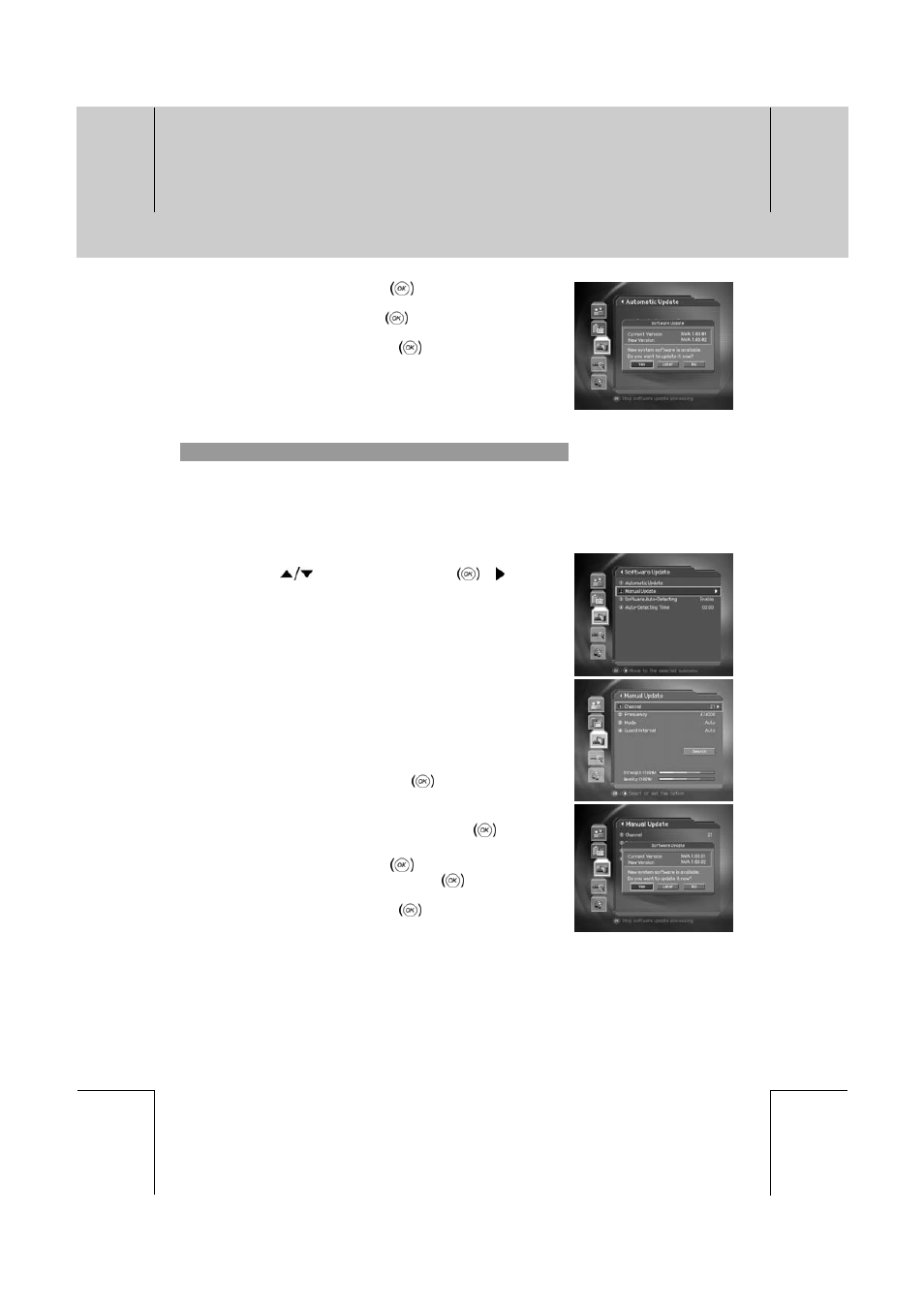
**
4. Select Yes and press the OK
button to start
updating.
Select No and press the OK
button to return to the
previous menu without updating.
Select Later and press the OK
button to update
later. That means the update menu display as soon as
you turn on the receiver next time.
5. When completing the software update, the product is
automatically powered off and on again.
5. Manual Update
You can perform Manual Update only if you know MUX information of software update correctly.
Among the Software Update Sites of HUMAX, the software search operation is performed only for
the satellites that have been set to Enable in Installation - Antenna Setting - Satellite Alternative
menu and that have all other Antenna Setting correct.
1. Select Manual Update from Software Update screen
using the
button, and press the OK
or
button.
**
Select the channel number which provides update
software. You can also enter the frequency instead of
channel number in which updated software is provided.
2. Select Mode. If the information is not known, then Auto
can be selected.
3. Select Guard Interval. If the information is not known,
then Auto can be selected.
Note:
How to setting parameters in Manual Update is
the same as how to set parameters in Manual
Search. Refer to Manual Search.
4. Select Search and Press the OK
button to search
software.
5. It is displayed whether or not New Software exist.
If new software does not exist, press the OK
button
to return to the Manual Update Menu.
6. Select Yes and press the OK
button to start
updating. Select NO and press the OK
button to
return to the previous menu.
Select Later and press the OK
button to update
later. That means the update menu display as soon as
you turn on the receiver next time.
7. Performs Software Update. Please wait until it is
completed.
8. When completing the software update, the product is
automatically powered off and on again.
**
9. Software Update
GB 50
**
**
**
**
**
**
**
**
**
**
**
**
**
**
