Front panel controls – Hitachi 42HDM12A User Manual
Page 13
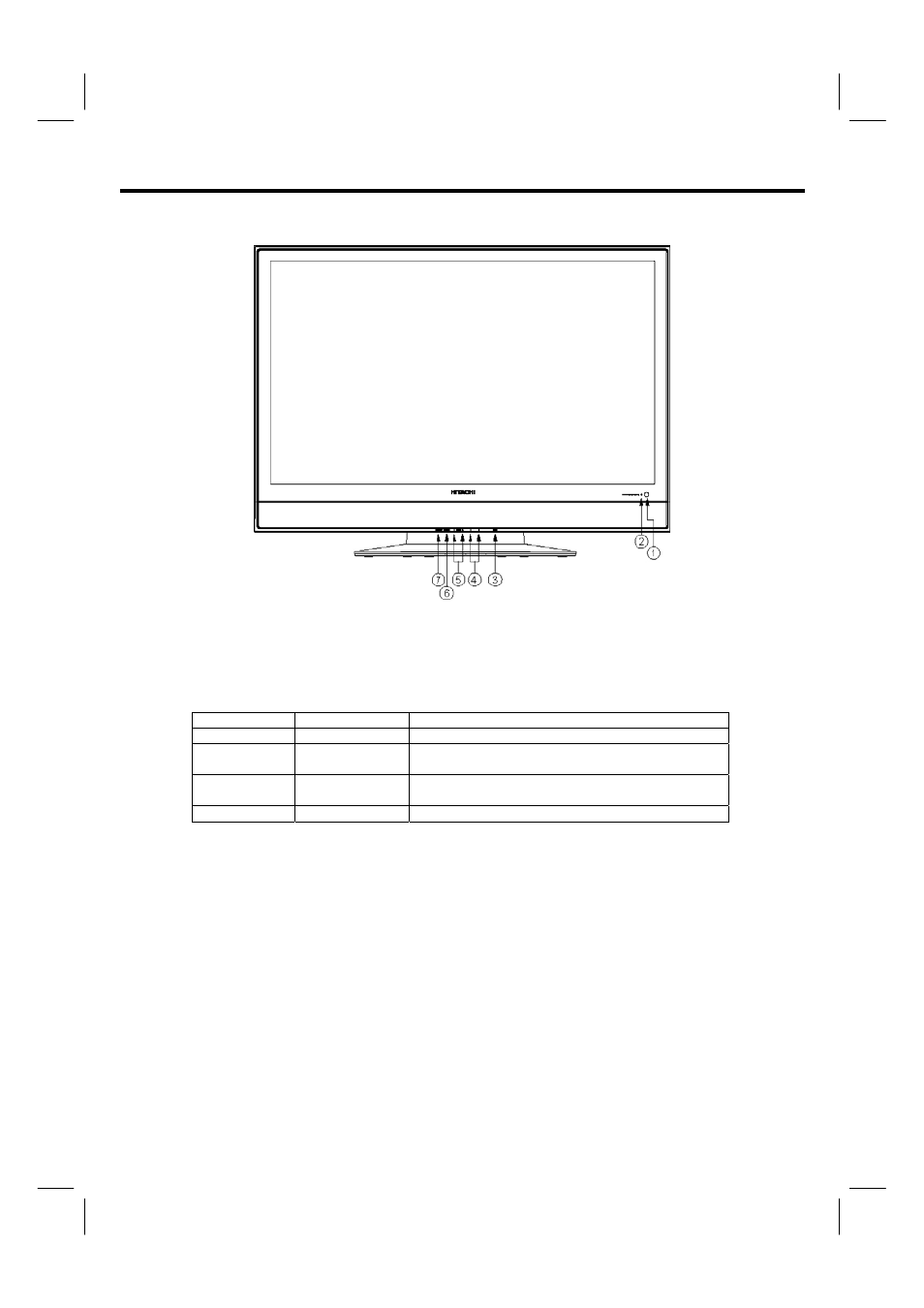
12
FRONT PANEL CONTROLS
FRONT VIEW
42” PLASMA MONITOR
①
REMOTE CONTROL sensor
Point your remote control at this area when selecting signal, adjusting volume, etc.
②
POWER light indicator
To turn the PDP MONITOR ON, press the main power button located on the BACK left side of the monitor. A red stand-by indicator
lamp located on the lower right corner of the front bezel will illuminate. The PDP monitor is now ready for remote on/off operation.
Indicating Lamp
Power Status
Operating
Off
Off
When the MAIN POWER is set OFF.
Lights Red
Off
(Stand-by)
When the MAIN POWER is set ON and the Front Key or
Remote Control POWER is OFF.
Lights Orange
Off
(Power Saving)
1. When the MAIN POWER is set ON.
2. No signal
input (no sync. signal).
Lights Green
On
When the POWER is ON.
③
POWER button
This power button is for power on the plasma monitor or change to standby mode.
④
and
selector
These buttons serve as the cursor down ( ) and up ( ) buttons when in MENU mode.
⑤
VOLUME level
Press these buttons to adjust the sound level. The volume level will be displayed on the monitor screen. These buttons also serve
as the cursor left (W) and right (X) buttons when in MENU mode.
⑥
INPUT/EXIT button
Press this button to select the desired input: Composite-VIDEO, S-VIDEO, YC
B
C
R
, YP
B
P
R
, Analog RGB or HDMI source.
This button also serves as the EXIT button when in MENU mode.
⑦
MENU/SELECT button
This button allows you to enter the MENU, making it possible to set monitor features to your preference without using the remote.
This button also serves as the SELECT button when in MENU mode.
