Port statistics, User authentication – Husky HME-423E User Manual
Page 19
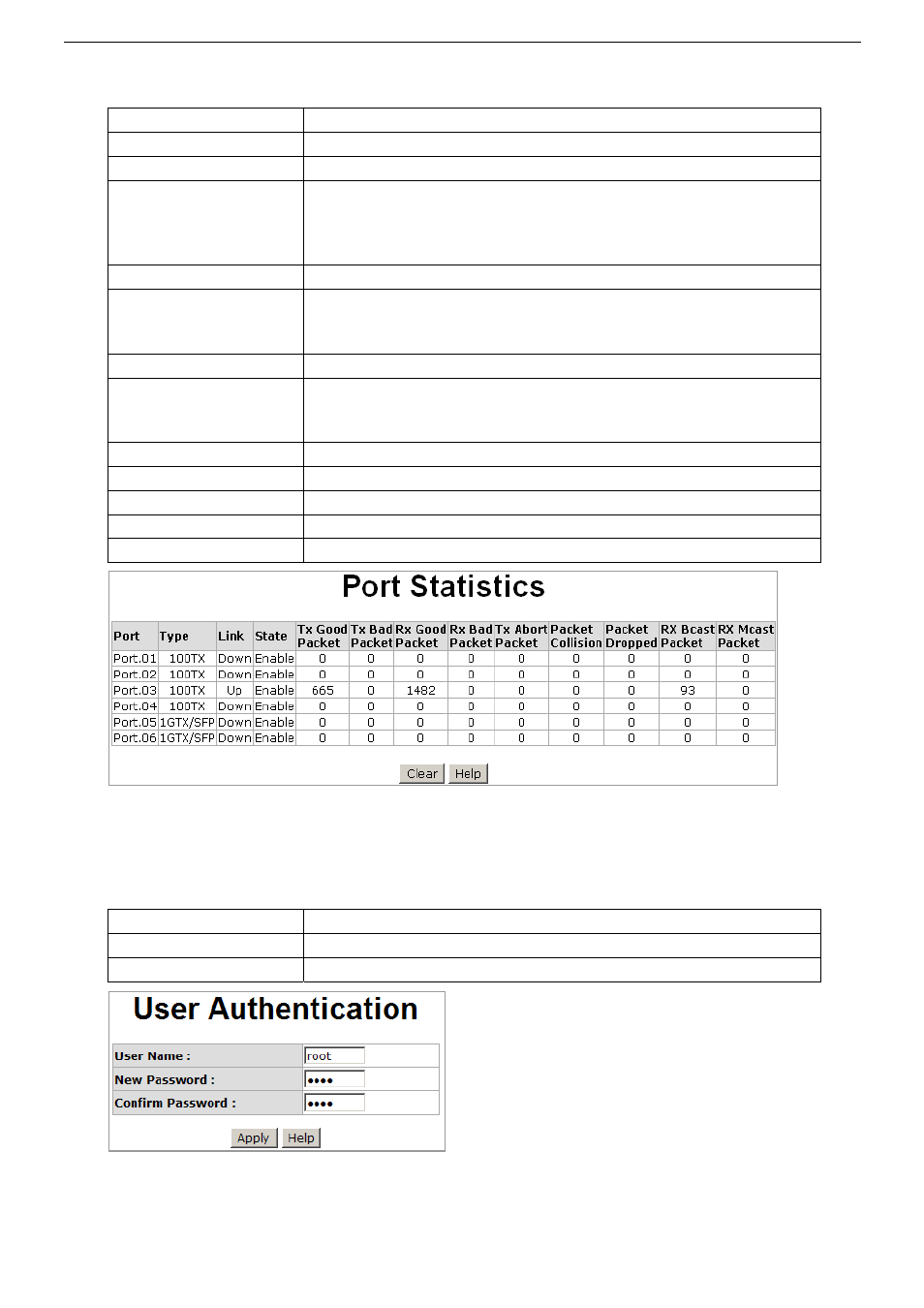
Configuration Using a Web Browser
4-3
4-5.2 Port Statistics
The feature allows users to view the information of the port statistics.
Port
This column shows port number.
Type
This column shows the current connection speed of the port.
Link
This column shows the link status, either Up or Down.
State
This column shows whether the port is enabled or disabled. When the
port is disabled, no packet will be transmitted or received by this port. To
enable or disable ports, please refer to Port Control section for more
information.
Tx Good Packet
This column shows the number of good packets transmitted by this port.
Tx Bad Packet
This column shows the number of bad packets transmitted by this port,
including undersized packets (less than 64 octets), oversized packets,
CRC Align errors, fragmented and jabber packets.
Rx Good Packet
This column shows the number of good packets received by this port.
Rx Bad Packet
This column shows the number of bad packets received by this port,
including undersized packets (less than 64 octets), oversized packets,
CRC Align errors, fragmented and jabber packets.
Tx Abort Packet
This column shows the number of aborted packets while transmitting.
Packet Collision
This column shows the number of collision packets.
Packet Dropped
The column shows the number of dropped packets.
RX Bcast Packet
The column shows the number of broadcast packets.
RX Mcast Packet
The column shows the number of multicast packets.
Click on Clear to remove the current values.
4-5.3 User Authentication
This feature allows the administrator to change the web management login user name and password for
security reason.
User name
Key in the new user name (the default username is root).
Password
Key in the new password (the default username is root).
Confirm password
Re-type the new password.
After finishing necessary configurations, click on Apply to save the settings.
