Chapter 4 configuration using a web browser, About web-based management interface, Preparing for web-based management – Husky HME-423E User Manual
Page 17: System login, Configuration using a web browser
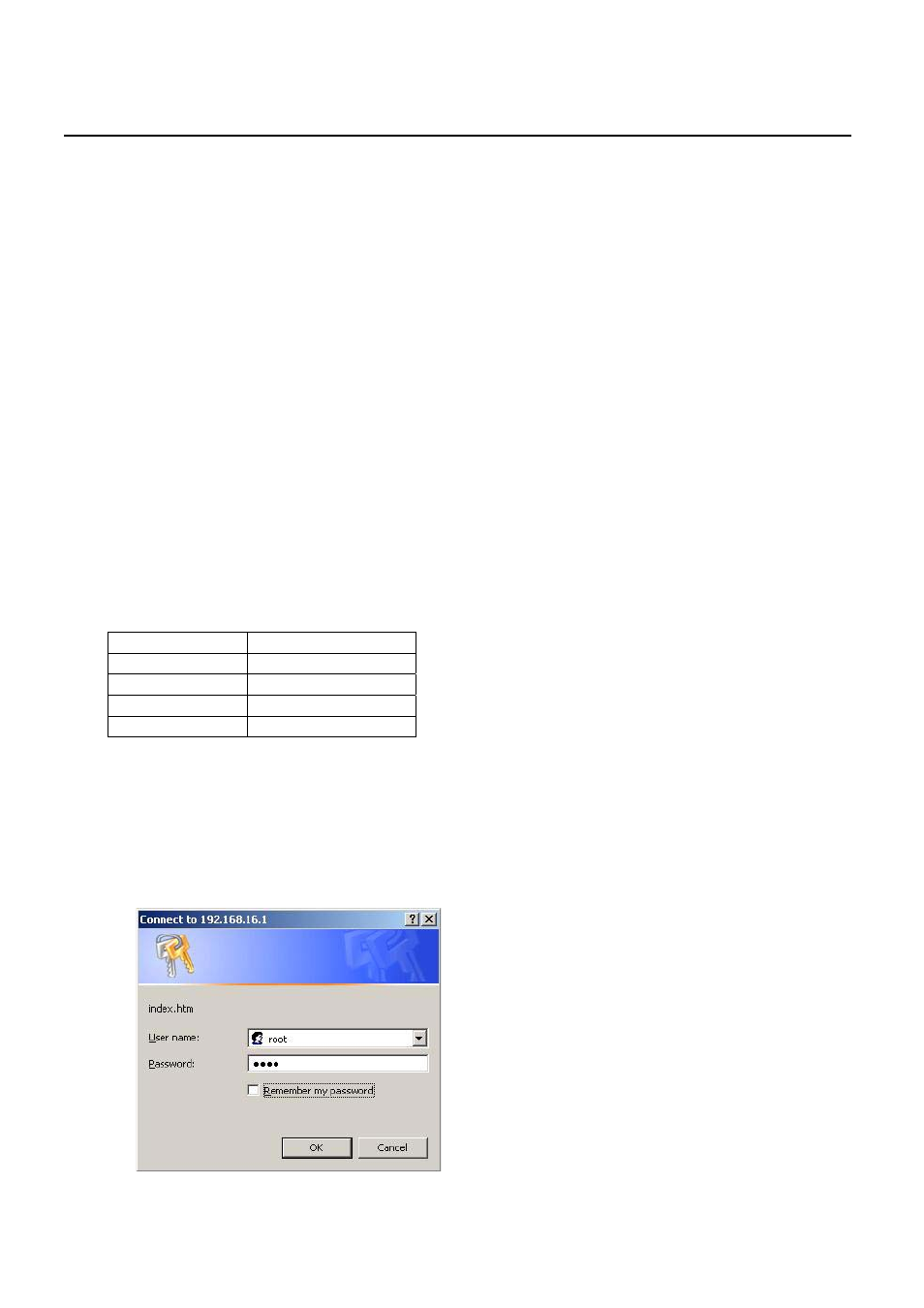
4-1
C
C
h
h
a
a
p
p
t
t
e
e
r
r
4
4
Configuration Using a Web Browser
This chapter contains information on how to configure your HME-421E/423E via a web browser. The topics
include:
z
About Web-based Management Interface
z
Preparing for Web-based Management
z
System
Login
z
Management Main Screen
z
Basic
Settings
z
Advanced Management Settings
4-1 About Web-based Management Interface
HME-421E/423E offers an easy-to-use management interface, which allows users to manage the
HME-421E/423E via a standard web browser such as IE from anywhere on the network.
This web-based management interface supports Internet Explorer 6.0 or later version. Java Applets is also
applied for reducing network bandwidth consumption, enhancing access speed and presenting an
easy-viewing screen.
4-2 Preparing for Web-based Management
Before using web-based management interface, install the HME-421E/423E onto the network and make
sure that any one of PC on the network can access the HME-421E/423E through a web browser. The default
settings of IP address, subnet mask, username, and password of the HME-421E/423E are as follows:
IP Address
192.168.16.1
Subnet Mask
255.255.255.0
Default Gateway
192.168.16.254
User Name
root
Password
root
4-3 System Login
Follow the steps below to login into the web-based management interface.
1. Launch the web browser.
2. Key in the default IP address in the web address box and press Enter.
3. The login window will appear.
4. Key in the user name and the password. The default username and password is root.
5. Press
Enter
or click OK, the main screen of web-based management interface will then appear. Please
refer to the Management Main Screen section for more information.
