Using self-timer mode, Using self-timer, Mode – HP Photosmart 730 series User Manual
Page 35
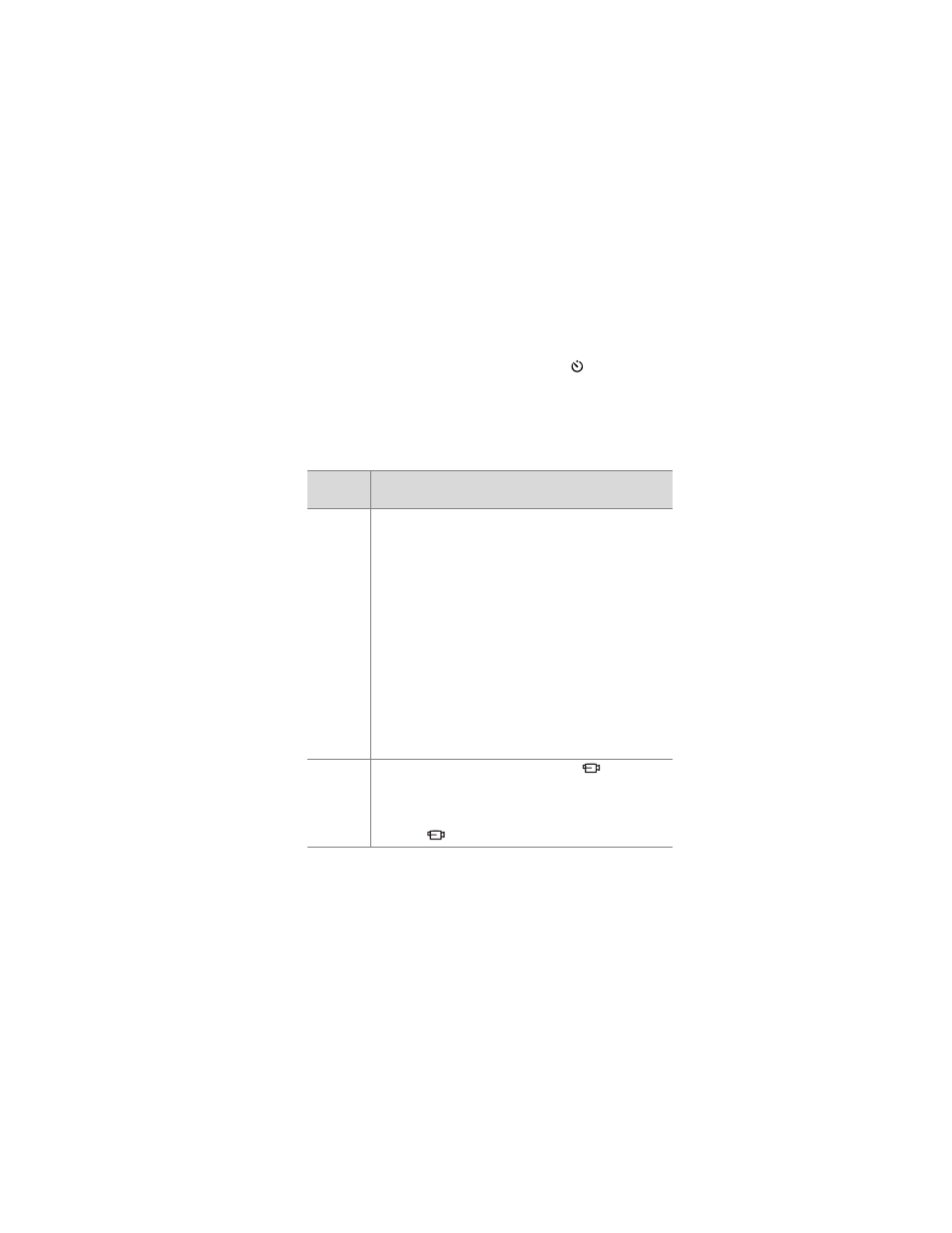
Chapter 2: Taking pictures and recording video clips
35
Using self-timer mode
1
Secure the camera to a tripod or set it on a stable surface.
2
Press the Mode button until the
Self-Timer
icon
appears
in the Status LCD. If
Live View
is on, the icon also appears in
the Image Display.
3
Frame the subject in the viewfinder.
4
The next steps depend on whether you are capturing a still
picture or a video clip:
NOTE
The Video/Self-Timer light on the front of the camera
blinks before the camera takes the picture or video clip.
When
capturing:
Procedure
Still
picture
1
Press the
Shutter
button halfway down for
Focus
Lock
. The camera measures and then locks the
focus and exposure. The camera will hold these
settings until it takes the picture.
2
Press the
Shutter
button all the way down. A 10-
second countdown appears on the Status LCD.
If you immediately press the
Shutter
button all the way
down without using
Focus Lock
, the camera will lock
focus and exposure just before the end of the 10-
second countdown. This is useful when one or more
subjects will be entering the picture during the
10-second countdown period.
You cannot record audio when using the Self-Timer,
but you can add an audio clip later (see page 51).
Video clip
1
To start recording, press the
Video
button and
then release it. A 10-second countdown appears
on the Status LCD.
2
To stop recording the video clip, press the
Video
button again.
