4auxiliary monitor selection, 5camera selection, Auxiliary monitor selection – Honeywell HJZTP User Manual
Page 33: Camera selection
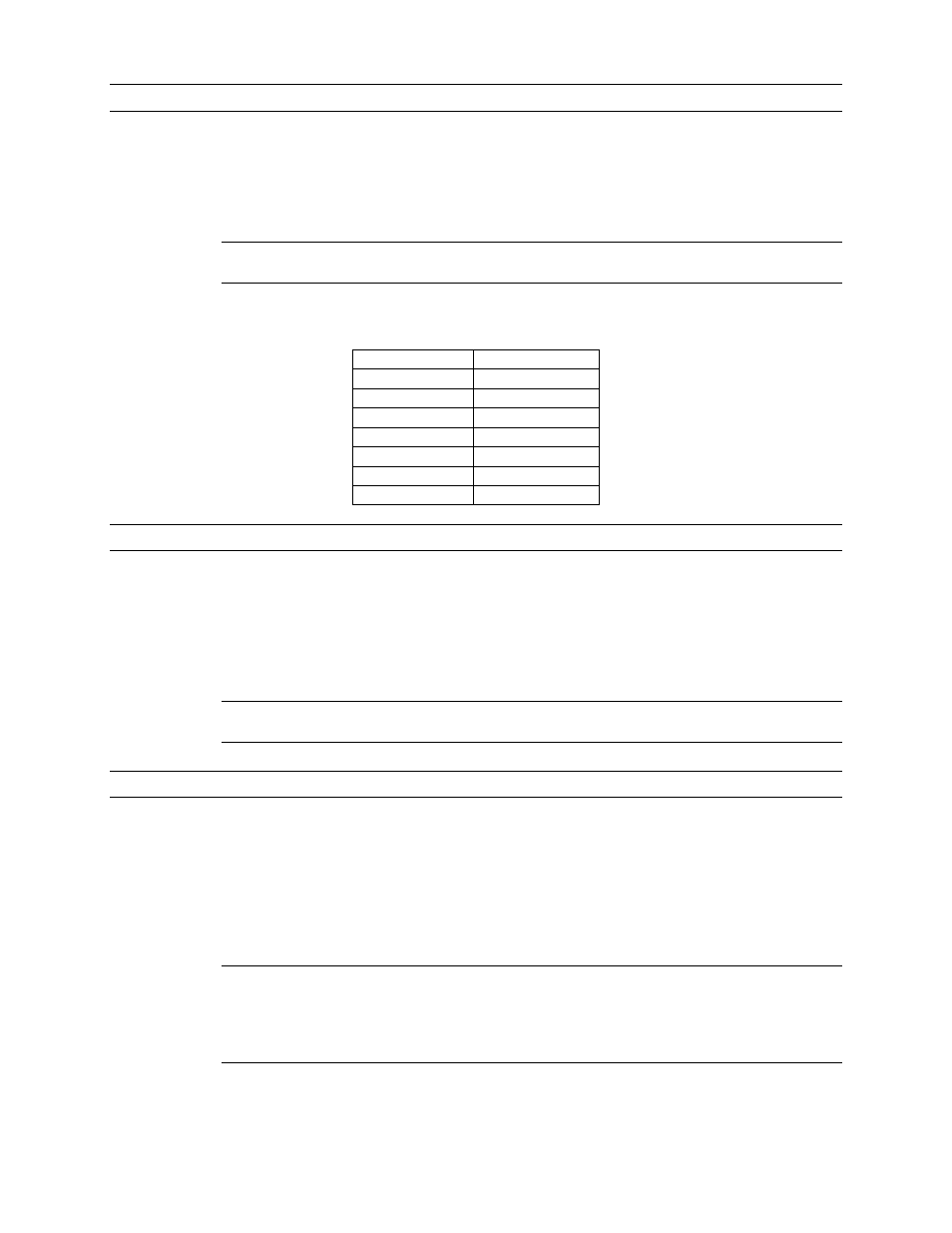
Rev. 1.01
23
900.0570
8-Sept-05
5.3 PICTURE CONTROL, CONTINUED
Press the ‘play’ key to select the VCR input for display. (Pressing the key again will
return the multiplexer to ‘live’ picture(s).
Press the ‘search’ key to select the ‘zoom’ mode (see below). Once in ‘zoom’ mode,
press the ‘search’ key again to exit ‘zoom’ mode.
Note: Zoom is not accessible to users logged in as user level 2 (U2 displayed on the
LCD
To use the zoom feature (once in ‘zoom’ mode), press the following keys to move the
zoomed area.
Key
Function
F1 (▲)
Up
F2 (▼)
Down
F3 (◄)
Left
F4 (►)
Right
F5 (enter)
Zoom In
F6 (menu)
Zoom Out
Search
Exit
5.4 AUXILIARY MONITOR SELECTION
Pressing a number (1 to 4) followed by the ‘monitor’ key selects that number auxiliary
monitor for control by the keyboard (the spot monitor number will be displayed on the
LCD).
Pressing the ‘monitor’ key without first entering a number returns the keyboard control
back to the main monitor (MAIN displayed on the LCD).
Note: Pressing ‘F6’ (‘menu’), ‘display’, ‘alarm’ and ‘play’ will also put the multiplexer
back to main monitor control
5.5 CAMERA SELECTION
Camera selection will be performed on the monitor currently under control (Main or Spot
1 to 4).
Pressing a number followed by the ‘camera’ key selects a camera to display. This also
selects the associated multiplexer.
Pressing the ‘camera’ key by itself increments the camera selection.
Note: that both of the above selection processes also make the displayed camera the
controlled camera as shown on the keyboards LCD display. The controlled camera can
be changed independently of the multiplexer display camera by putting the keyboard in
PTZ mode. To enable/disable PTZ mode, press and hold the ‘Fn’ key, then press the
‘mode’ key. When in PTZ mode the PTZ LED will be on.
