Video, 31 on-screen displa y – Hitachi L42S503 User Manual
Page 31
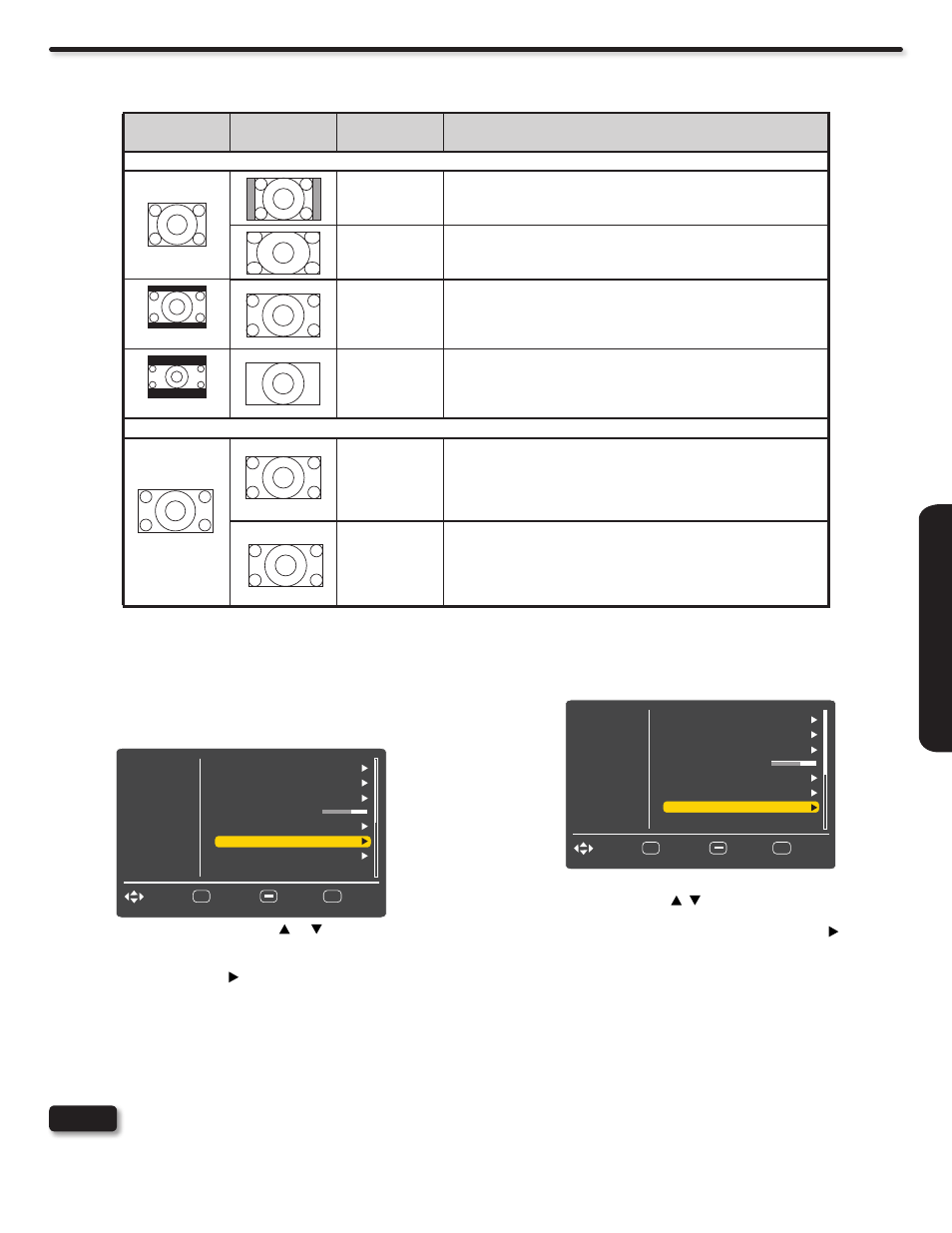
31
ON-SCREEN DISPLA
Y
Reset
This function allows you to Reset the Video Menu Settings of the
present input and return it to the Dynamic video mode.
Use the CURSOR PAD
1.
, to the highlight functions.
Press the SELECT button or CURSOR PAD
2.
to select
Yes or No.
Press the SELECT button on the Yes option to execute the
3.
reset of the Video settings.
You can customize each of the Video Inputs to your preference to
increase viewing performance and pleasure, depending upon the
video program being viewed. If RESET is selected, only the selected
Input will reset to the initial conditions as explained above.
If RESET is selected in HDMI1, only HDMI1 will return to
factory conditions.
Reel120 Motion
Hitachi’s advanced video processor can display movies at 120
frames per second. The following settings are available to smooth
the motion of movie sources. Please note that the effect may not
be immediately noticeable and the effect depends on the content
of the movie.
Use the CURSOR PAD
1.
,
to the highlight
Reel120 Motion function.
Press the CURSOR PAD
2.
to select Off, Low, Medium or High.
High: Use this setting for the maximum smooth motion effect.
Mid: Use this setting for a moderate smooth motion effect.
Low: Use this setting for a mild smooth motion effect.
Off: Use this setting if there is noise with the High,
Medium or Low settings.
Please note that the effect may no be immediately
noticeable and the effect depends on the content
of the movie.
Video
Video
Audio
Select
SEL
Channels
Setup
EXIT
Exit
Move
Return
Noise Reduction
Auto Movie
Color Temp.
Aspect Ratio
Backlight
Reel120 Motion
Auto
30
Auto
Mid
High
Reset
Off
Aspect Ratio reference
Input Signal
Display Screen
Display Aspect
Recomended
To display suitable screen as follows.
When Watching Standard Definition Pictures:
(4:3 Signal)
4:3
Displays 4:3 programs in there original aspect ratio with bars to
the left and right of the image.
16 : 9
Expands a 4:3 aspect ratio program to fill the widescreen 16:9 screen
(Vista)
Zoom 1
Use this aspect mode to expand letterbox movies to fill the screen.
Note that some of the image may not be visible.
(Cinema)
Zoom 2
Use this aspect mode to fill the screen with very widescreen
movies. Note that some of the image may not be viewable in
this mode.
When Watching High Definition Pictures:
16 : 9
Plays a 16:9 image faithfully showing 95% of the size.
Full
Should be: Use this mode when you want to see 100% of the signal.
Note that some signals have noise. In the case of noise use the 16:9
mode.
(Signal 16:9 )
Video
Audio
Select
SEL
Channels
Setup
EXIT
Exit
Move
Return
Noise Reduction
Auto Movie
Color Temp.
Aspect Ratio
Backlight
Reel120 Motion
Auto
30
Auto
Mid
High
Reset
Off
NOTE
