On-screen display, Video – Hitachi L42S503 User Manual
Page 28
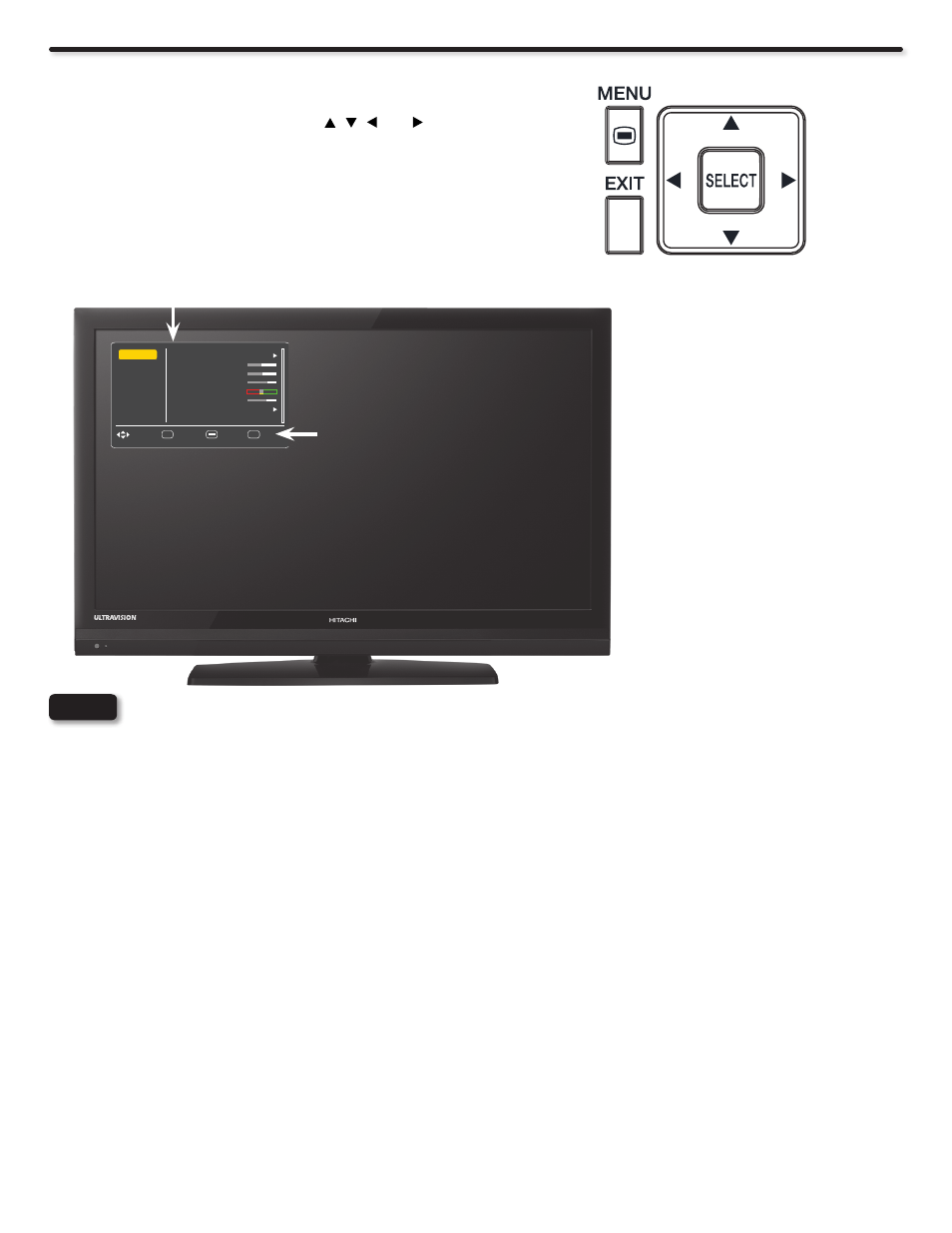
28
On-Screen Display
Press MENU on the remote control to display the different
1.
features on your Hitachi LCD TV.
Use the CURSOR PAD (buttons,
2.
, ,
and ) and
highlight a different feature of the On-Screen Display
menu. Press the SELECT button to select.
Press EXIT on the remote control to quickly
3.
exit from any menu.
The On Screen Display (OSD) for the different submenus shown in the following pages are for illustration purposes
only, there may be slight differences from the actual appearance of the OSD of your Hitachi LCD TV.
NOTE
Select between 5 pictures modes; Dynamic, Standard, Movie, Custom and Game.
Adjust picture contrast.
Adjust picture brightness.
Adjust color.
Adjust tint.
Adjust sharpness.
Set this to High for less intense color with more blue, set to Medium for natural color and set to Standard for warm
colors.
Reduces conspicuous noise in the picture.
Select the 3:2 Pull down detection feature Auto/Off. For a film like picture.
Adjust to increase or decrease the brightness of backlight.
Choose the picture format aspect ratio.
Adjust the movie motion to smooth or original.
Choose to Reset Video Settings to factory settings.
Video
Picture Mode
Contrast
Brightness
Color
Tint
Sharpness
Color Temperature
Noise Reduction
Auto Movie
Backlight
Aspect Ratio
Reel120
Reset
This part of the screen shows which
selections are available.
This part of the screen shows
which Remote Control buttons
to use.
Video
Audio
Brightness
Select
SEL
Channels
Picture Mode
Color
Setup
Contrast
Sharpness
Tint
Color Temp.
41
Dynamic
High
60
0
65
47
EXIT Exit
Move
Return
