Playing back your recording, Basic techniques - 30, Connecting to a television with a vcr attached – Hitachi VM-H620A User Manual
Page 30
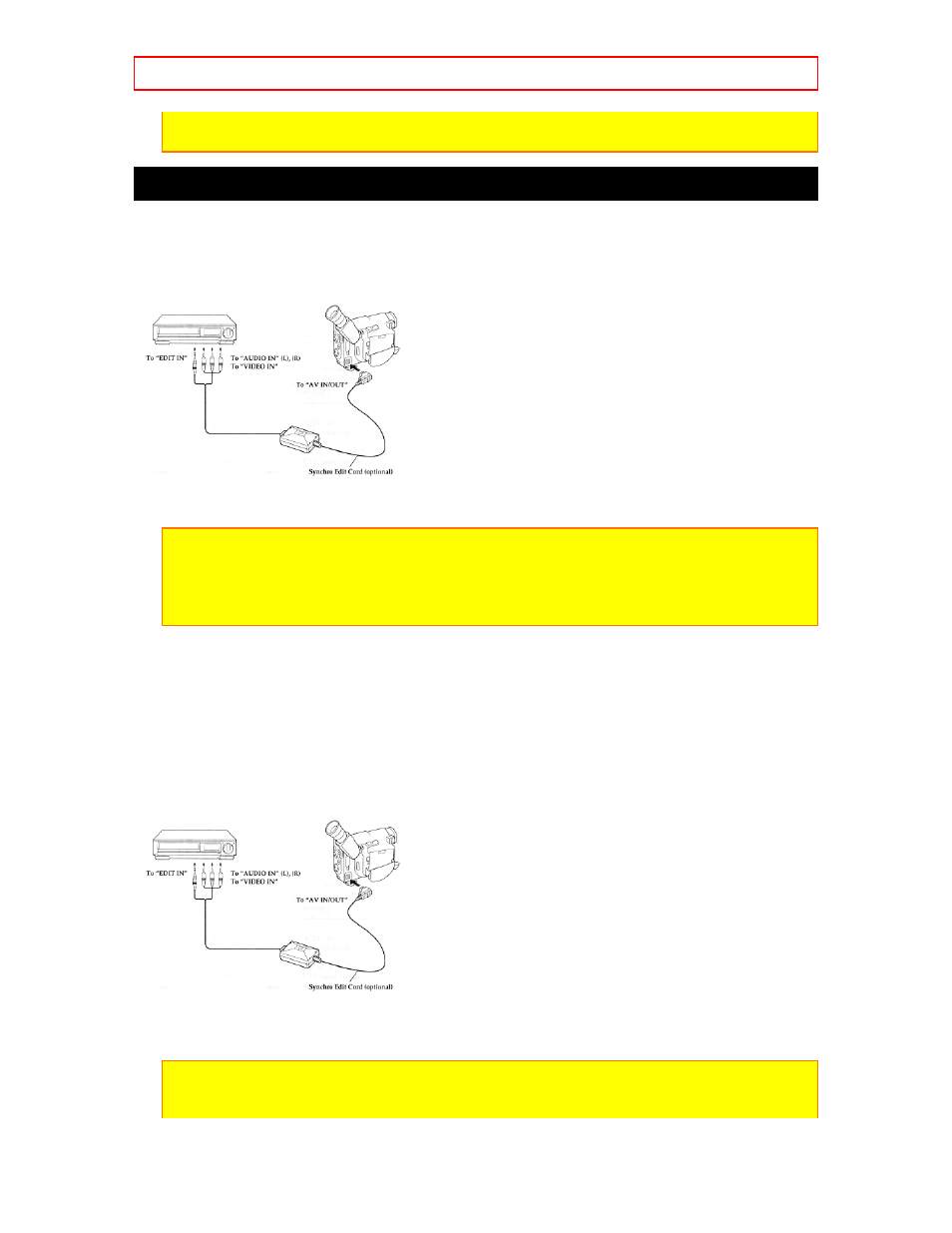
Basic Techniques
- 30 -
turns off automatically. To restart it press the Start/Stop button and the camera returns to
record/pause mode.
Playing Back Your Recording
Depending on the setup of your video equipment, you connect the camcorder in one of the 3
methods explained below.
Connecting to a Television with a VCR Attached
1. Connect the provided AV stereo output cable to the AUDIO IN and VIDEO IN jacks of your
VCR. Connect either the right or left audio plug into your VCR if it has only one AUDIO IN jack.
Note: Some VCRs have an S-VIDEO IN jack. Connect the black S-VIDEO plug to the VCR
instead of the yellow VIDEO plug.
Note: If you use a generally available audio/video cable in place of the AV stereo output
cable (provided) with the connection shown above, unplug the AV stereo output cable from
the AV IN/OUT jack of the camcorder.
2. Connect the free square plug to the AV IN/OUT jack of the camcorder.
3. Insert a previously recorded cassette into the camcorder.
4. Turn on your VCR and place it in the camcorder input mode (consult your VCR manual for
details). Operate the television as you normally do to see the signal coming from the VCR.
5. Hold down the red button on the CAM/OFF/VIDEO switch while sliding the switch to VIDEO.
6. Press the PLAY button to begin playback.
7. Press the STOP button when finished.
Connecting to a Television with Audio In and Video In Jacks
1. Connect the provided AV stereo output cable to the AUDIO IN and VIDEO IN jacks of your
television. Connect either the right or left audio plug into your television if it has only one AUDIO
IN jack.
Note: Some televisions have an S-VIDEO IN jack. Connect the black S-VIDEO plug to the
television instead of the yellow VIDEO plug.
Note: If you use a generally available audio/video cable in place of the AV stereo output
