Organizing data in the calculator – HP 49g+ User Manual
Page 42
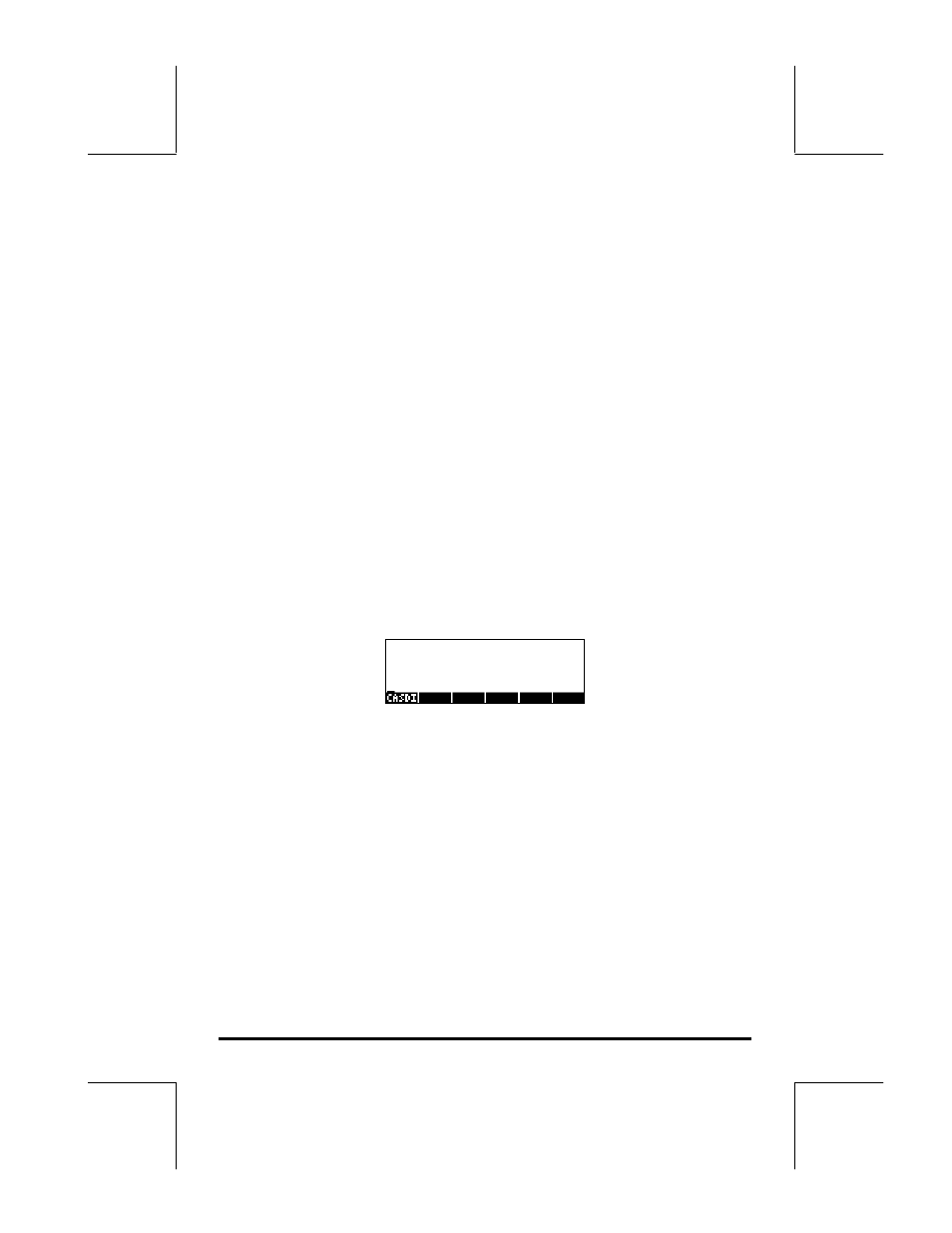
Page 2-9
Also, you can always copy special characters by using the CHARS menu
(
…±) if you don’t want to memorize the keystroke combination that
produces it. A listing of commonly used
~‚keystroke combinations
was listed in an earlier section.
For additional information on editing, evaluating, factoring, and simplifying
algebraic expressions see Chapter 2 of the calculator’s User’s Manual.
Organizing data in the calculator
You can organize data in your calculator by storing variables in a directory
tree. The basis of the calculator’s directory tree is the HOME directory
described next.
The HOME directory
To get to the HOME directory, press the UPDIR function (
„§) -- repeat as
needed -- until the
{HOME} spec is shown in the second line of the display
header. Alternatively, use
„
(hold)
§
. For this example, the HOME
directory contains nothing but the CASDIR. Pressing
J
will show the
variables in the soft menu keys:
Subdirectories
To store your data in a well organized directory tree you may want to create
subdirectories under the HOME directory, and more subdirectories within
subdirectories, in a hierarchy of directories similar to folders in modern
computers. The subdirectories will be given names that may reflect the
contents of each subdirectory, or any arbitrary name that you can think off.
For details on manipulation of directories see Chapter 2 in the calculator’s
User’s Guide.
