Creating an sms text message – Handspring VisorPhone User Manual
Page 60
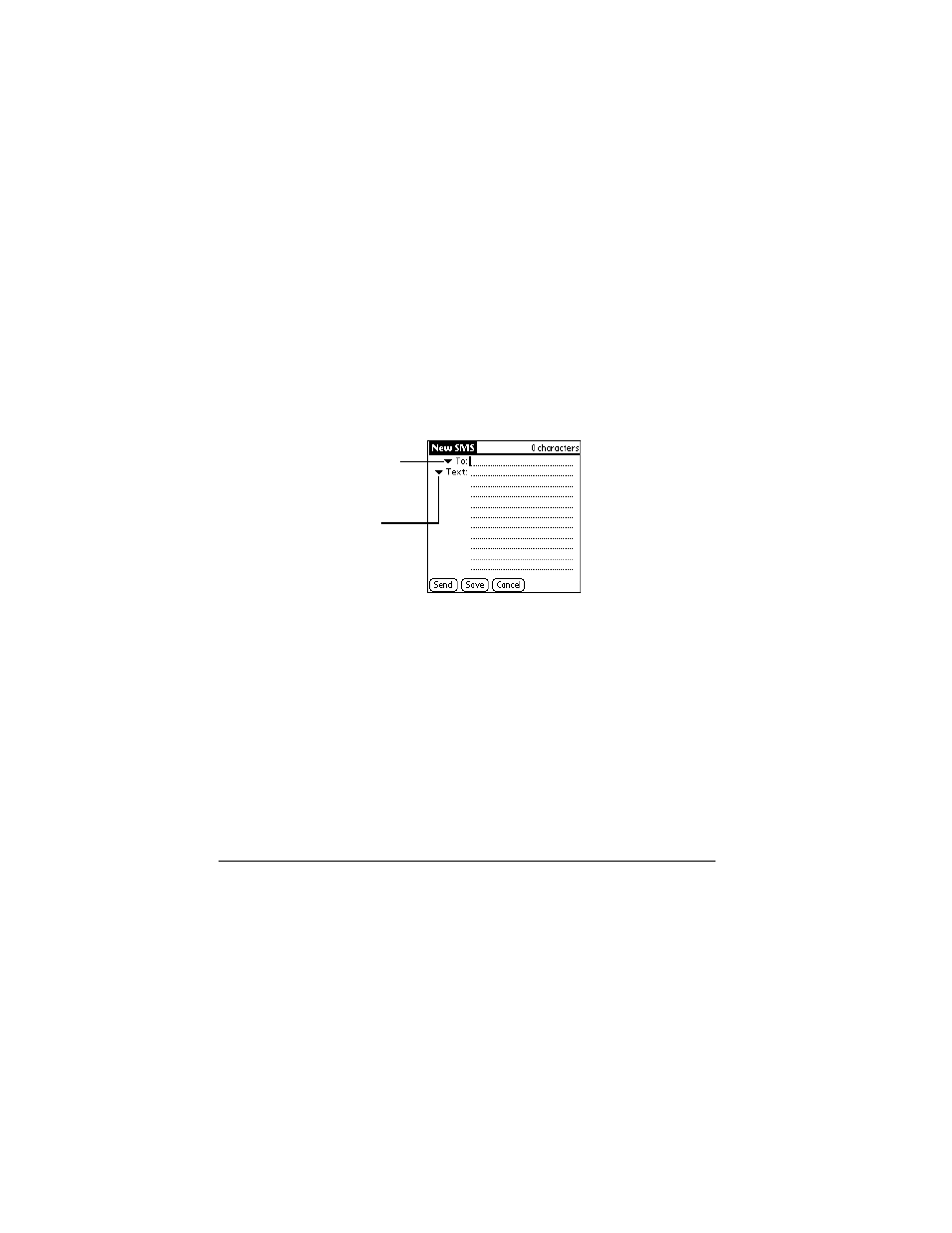
54
Working With SMS Text Messages
Creating an SMS text message
1. From any SMS Message Manager list view, tap New.
2. Address the message to a mobile phone number.
3. Enter text using Graffiti, the onscreen keyboard, or the Text and
Greetings pick lists.
4. Tap Send. (The message goes into the Pending category until your
phone transmits the message.)
Tip:
To store a draft message and send it later, tap Save instead.
After your message transmits, your VisorPhone places a copy in the Sent
category. If an error occurs while sending the message, an exclamation point
(!) appears next to the message in the Sent category.
Tap To to select a number
Tap Text to insert text
from a template
