How to use the scanner, Where to get additional information, Hp photosmart windows software – HP SCANJET G 3010 User Manual
Page 7
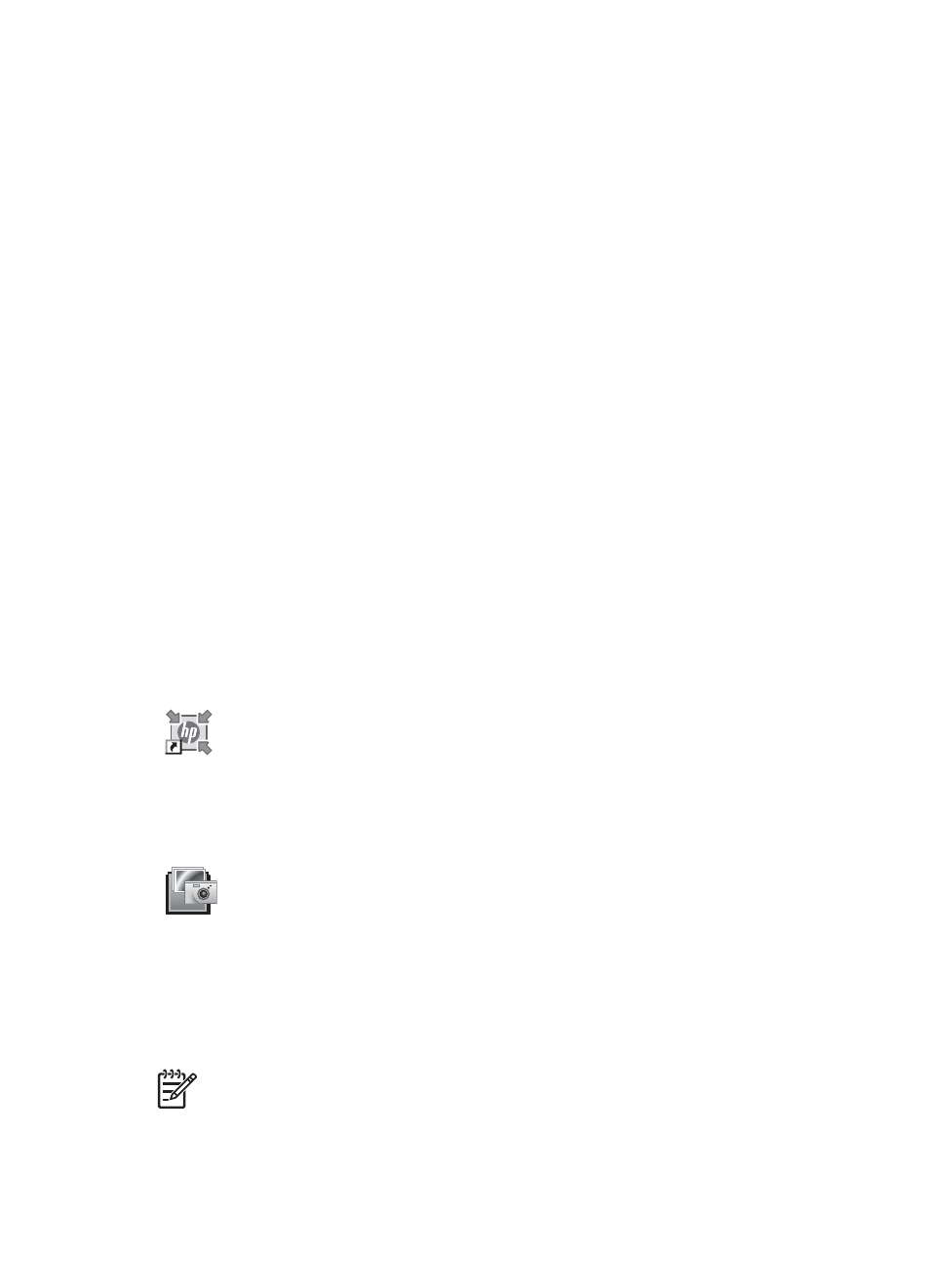
2
How to use the scanner
This section presents an overview of the scanner and how to use it.
●
Where to get additional information
●
HP Photosmart Windows software
●
HP Photosmart Macintosh software
●
Front panel and accessories overview
Where to get additional information
More information about the scanner and software can be found in the scanner Help file.
If you have installed the HP Photosmart software that came with the scanner, double-
click the HP Solution Center icon on your desktop, and then click Help and Support.
Under the Documentation section, click Product Help.
Macintosh users: For information about scanning procedures, open HP Device
Manager, and then click on the question mark at the bottom of the dialog box.
HP Photosmart Windows software
When you install the HP Photosmart Windows software, two icons are added to your
desktop. These icons open programs for scanning and editing your scans.
For information on how to use HP Solution Center and HP Photosmart software, see
the scanner Help file. Double-click the HP Solution Center icon on your desktop, and
then click Help and Support. Under the Documentation section, click Product Help.
HP Solution Center is the program that gets you started scanning
pictures and documents. From the HP Solution Center you can:
●
Perform scanning and copy functions
●
Access help and troubleshooting information
●
Access the HP Photosmart software to edit your scans
●
Modify settings and preferences
HP Photosmart software is the program to use for manipulating,
printing, archiving, and sharing your images after they have been
scanned. You can get to the HP Photosmart software from the
desktop icon or through HP Solution Center.
To start a scan:
Double-click the HP Solution Center icon on the desktop, click the tab for the scanner,
and then click the task you want to perform.
Note
If the HP Solution Center icon is not available on the desktop, click
Start, point to Programs or All Programs, point to HP, and then click HP
Solution Center.
Setup and Support Guide
5
