Honeywell XG1000 User Manual
Page 4
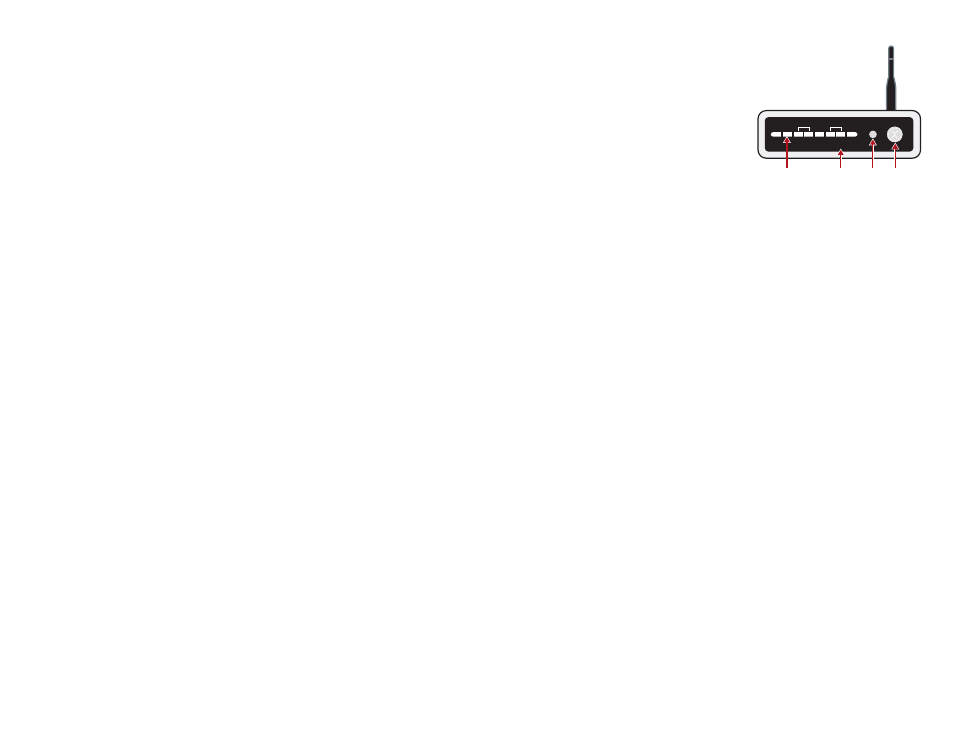
4. In the User Code field on the pop-up, the customer will enter a User Access Code for the
alarm system. Please note that this step is not required for manual operations.
This will enable the customer to set up
Rules through the Security Wizard in their web account
(Until the customer completes this step, the XG1000 Controller will NOT be able to Arm/Disarm
the panel as part of a Rule/Schedule or through the quick
‘ARM/DISARM’ buttons at the top of
the
Device List page).
NOTE: The user enters user code whenever they manually issue a command to arm/disarm from
their Virtual Keypad in their web account
,
just as they would if they were standing in front of their
keypad in their home.
5. Select the email/SMS addresses that you would like to receive
Alarm Notifications
(if the address does not already appear in the list, click on the Add New button) and any
camera you would like to exclude from capturing video in the event of an
Alarm Condition.
Click on the
‘APPLY CHANGES’ button to save your settings.
6. You must also go into programming and disable the
Auto Stay function on the Alarm Panel –
otherwise if the alarm is set to Arm Away mode and the exit door is not opened the
Alarm Panel
will automatically go to Arm Stay mode.
TROUBLESHOOTING ///
If you are having trouble operating this product, please consult the guide below:
6
5
RANGE TEST
Perform this test if the LED indicator on the Honeywell Bridge continuously
shows solid
RED
and does not change to
GREEN
.
1. To test the range between the XG1000 Controller and
Honeywell Bridge you will need to quickly press and
release the
‘RANGE TEST’ button on the front panel of
the XG1000 Controller (see diagram). The left LED
(next to the ACT LED) will turn GREEN when the test
has begun. (If the range test LED does not turn on, try
pressing the button one of two more times until it does,
wait at least 15 seconds between button presses).
Do NOT proceed until the range test LED has turned on
and is GREEN.
2. Go to the
Honeywell Bridge and view the LED on the front it
should be flashing ORANGE about once a second. If it is not flashing at all or is flashing very
slowly (i.e. once every five seconds) or if the LED is solid RED or GREEN, the range test is failing
and you will need to locate the
Honeywell Bridge closer to the XG1000 Controller. You can do
this by extending the wire to the Bridge device, just like you would for a Honeywell Panel.
The range test automatically shuts off after 5 minutes. To start the range test running again
push the
‘RANGE TEST’ button.
3. To finish the Range Test quickly press and release the
‘RANGE TEST’ button again on the front
panel of the XG1000 Controller. The range test LED will turn off. After the range test is complete
the LED on the Honeywell Bridge should be GREEN.
PROBLEM
XG1000 Controller
‘X’ Blue power LED
does not light up
The XG1000
Controller
LAN/Link LED
is not Green
Honeywell Bridge
LED does not
light up
SOLUTION
1. Check that XG1000 is connected to power.
2. Check all power cables are firmly connected.
1. Check that the Ethernet cable connecting the XG1000 Controller to
the Router is firmly connected.
2. Try another Ethernet cable.
1. Check connections, the bridge is not receiving power.
POWER INDICA
TOR
LAN LINK
RANGE TEST INDICA
TOR
ACT
ST
AT
REM
DEV
RANGE TEST ON/OFF
ACT
LINK
LAN
