Honeywell XG1000 User Manual
Page 3
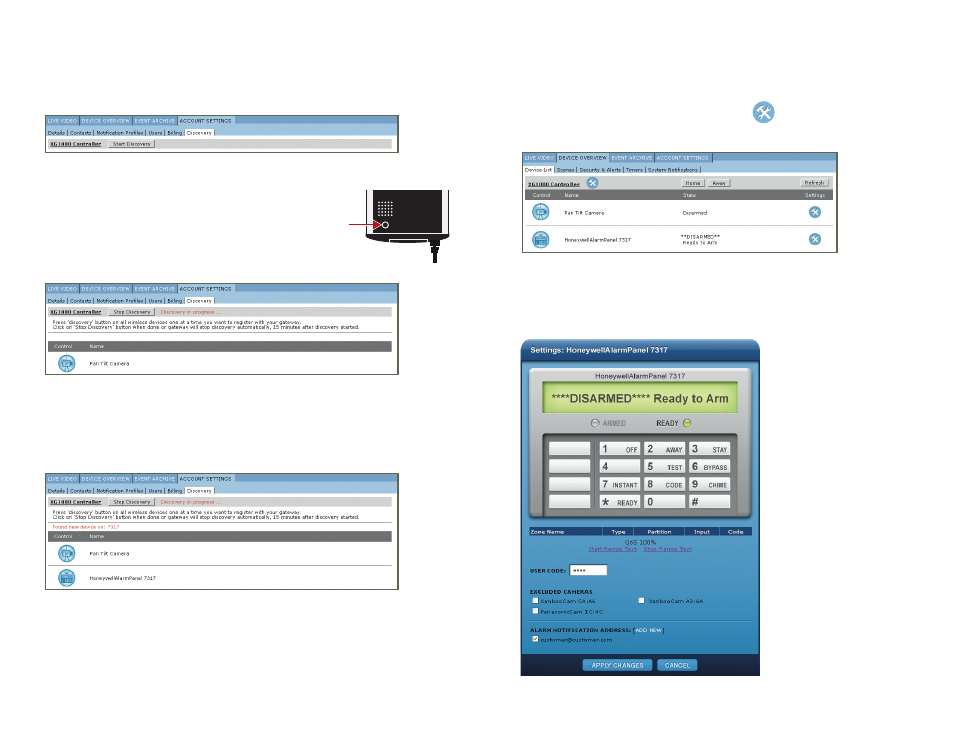
DEVICE OVERVIEW PAGE
DISCOVERY
BUTTON
5. Log into your remote account via a PC browser. Click on the
Account Settings tab on the
interface and then select the
Discovery sub-tab, to access the Discovery page.
NOTE: If your XG1000 Controller is not registered to your account you
must register it prior to proceeding.
On the
Discovery page, click on the ‘START DISCOVERY’ button
to start the Bridge registration process. When the page heading
indicates that discovery is in process, press the
‘DISCOVERY’
button on the lower left corner of the
Honeywell Bridge device
as shown.
When the Discovery process has finished for the Honeywell Bridge, it will appear on the list
of your devices on the
Discovery page, and the LED on the Honeywell Bridge should turn GREEN.
At this point you may press the
‘STOP DISCOVERY’ button to stop the Discovery process.
After the system has registered the
Honeywell Bridge device, go to the Device Overview page and
verify that the
Honeywell Bridge device was properly discovered.
DEVICE DISCOVERY PAGE
HONEYWELL ALARM PANEL DISCOVERED
4
3
DEVICE DISCOVERY IN PROGRESS
COMPLETING THE INSTALLATION ///
1. Access your remote account via a PC browser and log in using your account
UserID
and
Password.
2.
Click on the
Device Overview tab to access the Device List for the system.
Once you are at the Device List, click on the
Settings icon for the HoneywellAlarmPanel
to the right of the Device List.
3. Send a test command through the Virtual Keypad to disarm the system and the status of
the panel will appear.
