Control panel features, Status lights, Control panel features status lights – HP 2060 K110 User Manual
Page 8
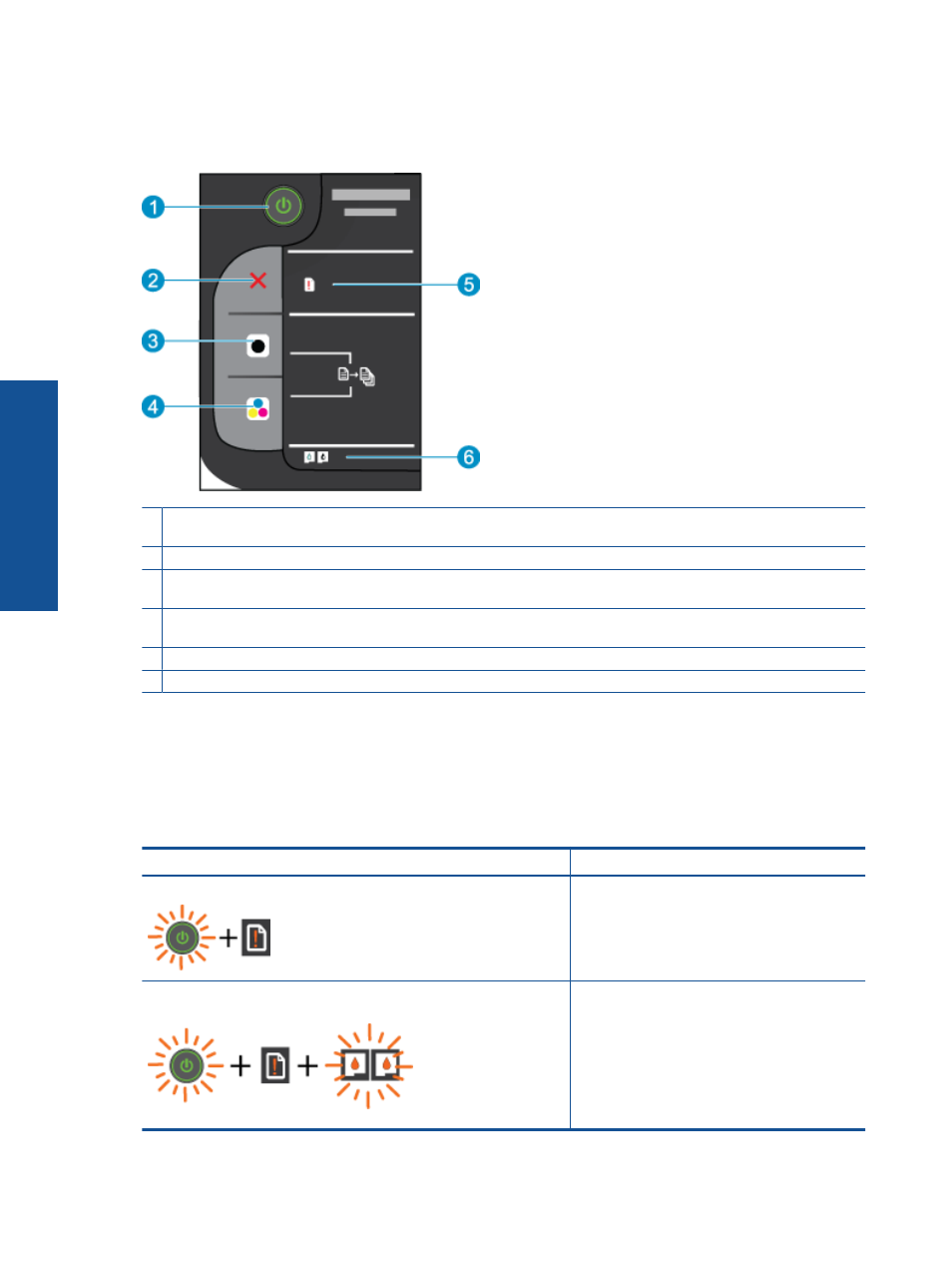
Control panel features
1 Power: Turns the product on or off. When the product is off, a minimal amount of power is still used. To completely remove
power, turn off the product, then unplug the power cord.
2 Cancel: Stops the current operation.
3 Start Copy Black: Starts a black-and-white copy job. Increase the number of copies (up to 10) by pressing the button multiple
times. Acts as a resume button after resolving print problems.
4 Start Copy Color: Starts a color copy job. Increase the number of copies (up to 10) by pressing the button multiple times.
Acts as a resume button after resolving print problems.
5 Attention light: Indicates that there is a paper jam, the printer is out of paper, or some event that requires your attention.
6 Cartridge light: Indicates low ink or a print cartridge problem.
Status Lights
When the product is turned on, the on button light will be lit. When the product is processing a job, the on light will
be blinking. Additional blinking lights signal errors that you can resolve. See below to learn about blinking lights and
what to do.
Behavior
Solution
Power light is blinking and attention light is on (not blinking)
The output tray is closed, there is no paper, or there
is a paper jam.
, or
. Press Start Copy Black or Start
Copy Color to resume.
Power light is blinking, both cartridge lights are blinking, and the attention
light is on (not blinking)
The cartridge door is open, or the carriage is
obstructed.
If the cartridge door is open, close it. See
carriage is obstructed, open cartridge door and
move the carriage to the right to clear the
obstruction. Press Start Copy Black or Start
Copy Color to resume. See
for more information.
Chapter 2
6
Get to know the HP All-in-One
Get to know the H
P
All-in-One
