Support process – HP C5200 User Manual
Page 26
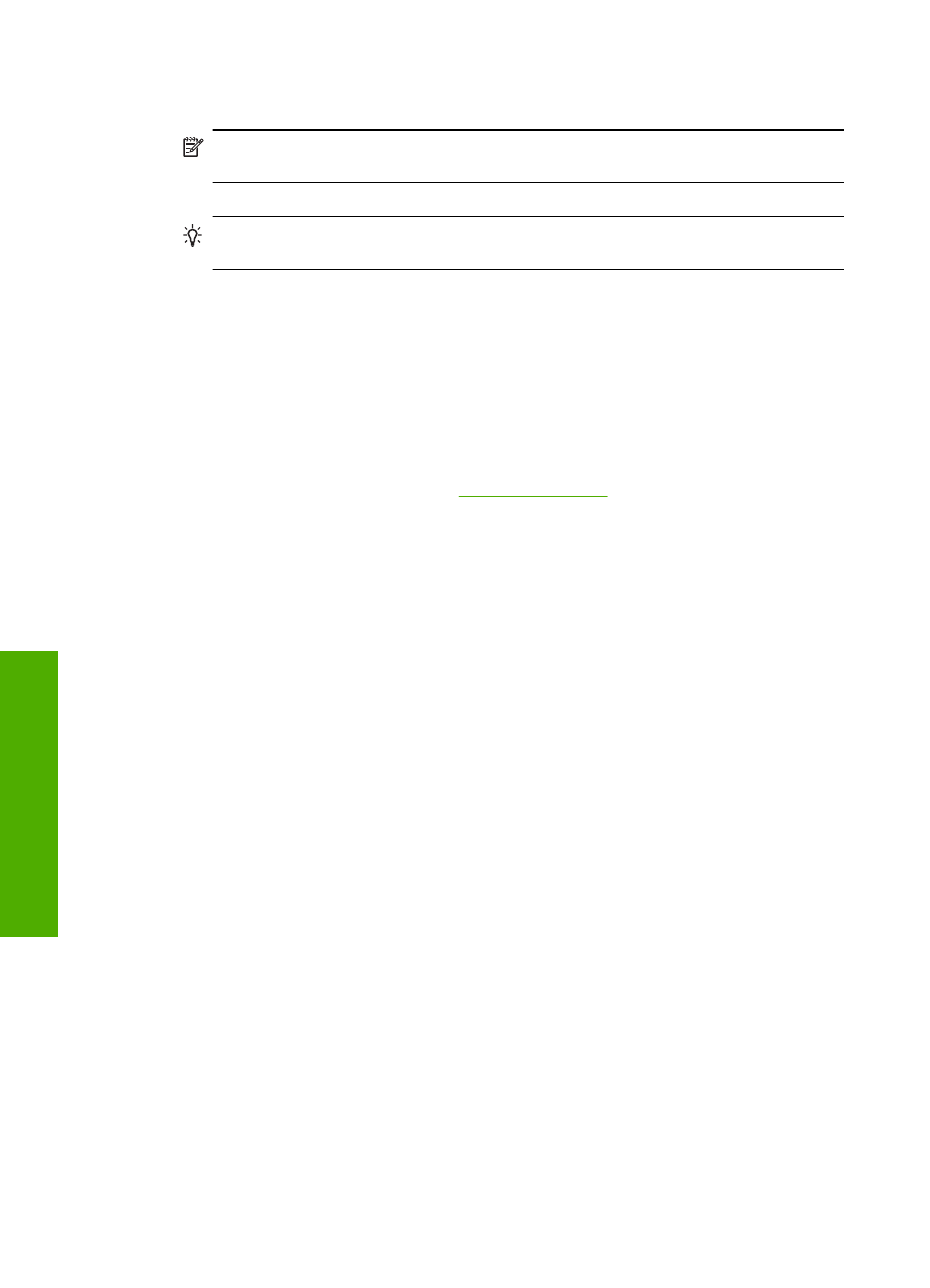
•
Do not open the print cartridge door unless necessary. This exposes the print cartridges to air,
which reduces the life of the print cartridges.
NOTE:
If you leave the print cartridge door open for a long period of time, the HP All-in-
One will recap the print cartridges to protect them from exposure to air.
•
Clean the print cartridges when you notice a significant decrease in print quality.
TIP:
You might notice a decrease in print quality if the print cartridges have not been used
for a long time.
•
Do not clean the print cartridges unnecessarily. This wastes ink and shortens the life of the
cartridges.
•
Handle print cartridges carefully. Dropping, jarring, or rough handling during installation can
cause temporary printing problems. If print quality is poor right after cartridge installation, allow
half an hour for the print cartridge to recover.
Support process
If you have a problem, follow these steps:
1.
Check the documentation that came with the HP All-in-One.
2.
Visit the HP online support Web site at
P online support is available to
all HP customers. It is the fastest source for up-to-date device information and expert assistance
and includes the following features:
•
Fast access to qualified online support specialists
•
Software and driver updates for the HP All-in-One
•
Valuable HP All-in-One and troubleshooting information for common problems
•
Proactive device updates, support alerts, and HP newsgrams that are available when you
register the HP All-in-One
3.
Call HP support. Support options and availability vary by device, country/region, and language.
For a list of support phone numbers, see the printed documentation that came with the device.
Chapter 2
24
Troubleshooting and support
Trou
blesho
o
ting
and
s
uppo
rt
